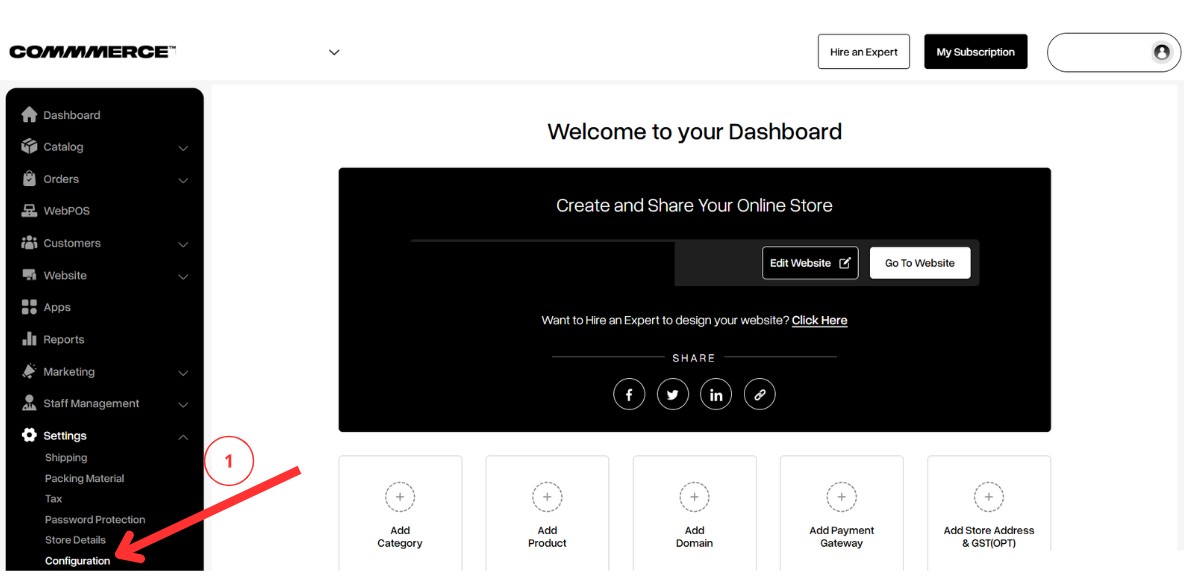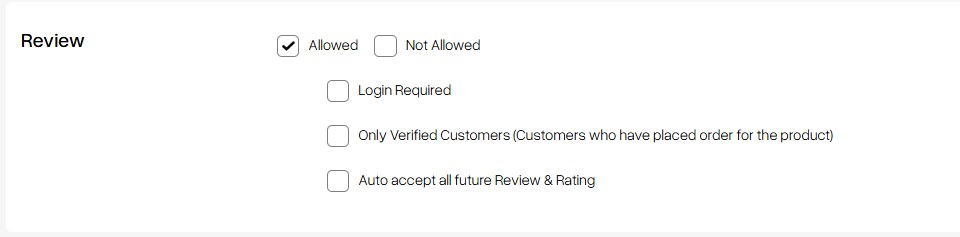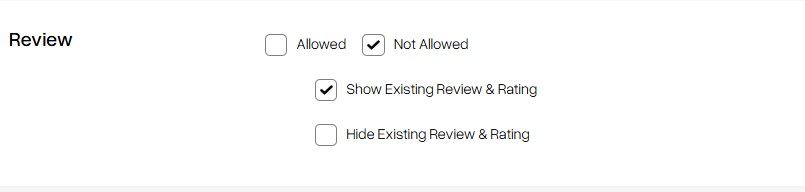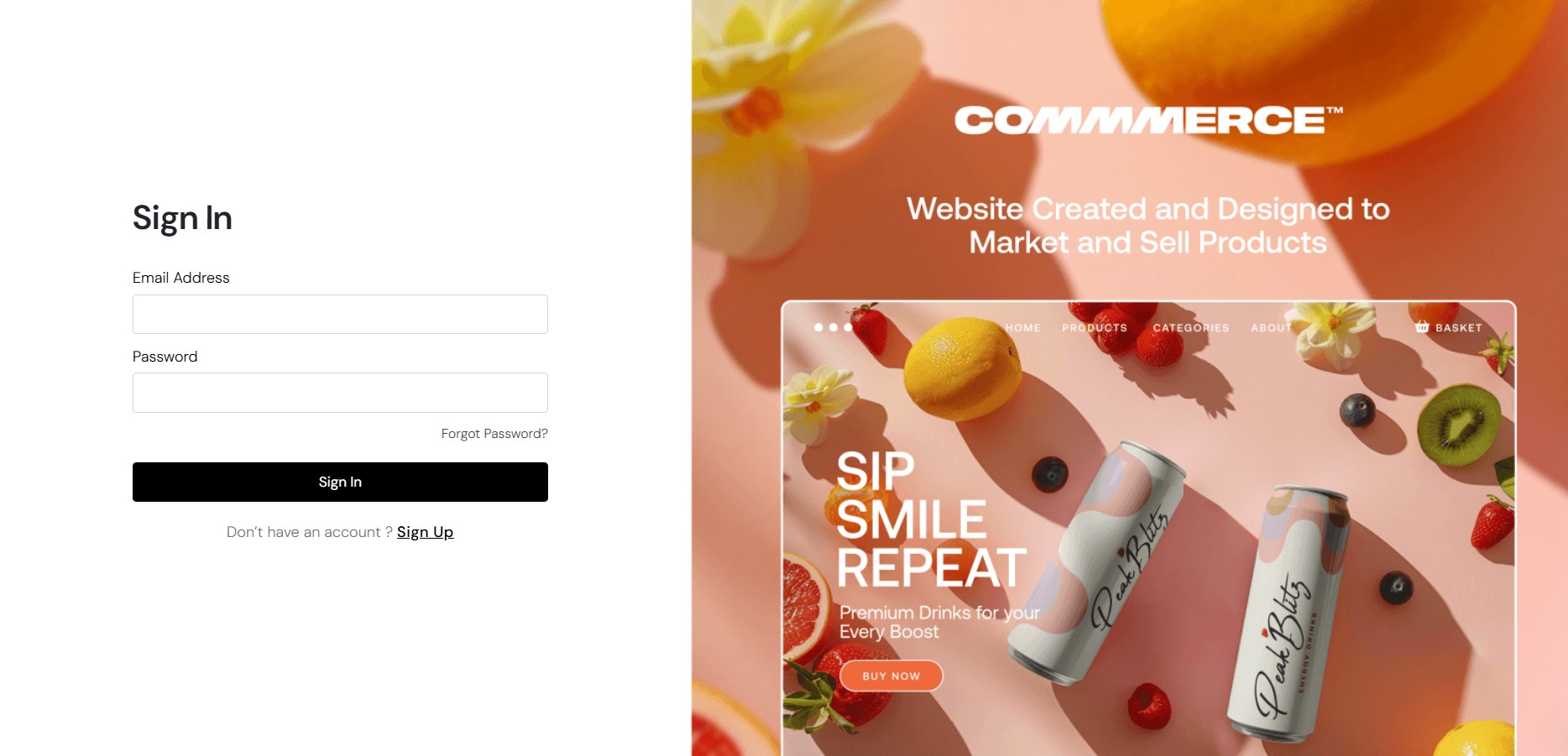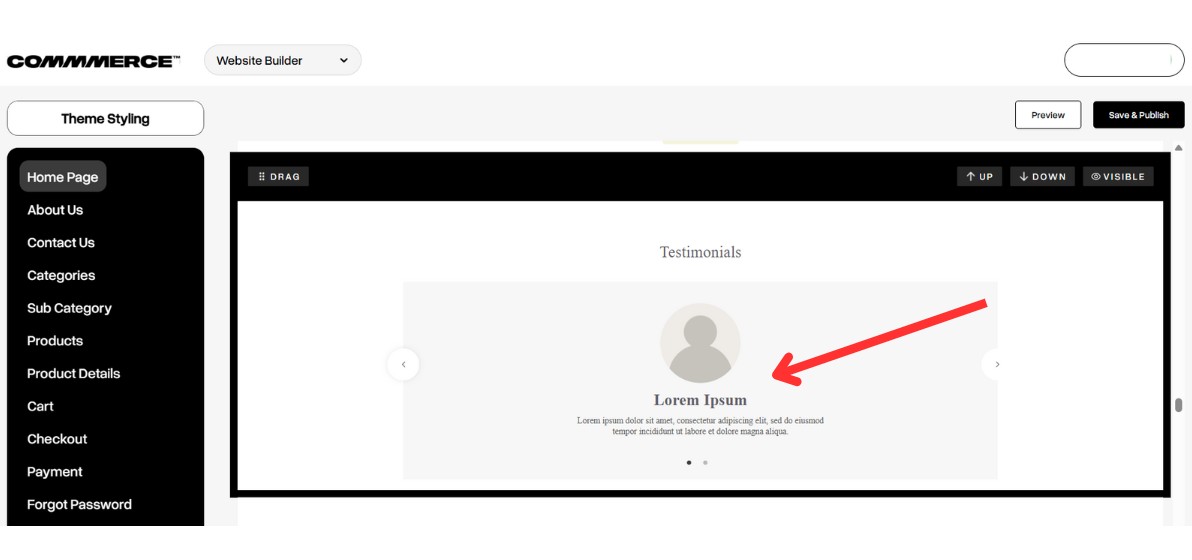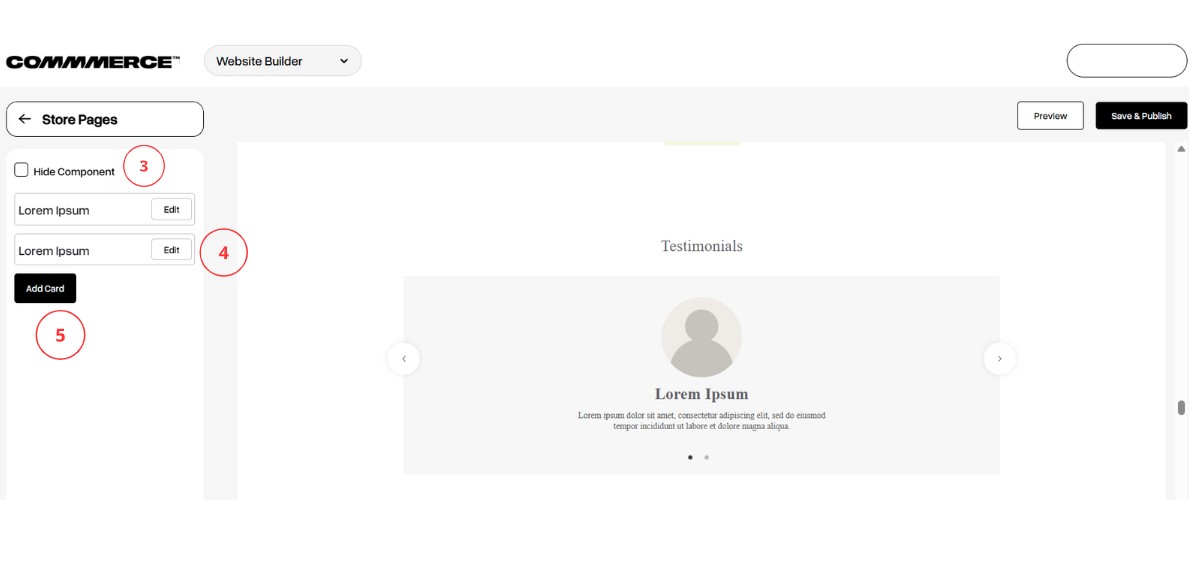26 Jun 2025 12.00 AM I 111 Views
Are there any customer testimonials or product reviews available?
- This Article is for stores running on Solo plan or higher
Yes, customer testimonials and product reviews can be displayed on the website. These features help build trust and offer valuable insights for potential buyers. Product reviews can be enabled and managed through the admin panel, while testimonials can be added using the Website Builder.
To enable the product review feature, follow these steps:
Step 1. Log in to your Commmerce’s Admin Panel by entering the
Registered mail ID and Password. To log in,
click here
Step 2. In the admin panel, go to Settings, then select Configuration (as shown in “1”).
Step 3. On the Configuration page, navigate to the
Review Settings section and enable the review feature. Once you select Allowed, you can select additional options based on your requirements:
- Login Required: Only logged-in users will be allowed to submit a review.
- Only Verified Customers: Restricts the ability to review to customers who have placed an order for the product.
- Auto Accept All Future Review & Rating: Automatically approves all future reviews and ratings without the need for manual moderation.
If you select Not Allowed, it disables the option for new customer reviews and ratings.
Show Existing Review & Rating: If selected, existing reviews and ratings will still be visible on the website, even though new ones are disabled.
Hide Existing Review & Rating: If selected, reviews will be hidden from public view.
Step 4. Once you select your preferred options, click the Save button located in the top right corner to apply the changes.
To add the testimonials review, follow these steps:
Step 1. Log in to your Commmerce’s Admin Panel by entering the
Registered mail ID and Password. To log in,
click here
Step 2. After logging into the Commmerce admin panel, you have two options to add the testimonials review:
- Click on the Edit Website option from the dashboard (as shown in “1”).
- Click on the Website option in the left menu, then select the Website Builder option (as shown in “2”).
Step 3. In the Website Builder, the Home page is selected by default. On the Home page, scroll to the Testimonials section as shown in the image below. Click on the text to update the details.
Step 4. Once you click on the text, the edit options will appear in the left-side menu bar. If you enable the Hide Component option, the testimonials section will be hidden from the homepage (as shown in “3”). Click on Edit to modify the existing content (as shown in “4”). To add more testimonials, click on the Add Card option (as shown in “5”).
Step 5. Once you click on the Edit option, you can update the testimonial details. Upload your customer's image (as shown in “6”), enter the customer's name in the heading section (as shown in “7”), and update the testimonial text (as shown in “8”).
Step 6. Once all the details are updated, click the Save and Publish button located at the top right corner to apply the changes.