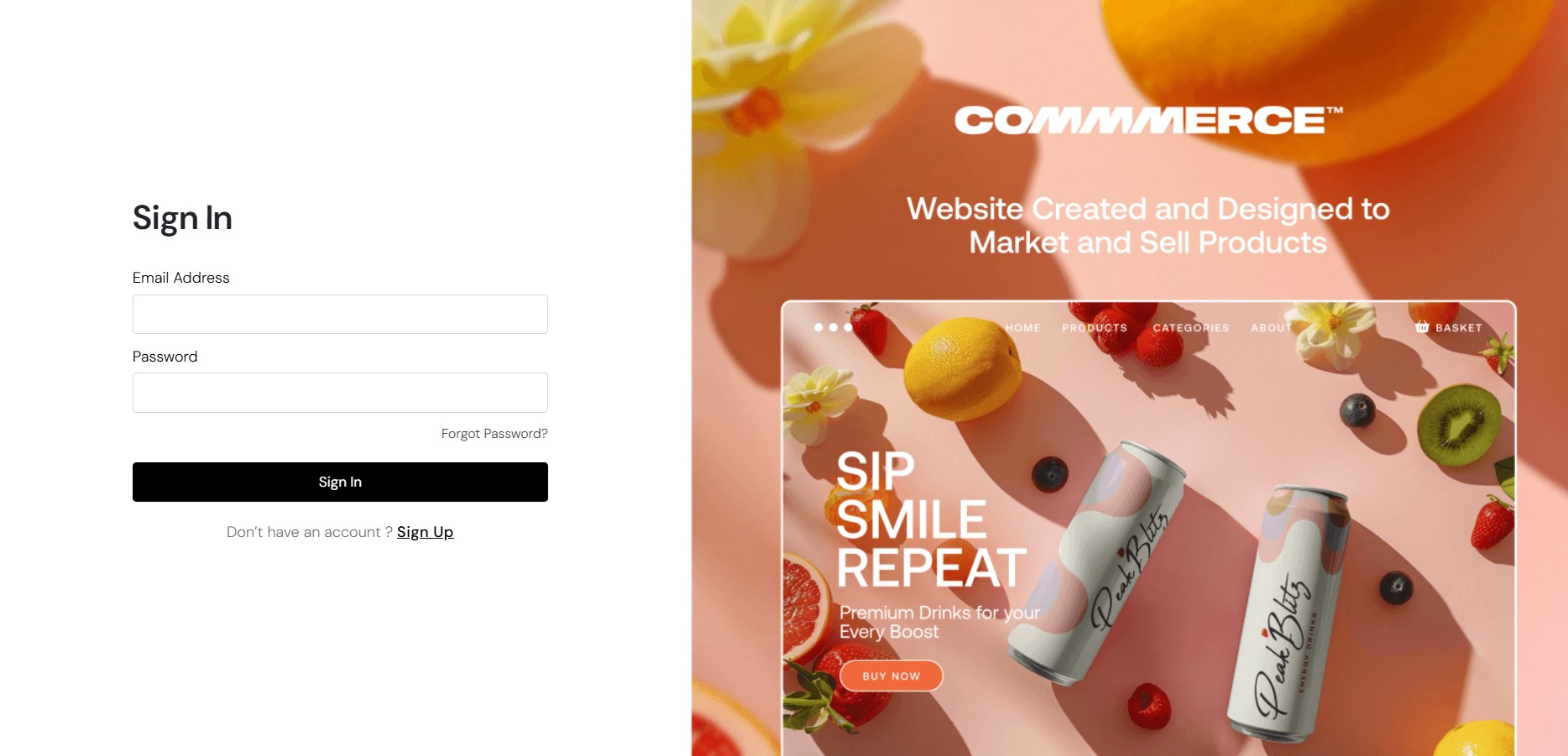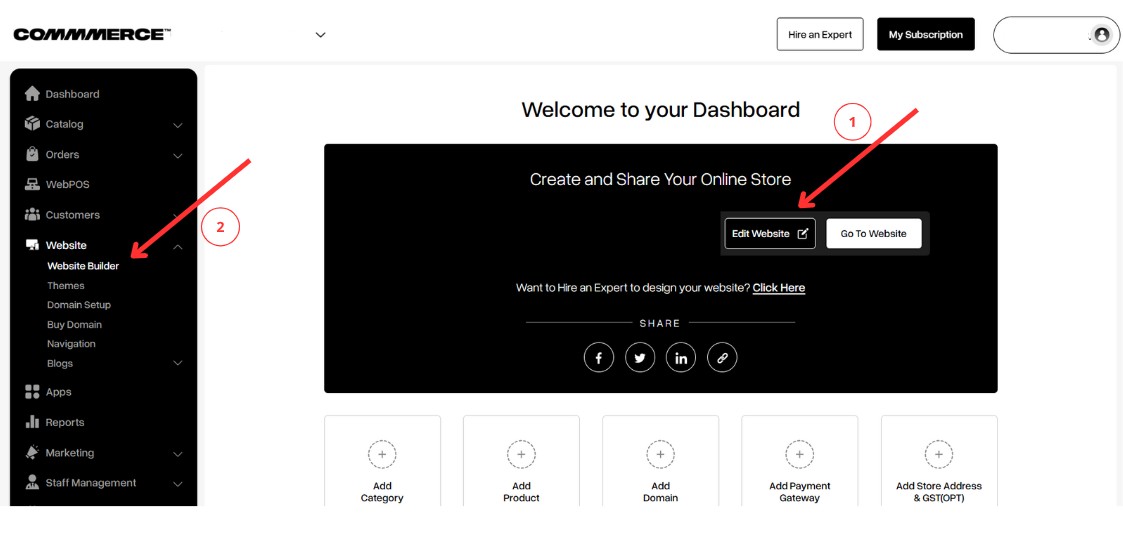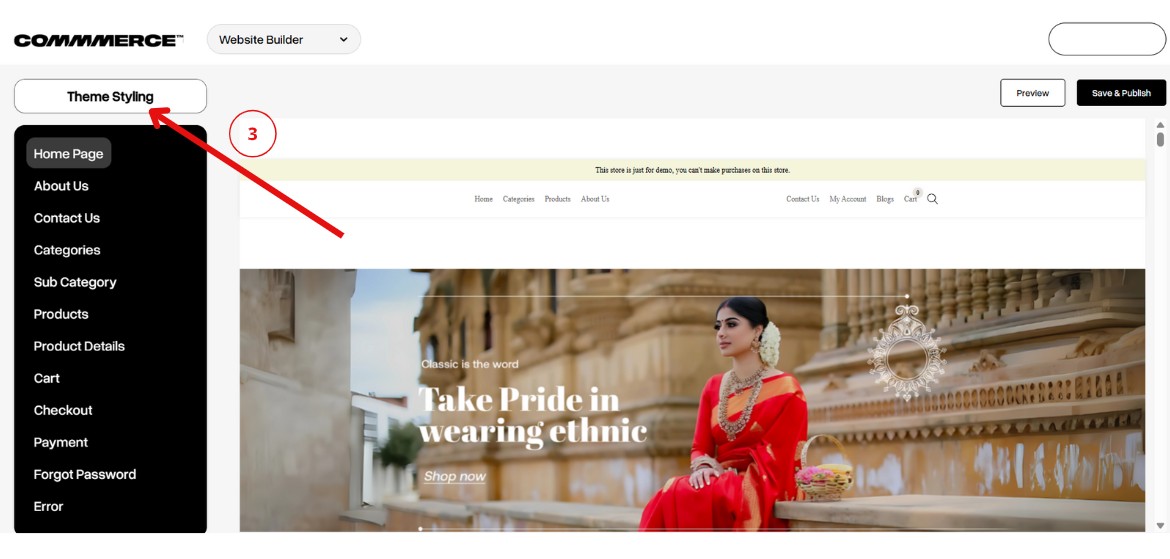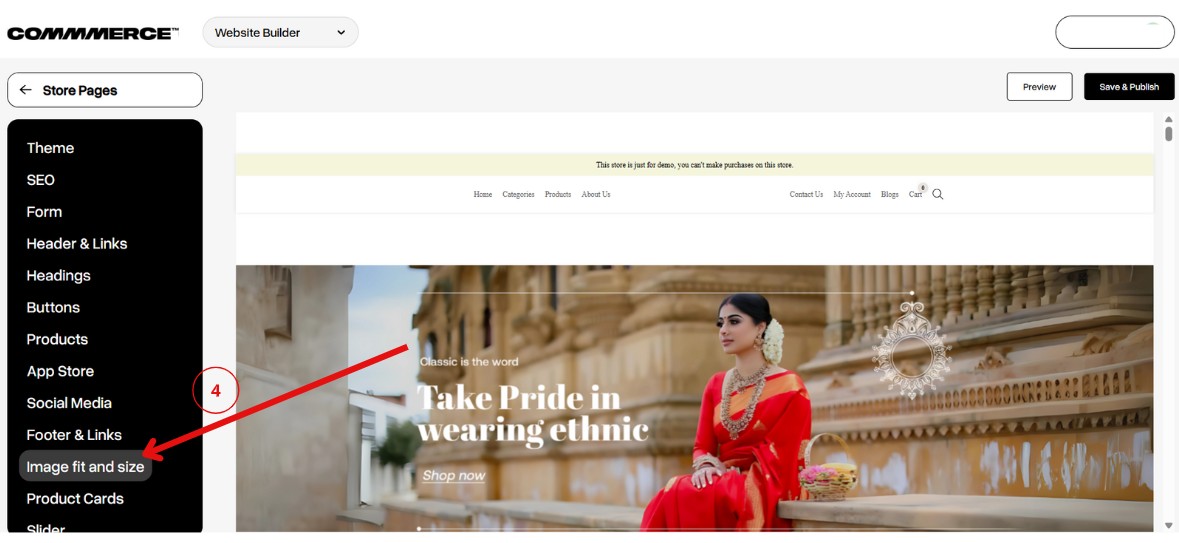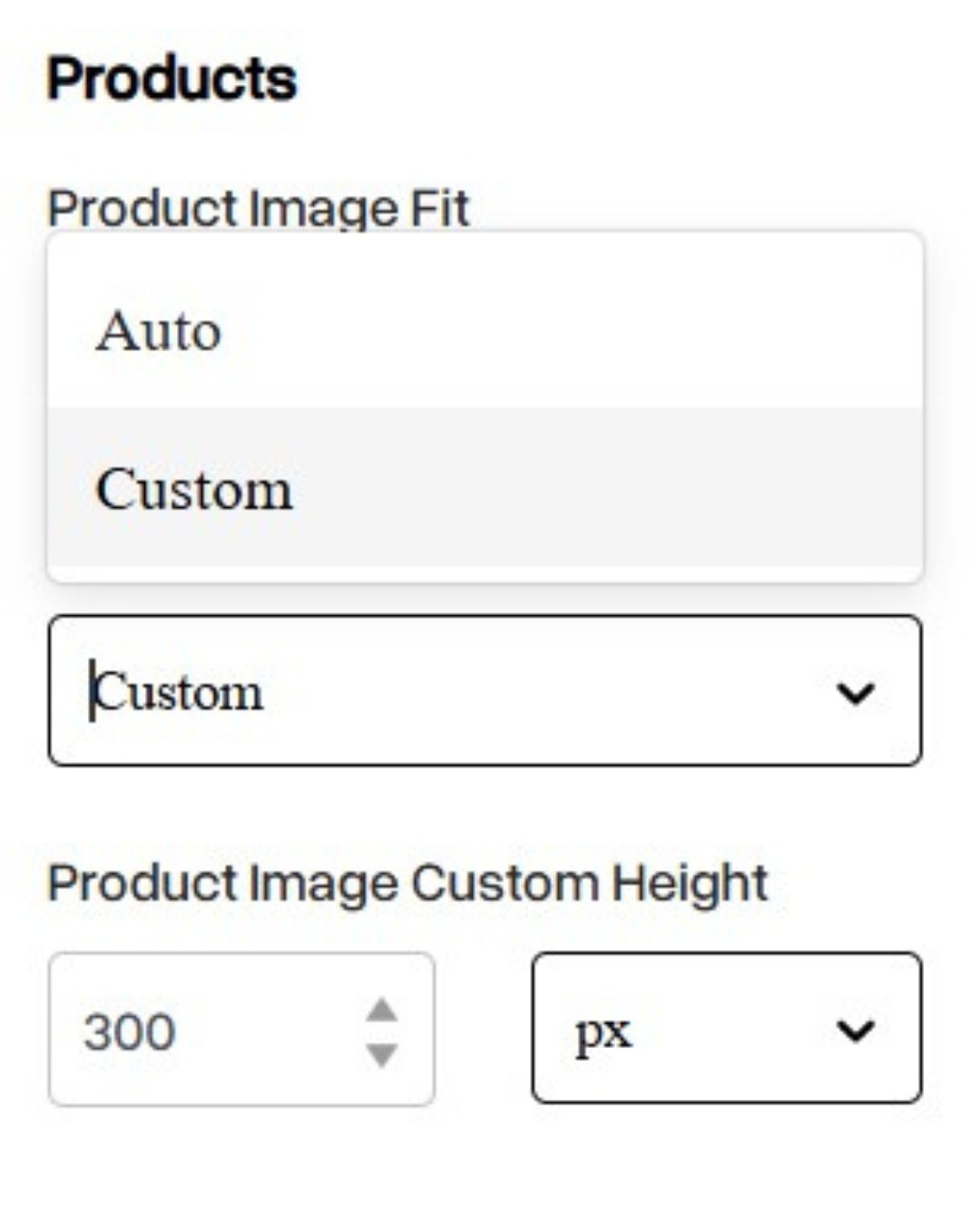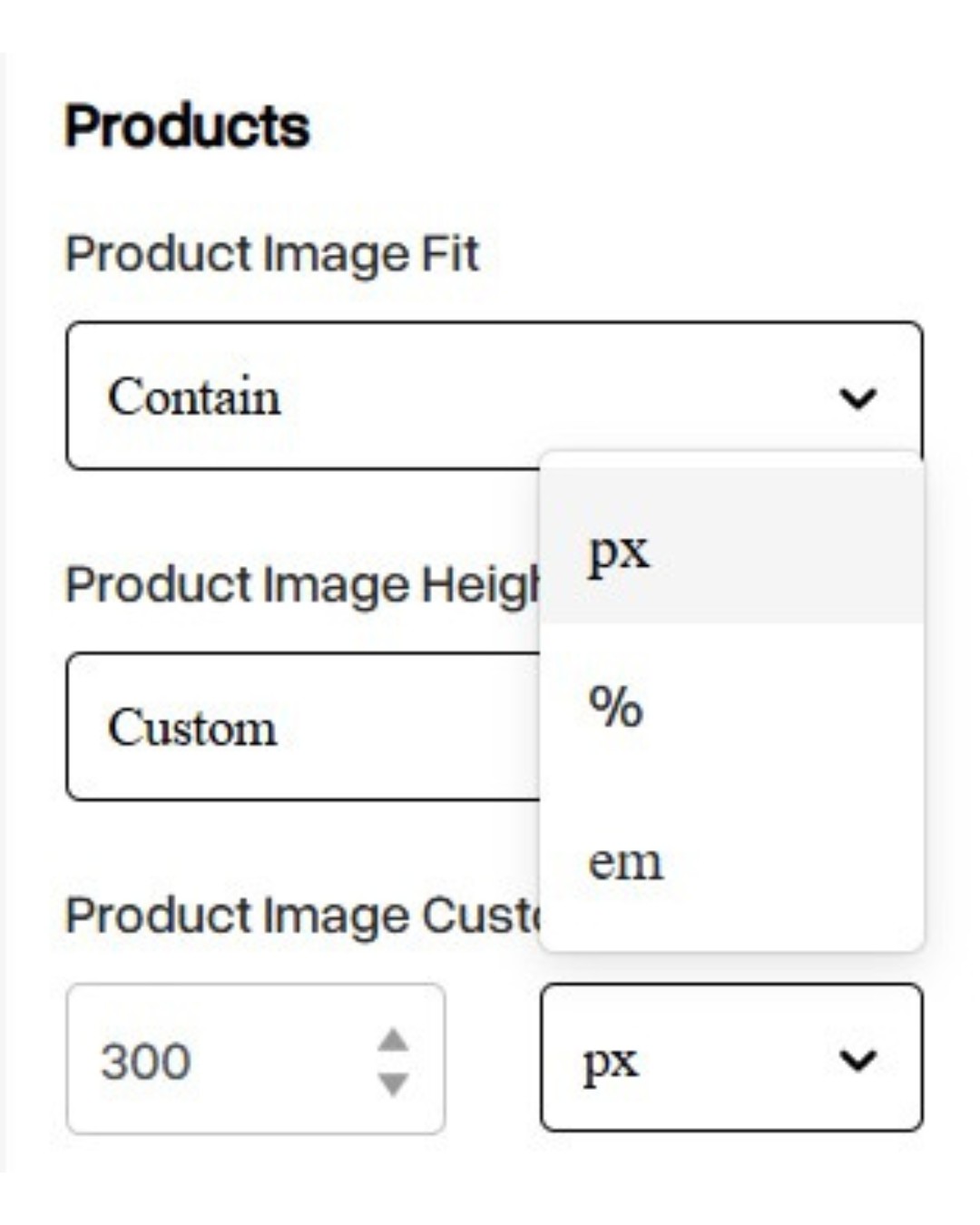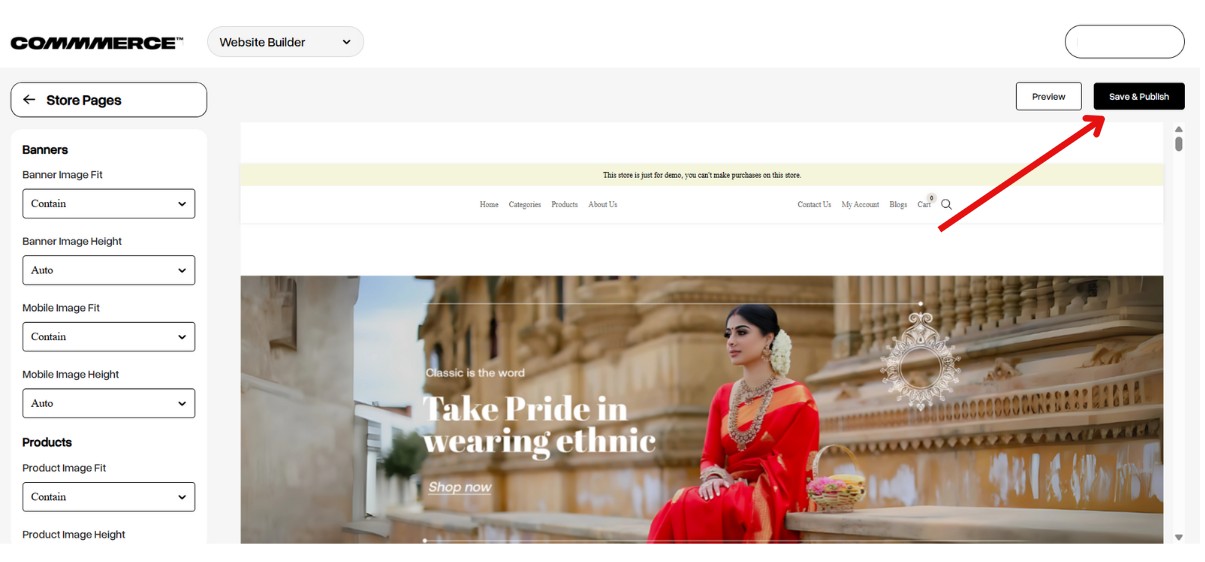30 Aug 2024 12.00 AM I 154 Views
Are there built-in tools on the dashboard for resizing or editing images and videos?
- This Article is for stores running on Solo plan or higher
You can upload product images of any dimension. If the image doesn’t align properly or doesn’t look right, Commmerce provides an 'Image Fit & Size' option to adjust it accordingly. The available fit options include:
Follow these steps to learn how to resize your product, banner, or content section images.
Step 1. Log in to your Commmerce’s Admin Panel by entering the
Registered mail ID and
Password. To log in,
click here
Step 2. There are two options for changing the image dimensions of products on your website.
Option 1- Click on 'Edit Website' on the dashboard (as shown in “1”).
Option 2- Click on the Website option on the left side, then select Website Builder (as shown in “2”).
Step 3. On the Website Builder page, click on the 'Theme Styling' option (as shown in “3”).
Step 4. After clicking the 'Theme Styling' button, select the 'Image Fit and Size' option (as shown in “4”).
Step 5. In the
Image Fit and Size settings, you can customize the image sizes for your
Banner,
Product, and
Content Sections.
To adjust product image settings, go to the
Product section. By default, the
Product Image Fit is set to
Contain, but you can change it to
Cover or
Fill based on your layout needs.
Here’s what each option means:
Displays the entire product image within the container without cropping.
Space may appear around the image.
Best when you want the full image to be visible.
Fills the entire container area, maintaining aspect ratio.
Parts of the image may be cropped.
Ideal for a consistent and polished look.
Stretches the image to fill the container.
This may distort the image proportions.
Use only when exact fit is more important than image accuracy.
Step 6. If you set the Product Image Height to 'Auto', the image will automatically adjust to fit within the available space. It maintains the aspect ratio and displays the image based on its original size.
If you set the Product Image Height to 'Custom', you can manually define the image dimensions using units such as pixels (px), percentage (%), or em. This gives you flexibility in controlling how your product images are displayed.
Step 7. Once you have updated all the necessary details, click the 'Save and Publish' button located in the top right corner.