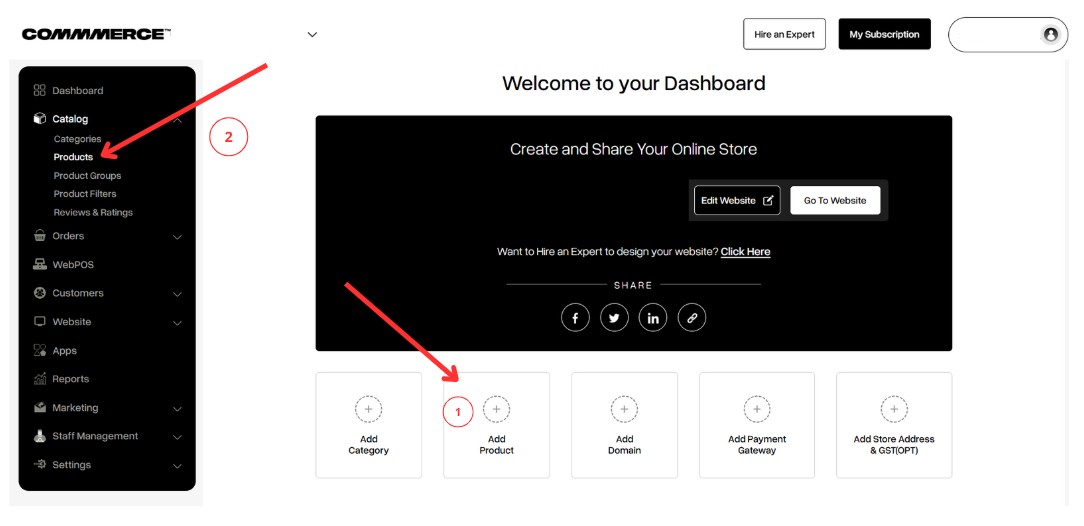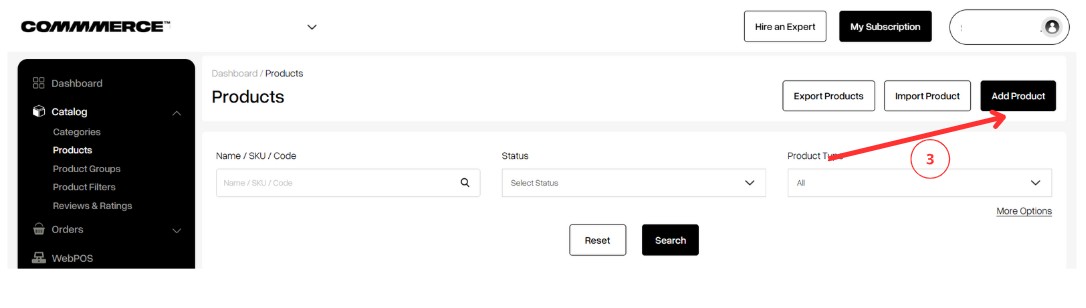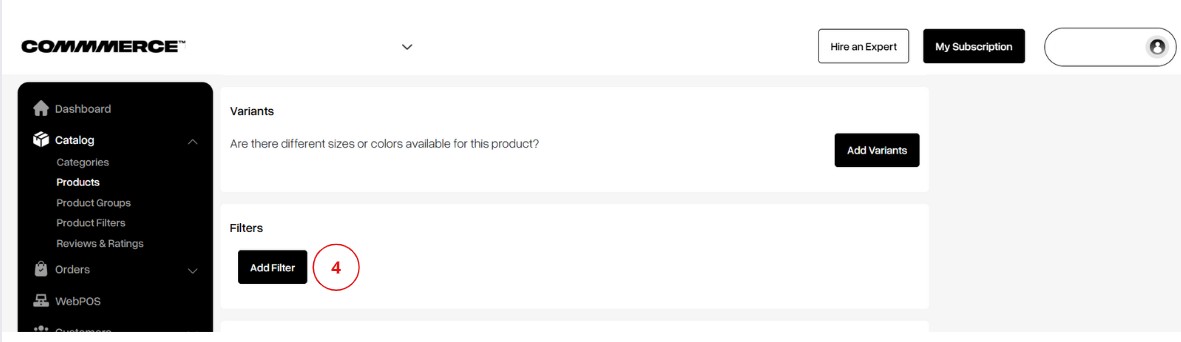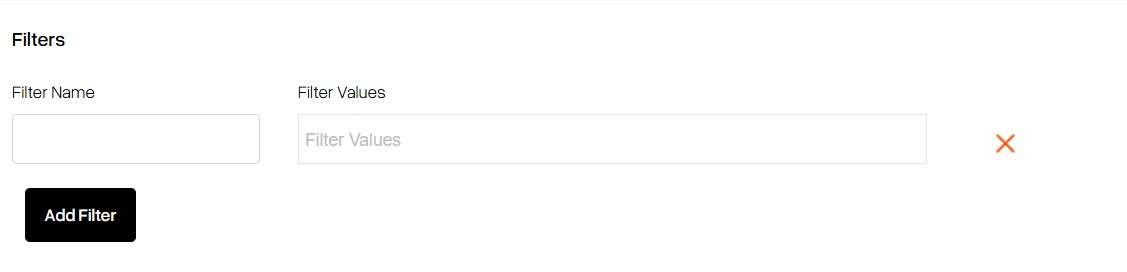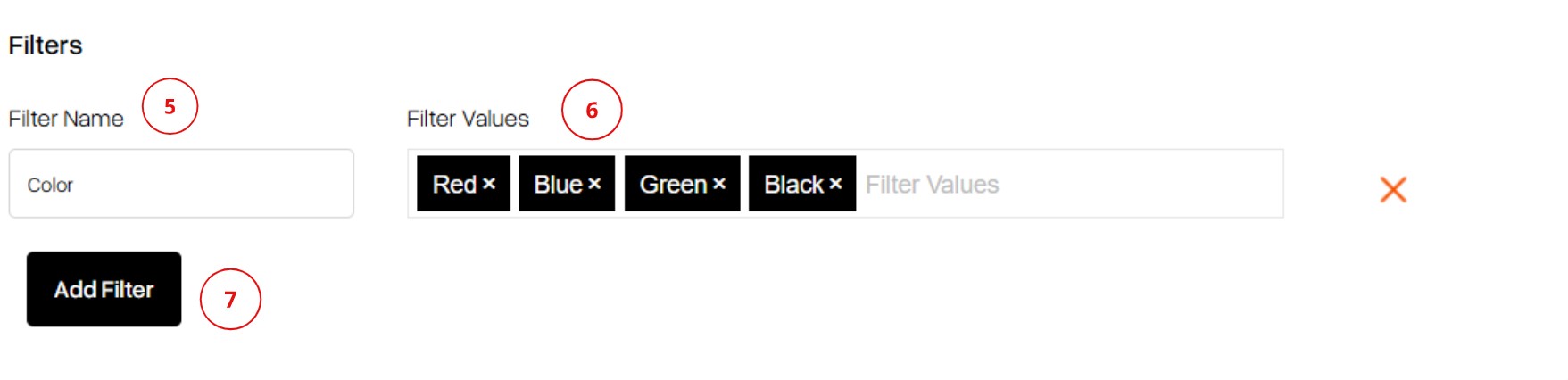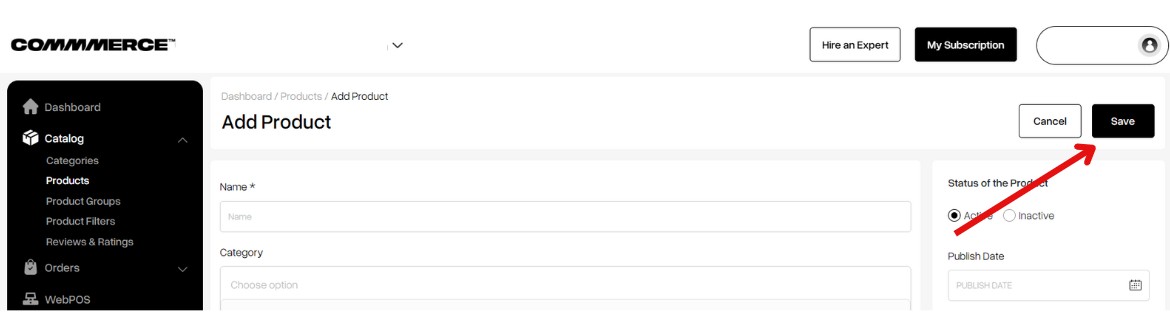21 Jun 2025 12.00 AM I 99 Views
Are there options to set up filters for products on the website?
- This Article is for stores running on Solo plan or higher
Yes, Commmerce provides options to set up product filters on your website. These filters can help customers narrow down products by attributes such as category, price, color, size, material, brand, and more, enhancing the shopping experience and boosting conversions.
Step 1. Log in to your Commmerce’s Admin Panel by entering the
Registered mail ID and Password. To log in,
click here
Step 2. After successfully creating a category, you can add products by either clicking on 'Dashboard' in the left panel and selecting 'Add Product' (as shown in step 1), or by navigating to the 'Products' section under 'Catalog' in the dashboard (as shown in step 2).
Step 3. Click the "Add Product" button on the right side (as shown in “3”).
Step 4. After clicking 'Add Product,' fill in the product details, then navigate to the 'Filter' section and click on 'Add Filters' (as shown in “4”).
Step 5. Once you click on 'Add Filters,' you’ll be able to define custom filter options that will appear on your website’s frontend, allowing customers to refine their product searches more efficiently.
Step 6. In the 'Filter Name' field, enter the filter category (e.g., Color, Size, Material, Brand) (as shown in “5”).
In the 'Filter Values' field, specify the options customers can choose from under that category.
For example, for 'Color,' you might enter values like Red, Blue, and Green (as shown in “6:).
Click the 'Add Filter' button to apply the filter to the product. You can repeat this process to add multiple filters (as shown in “7”).
Step 7. After updating the filter details, click the 'Save' button located in the top-right corner to apply the changes.