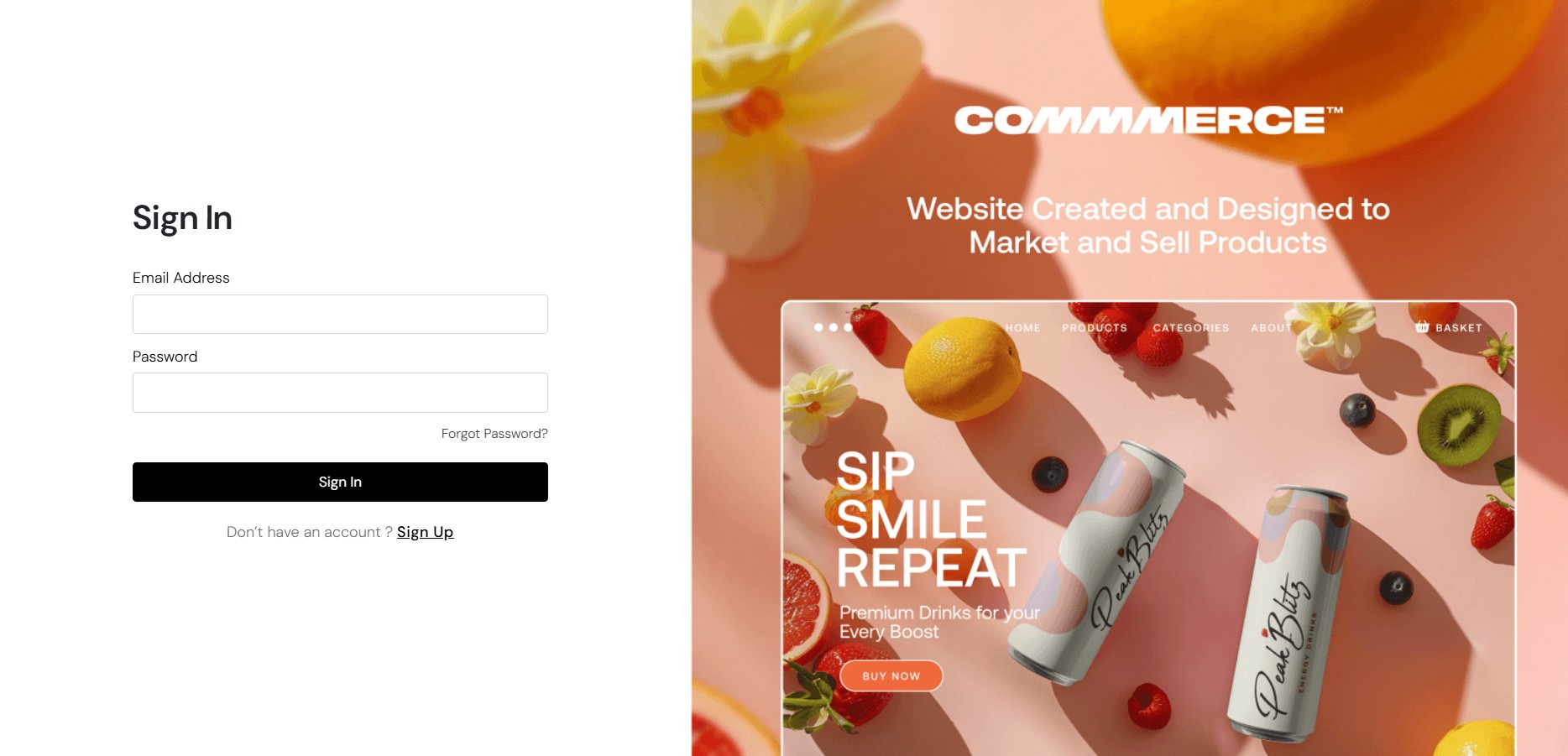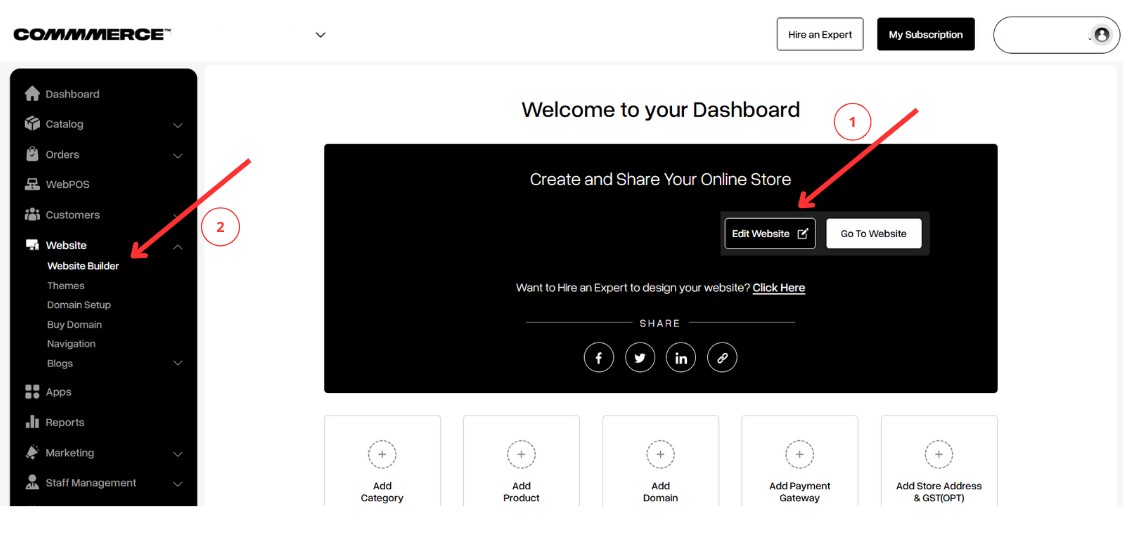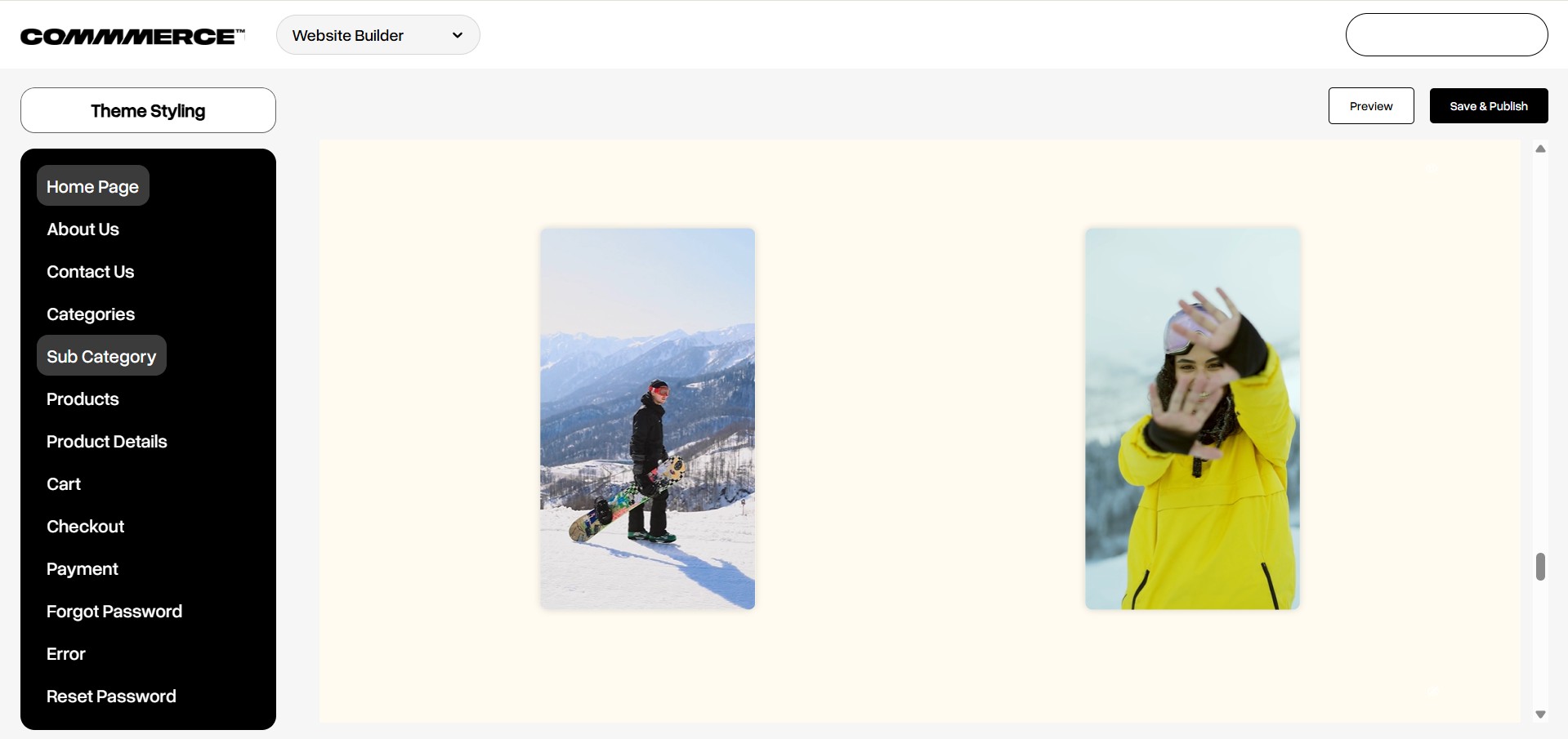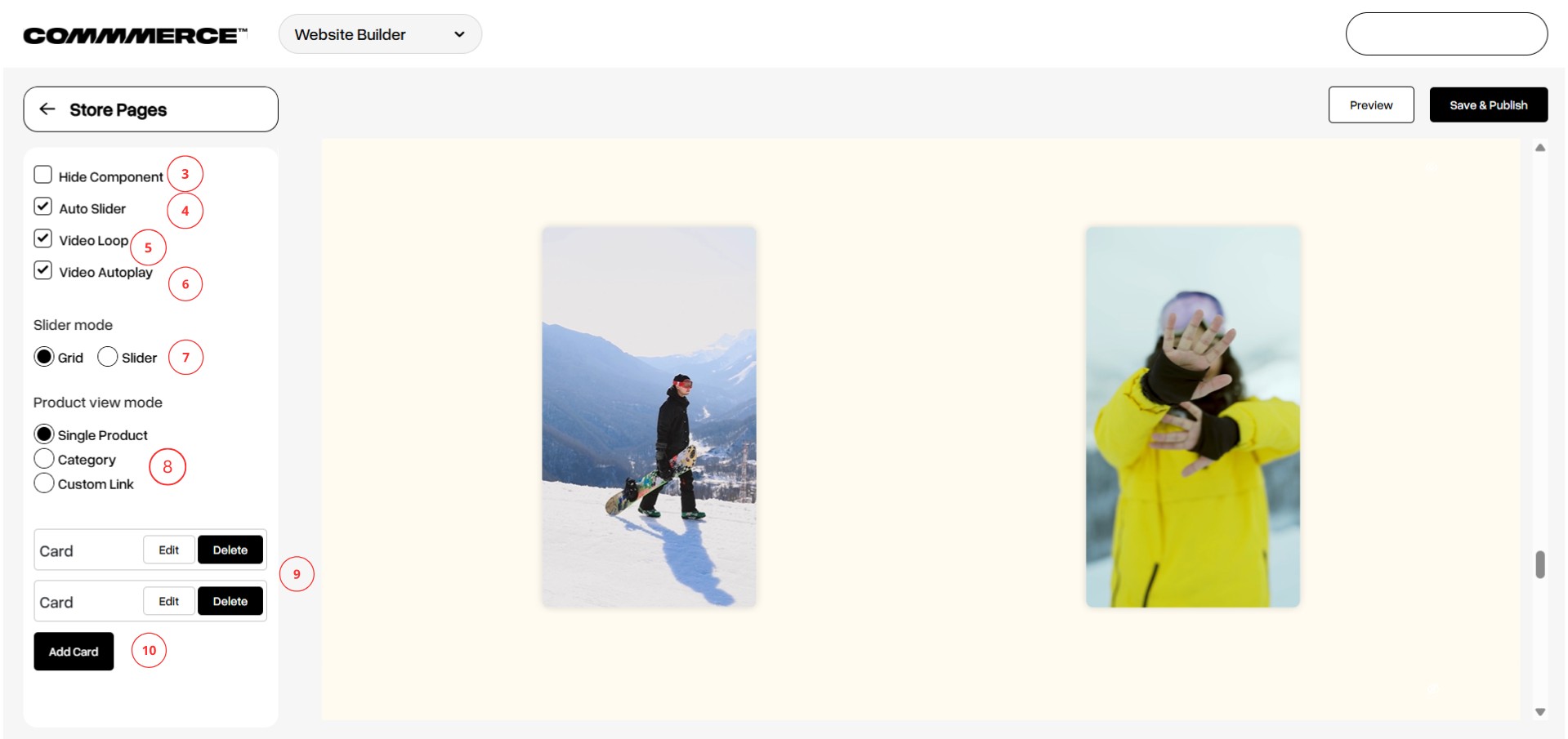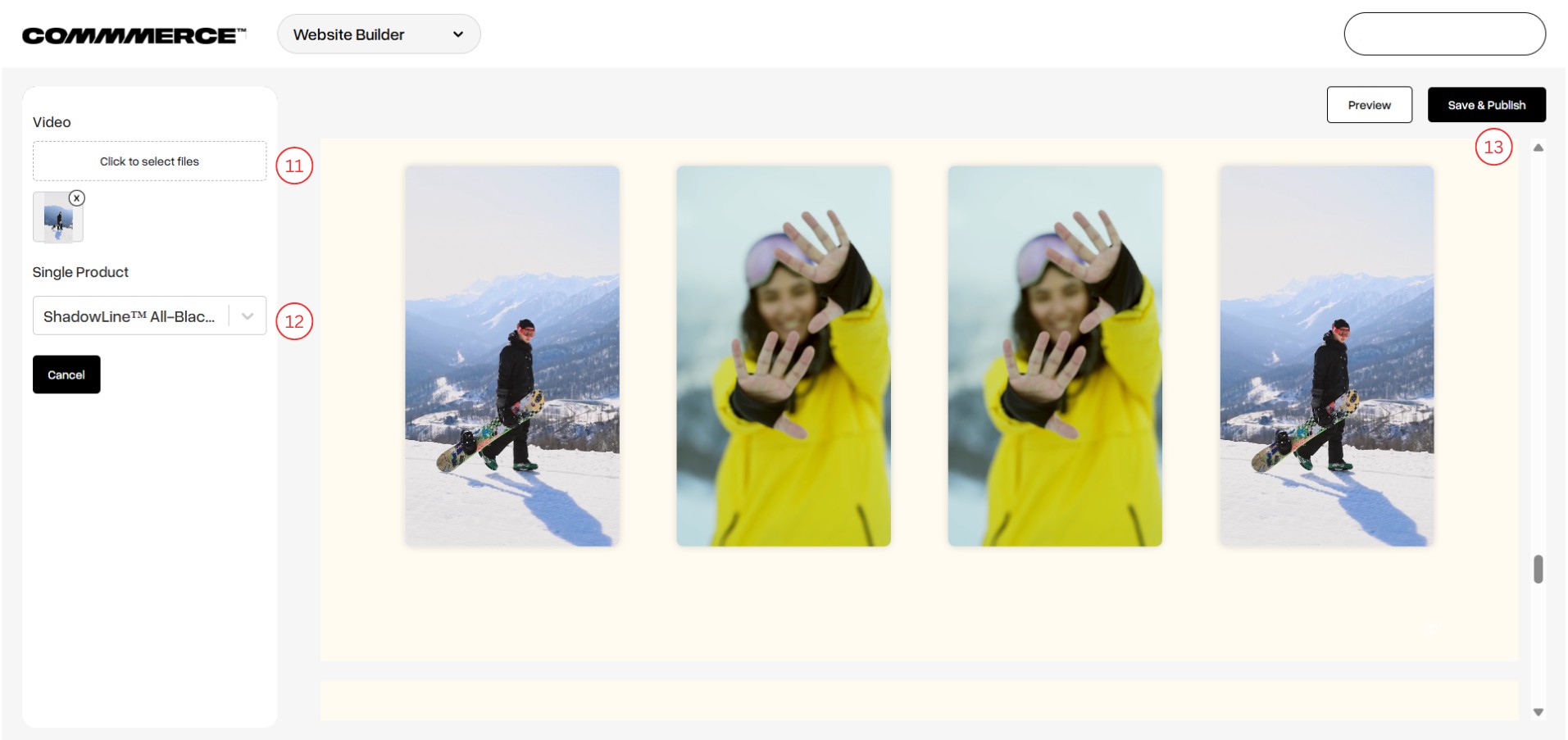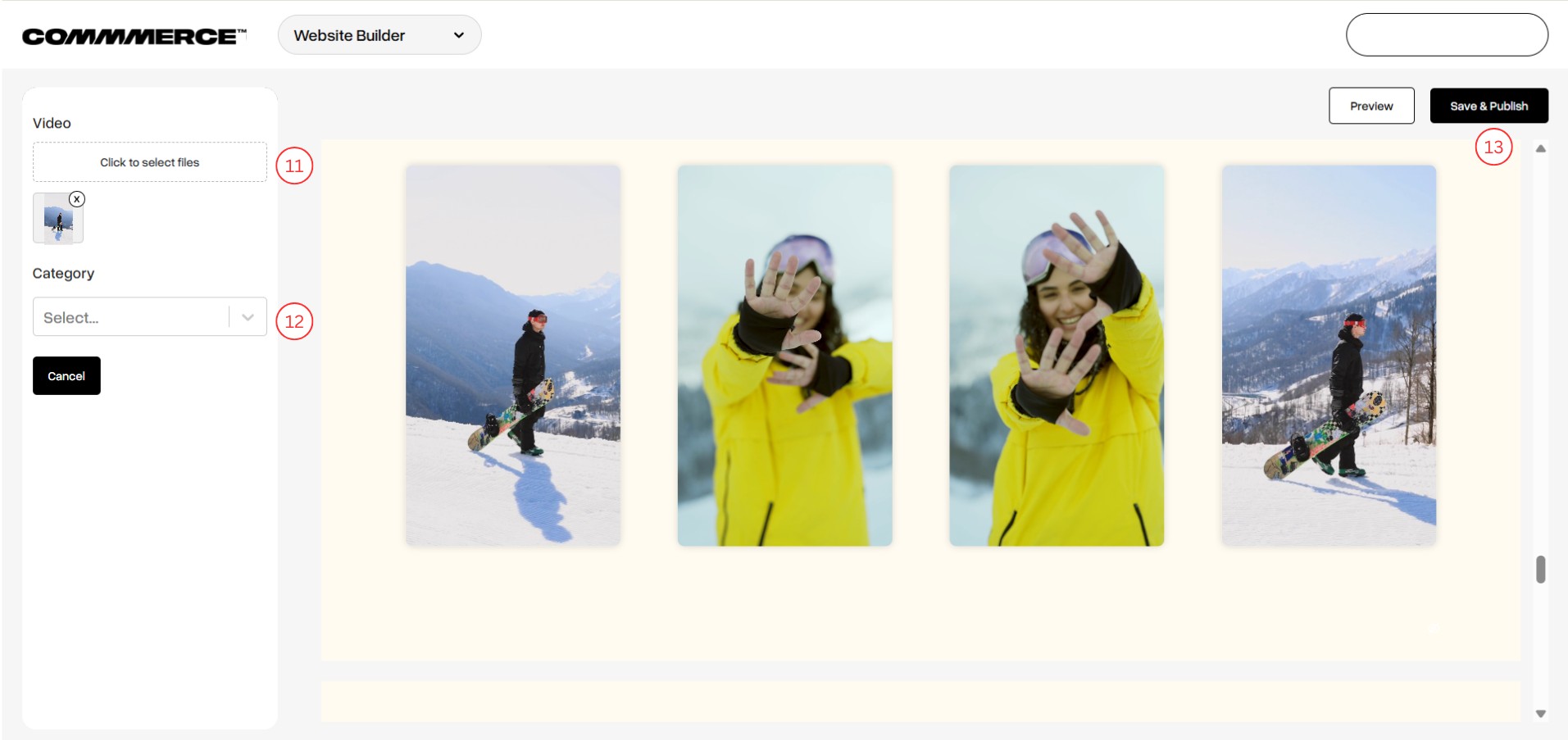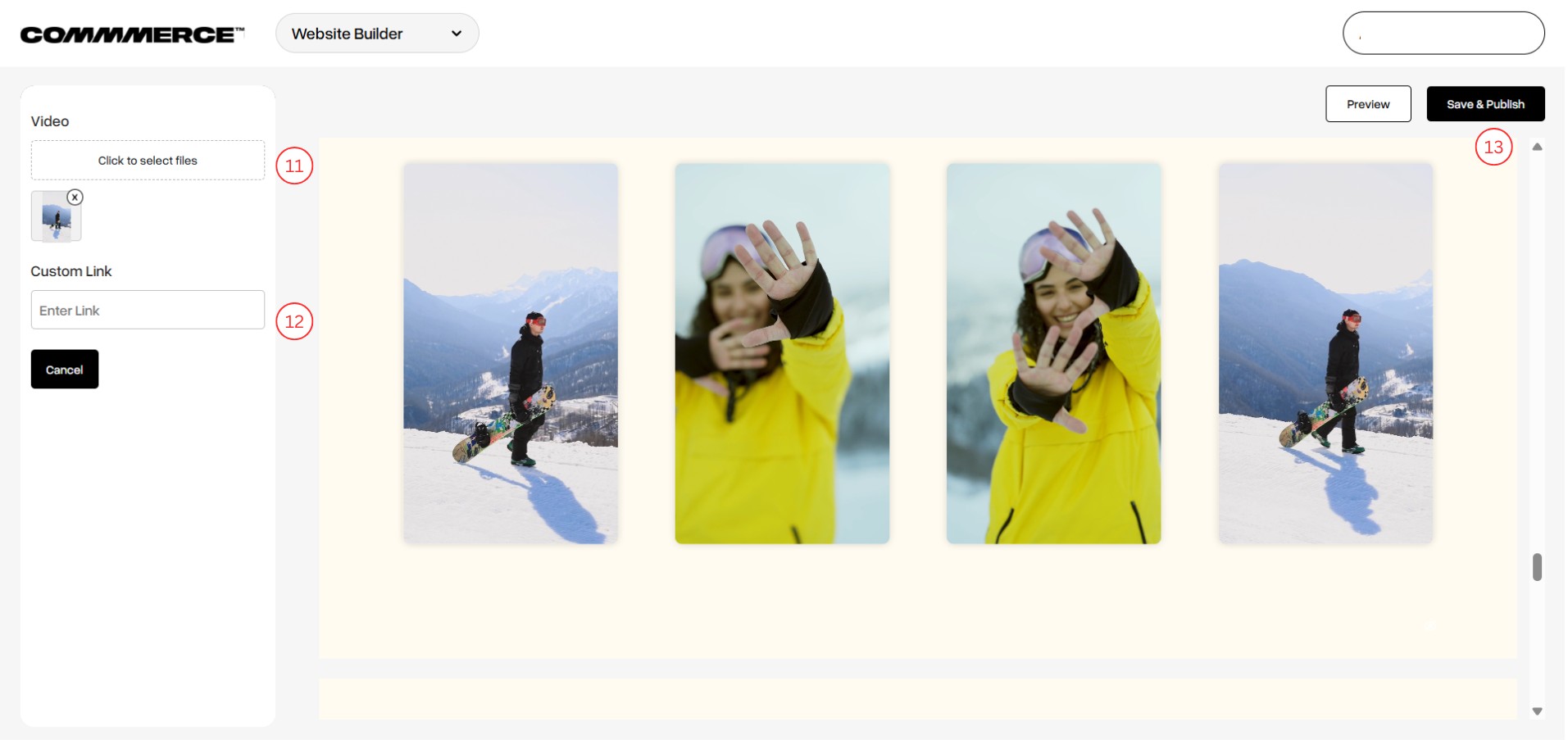11 Apr 2025 12.00 AM I 223 Views
Can I add shoppable videos on my Commmerce website?
- This Article is for stores running on Solo plan or higher
Yes, you can add shoppable videos on the home page of your Commmerce website. This feature allows customers to explore and shop products directly from engaging video content, enhancing the buying experience and boosting customer confidence through real-time product showcases.
Follow these steps to add shoppable videos:
Step 1. Log in to your Commmerce’s Admin Panel by entering the
Registered mail ID and
Password. To log in
click here
Step 2. There are two options to edit the Shoppable videos section:
Option 1- Click on the Edit Website option on the dashboard (as shown in “1”).
Option 2- Click on the Website option on the left side and then choose Website Builder (as shown in “2”).
Step 3. The home page will be selected by default on the website builder page. You can scroll down to the Shoppable video section and then click on the section.
Step 4. After clicking on the section, you will see the edit options on your left side.
- If you want to hide the shoppable video, enable the Hide Component option (as shown in “3”).
- If you want the videos to slide automatically, enable the Auto Slider option (as shown in “4”).
- If you want the videos to keep playing on a loop, enable the Video Loop option (as shown in “5”).
- If you want the videos to autoplay, enable the Video Autoplay option (as shown in “6”).
- You can choose how you wish to display the shoppable videos, i.e., by choosing either slider or grid in the Slider mode (as shown in “7”).
- You can choose what you want to display in the shoppable video section. You can choose to display single products, categories, or a custom link (as shown in “8”).
- Click on the edit option to change the video and choose the product/category/custom link (as shown in “9”).
- If you want to add more shoppable videos, click on the Add Card button (as shown in “10”).
Step 5. Once you click on the edit button, you will see the option to upload a video (as shown in “11”).
In the next section, you can choose the product/category/custom link that you want to display on the website (as shown in “12”).
**Note: Based on your choice under Product View mode, you will either see the option to choose a single product, choose a category, or enter a custom link.
After updating all the details, click on the Save and Publish button (as shown in “13”) and wait for 5 minutes for the changes to reflect on your Commmerce website.