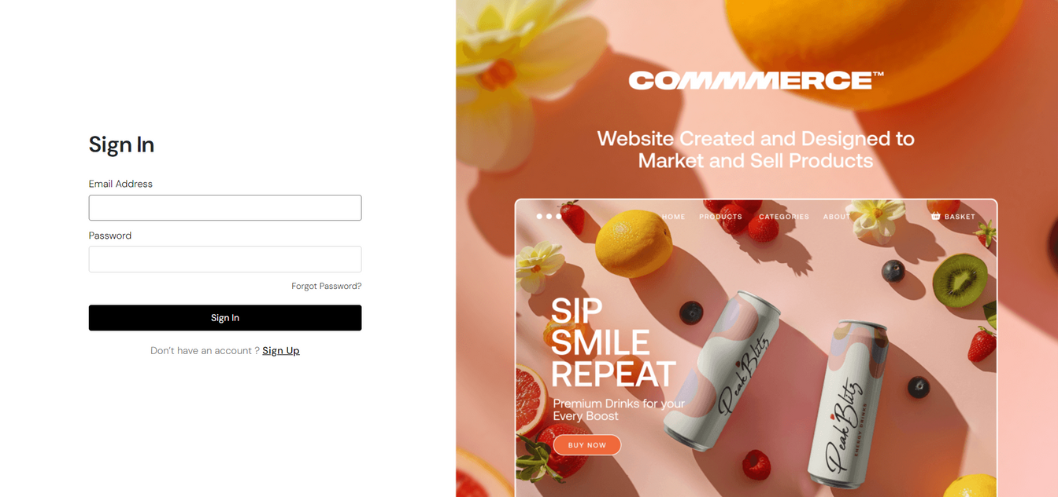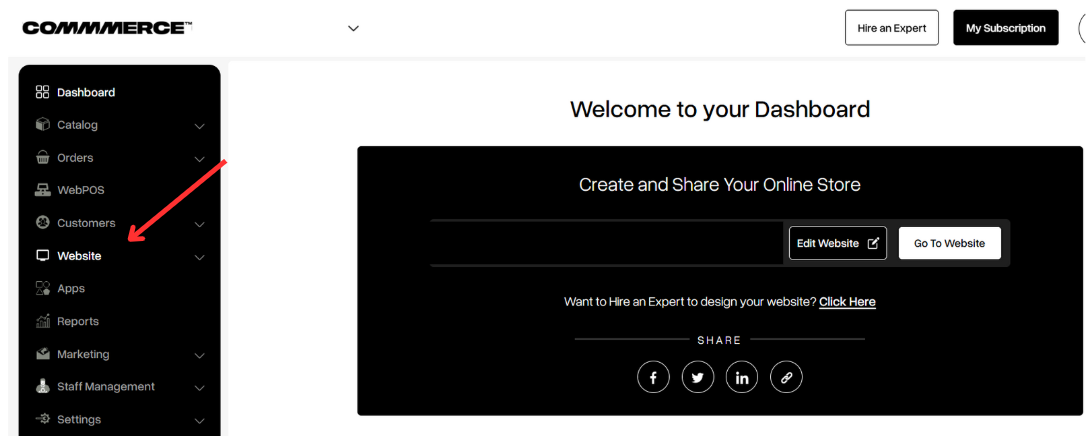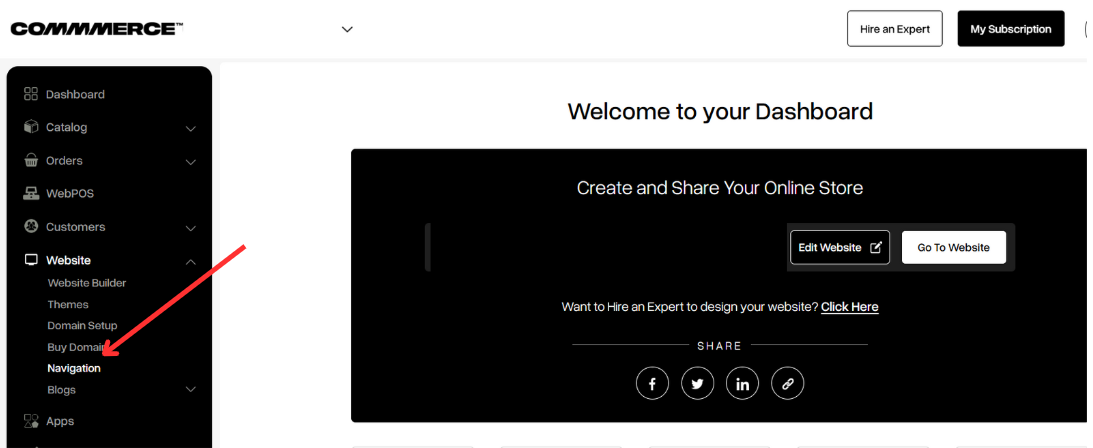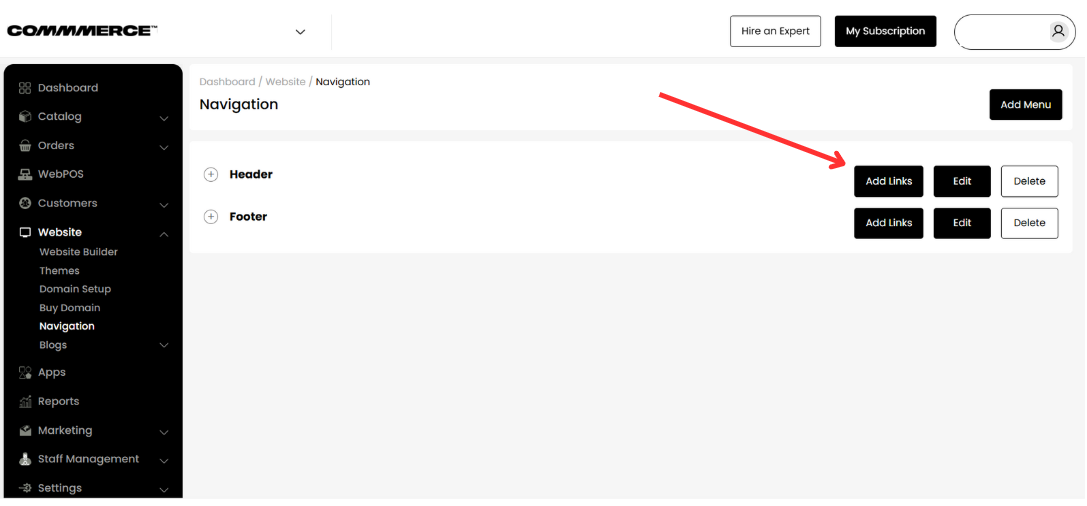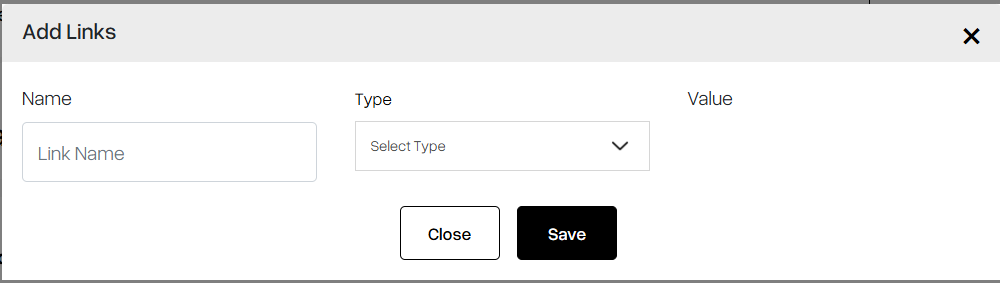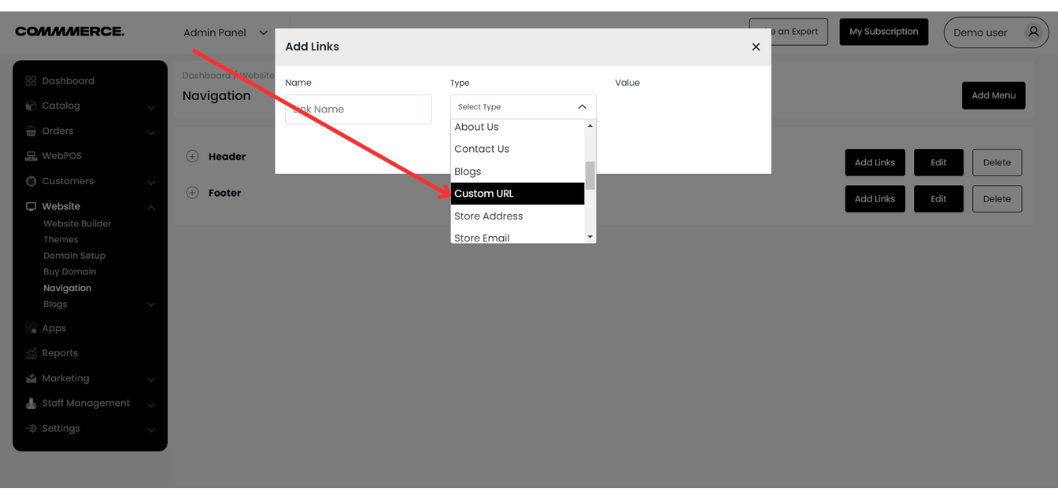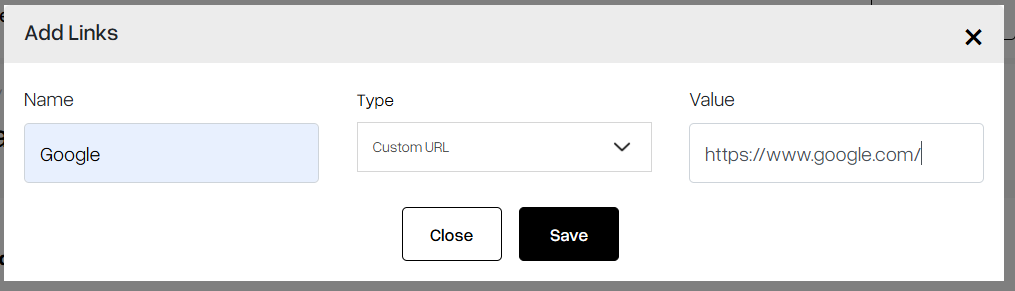14 May 2025 12.00 AM I 373 Views
How can I add a custom URL in the header section of my Commmerce website?
- This Article is for stores running on Solo plan or higher
Custom URLs are often used for branding purposes and can be easier for people to remember and share. They are typically created using a
domain name purchased and registered through a domain registrar.
Step 1. Log in to your Commmerce Admin Panel by entering your
Registered mail ID and
Password. To log in
click here
Step 2. Click on the Website option in the left menu (as shown below)
Step 3. Then click on the Navigation option (as shown below)
Step 4. Clicking on the Navigation option will redirect you to edit the Header and Footer (as shown below). Click on the Add Links option on the header section for the Header menu and click on the Add Links option on the footer section for the Footer menu
Step 5. Provide the Link Name as Per your requirement (as shown below)
Step 6. Click on the dropdown arrow or Select Type, scroll down, and select the Custom URL (as shown below)
Step 7. Add the custom URL in the Value section (as shown below), and click on the Save button
Why Do You Need a Custom URL on Your Website?
You can add a custom URL (like a Google Form or Sheet link) to collect specific information from customers, especially for product customization requests.
Example:
If you offer personalized items, such as printed T-shirts or engraved gifts, you can share a link to a Google Form where customers can easily input their names, sizes, colors, and custom messages. This allows them to submit their details effortlessly, making it simple for you to capture their preferences.