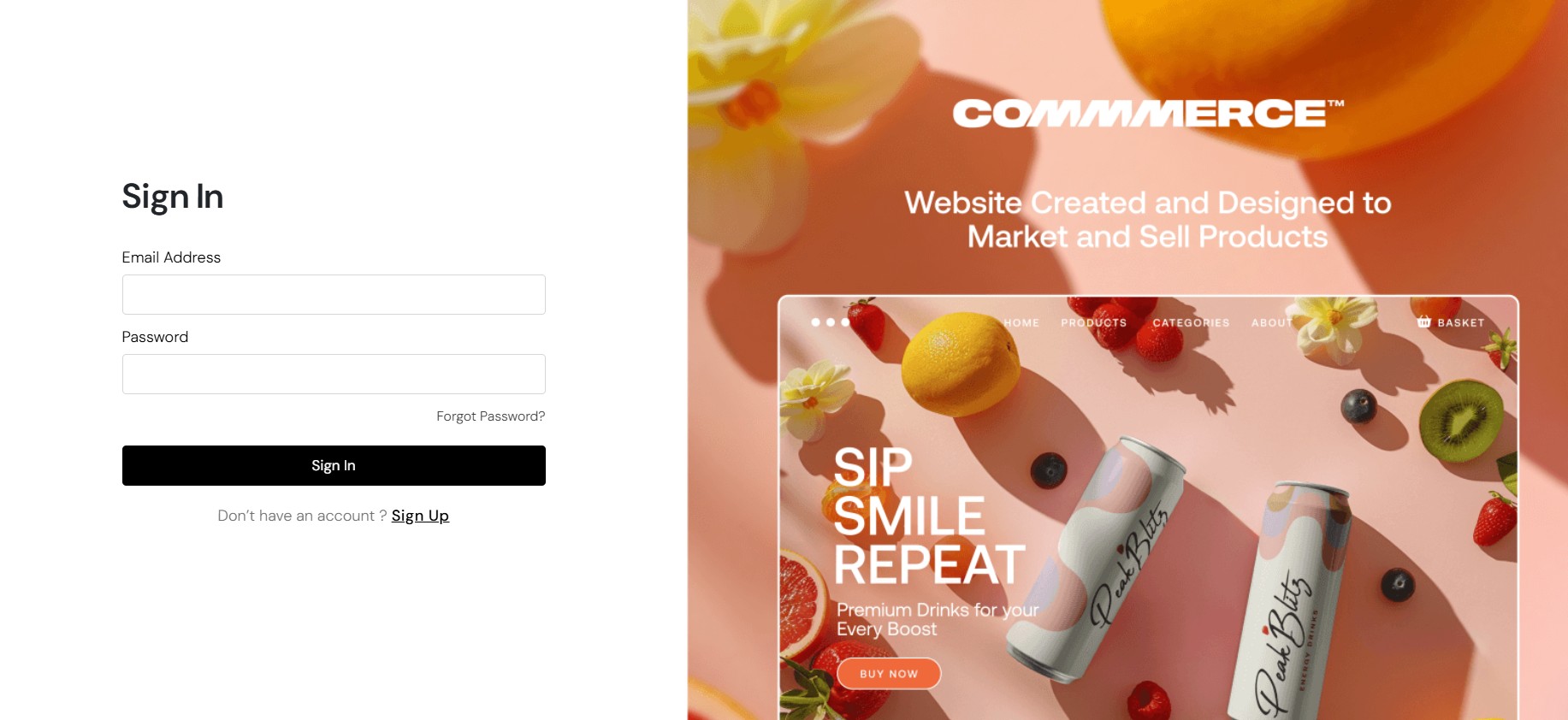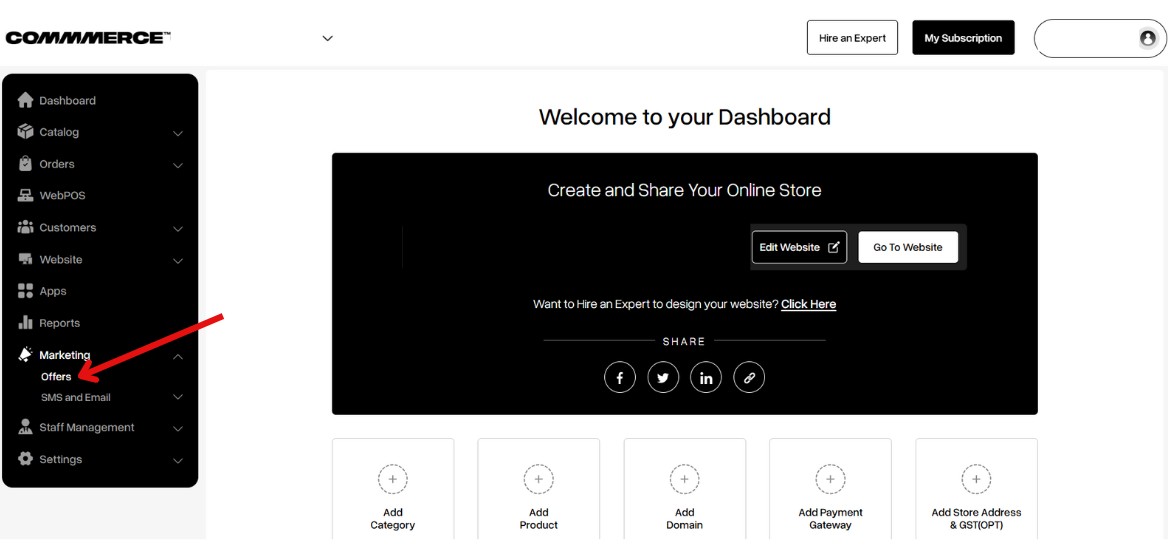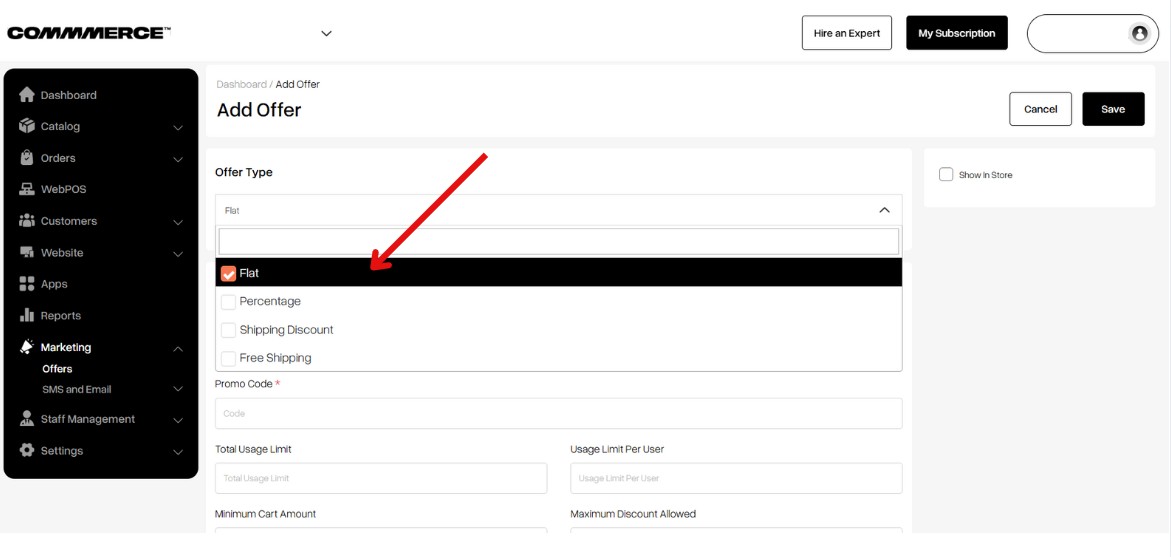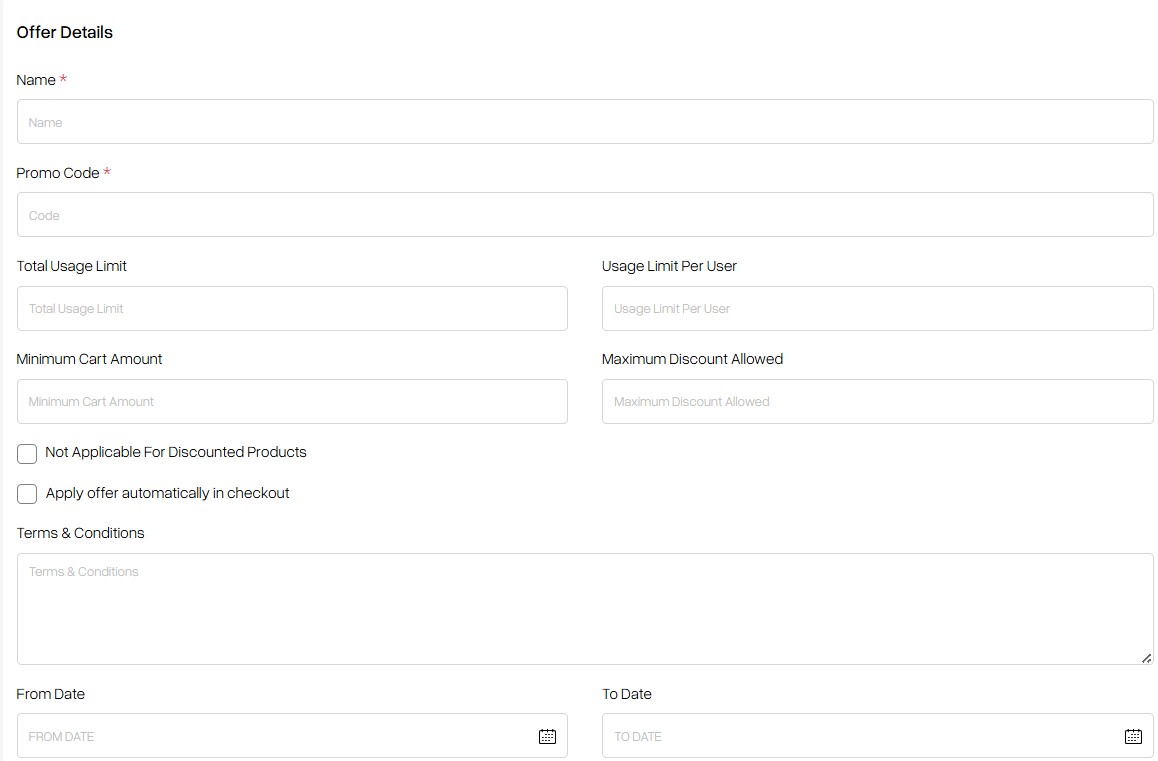21 Jun 2025 12.00 AM I 101 Views
How can I create offers or discounts specifically for certain product groups?
- This Article is for stores running on Solo plan or higher
Step 1. Log in to your Commmerce’s Admin Panel by entering the
Registered mail ID and Password. To log in,
click here
Step 2. Navigate to the 'Marketing' section on the dashboard, then click on 'Offers' to create an offer code.
Step 3. On the Offers page, click 'Add Offer' to create a new promotional offer code.
Step 4. After clicking 'Add Offer,' select the offer type: Flat Discount, Percentage Discount, Shipping Discount, or Free Shipping.
Step 5. Fill in the offer details as explained:
- Name: Internal name for identifying the offer (not shown to customers).
- Promo Code: The actual discount code that customers will enter during checkout.
- Total Usage Limit: Sets the total number of times the offer can be used across all users.
- Usage Limit Per User: Limits how many times an individual user can apply this promo code.
- Minimum Cart Amount: Minimum order value required to apply the offer.
- Maximum Discount Allowed: Caps the discount amount the user can receive (especially useful for percentage-based offers).
- Not Applicable for Discounted Products: When selected, the offer will not apply to items already on discount.
- Apply Offer Automatically in Checkout: Automatically applies the offer during checkout without needing the customer to enter the code.
- Terms & Conditions: Add any important offer details or restrictions here (e.g., "Valid on selected items only").
- From Date / To Date: Set the start and end dates for the offer validity.
Step 6. In the Offer Conditions section, select the offer price, then choose 'Product Groups' from the 'Offer For' dropdown menu.
Step 7. Once you select 'Product Group,' a dropdown will appear allowing you to choose from the existing product groups you’ve created. Select the desired group, then click the 'Save' button to apply the offer.