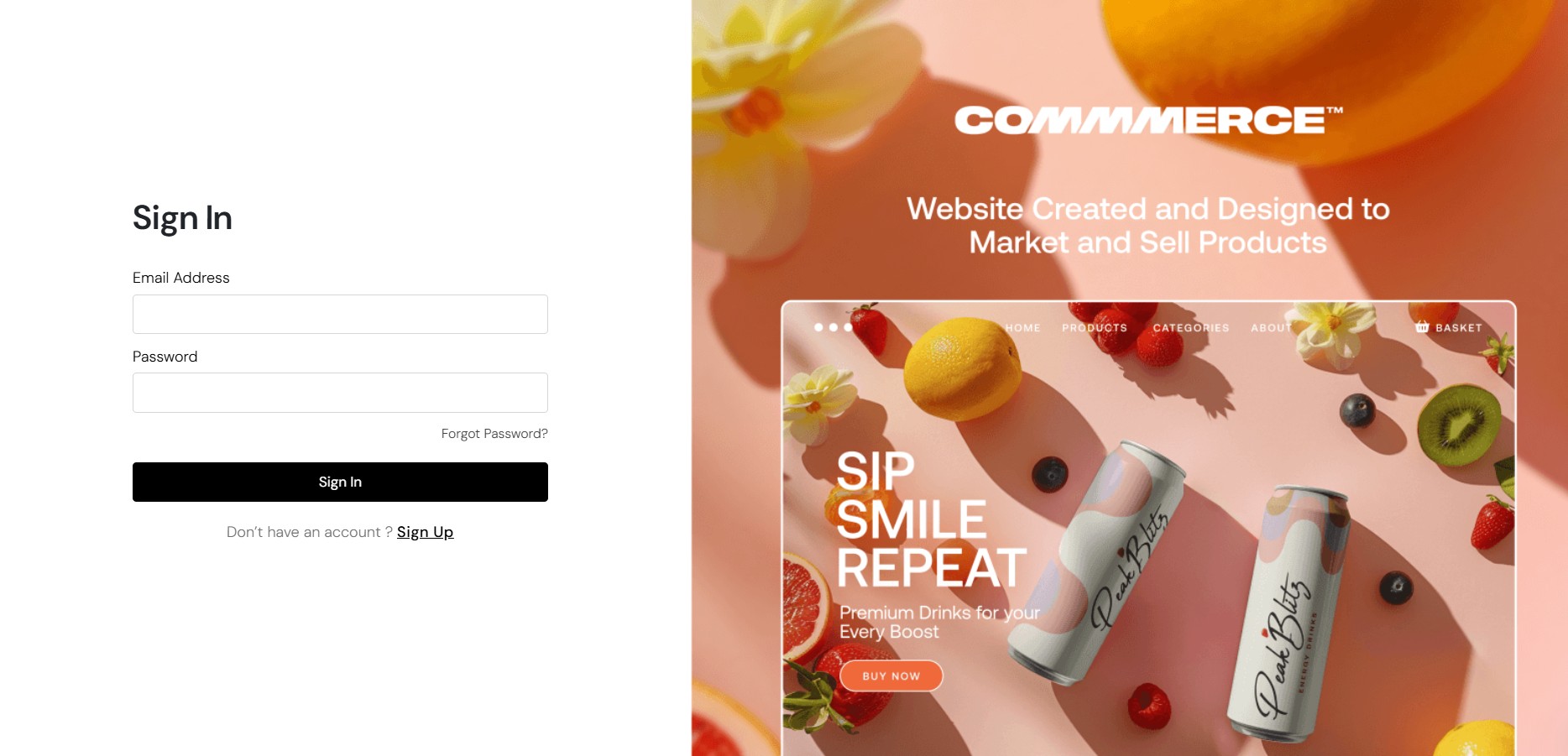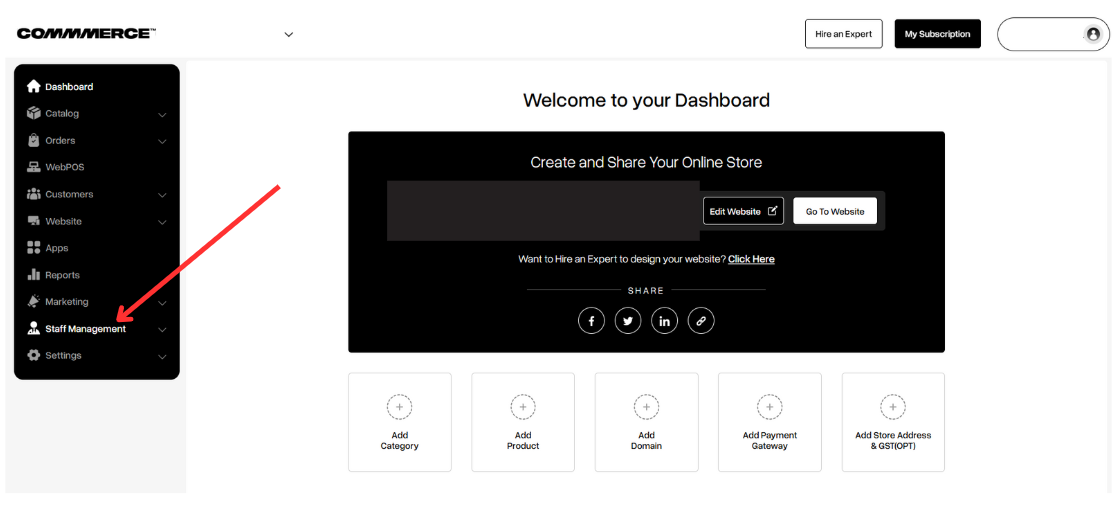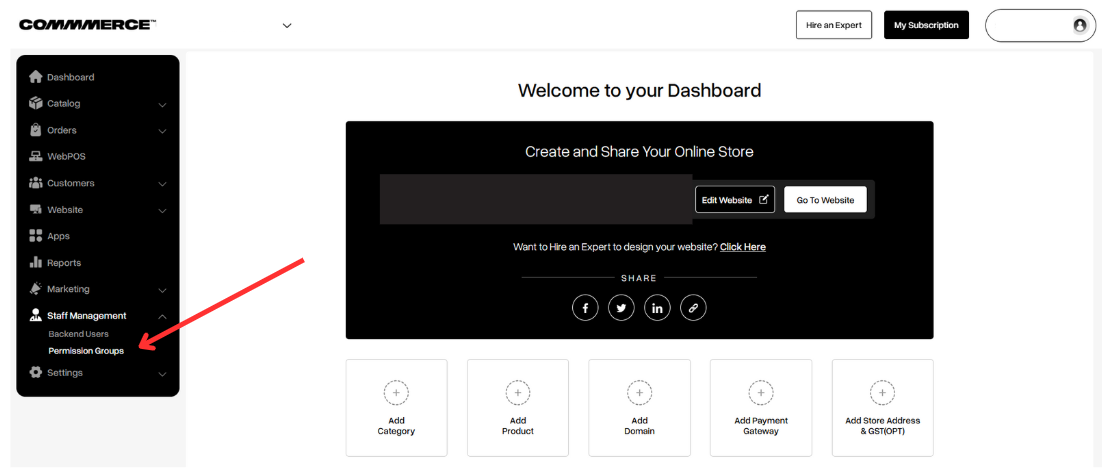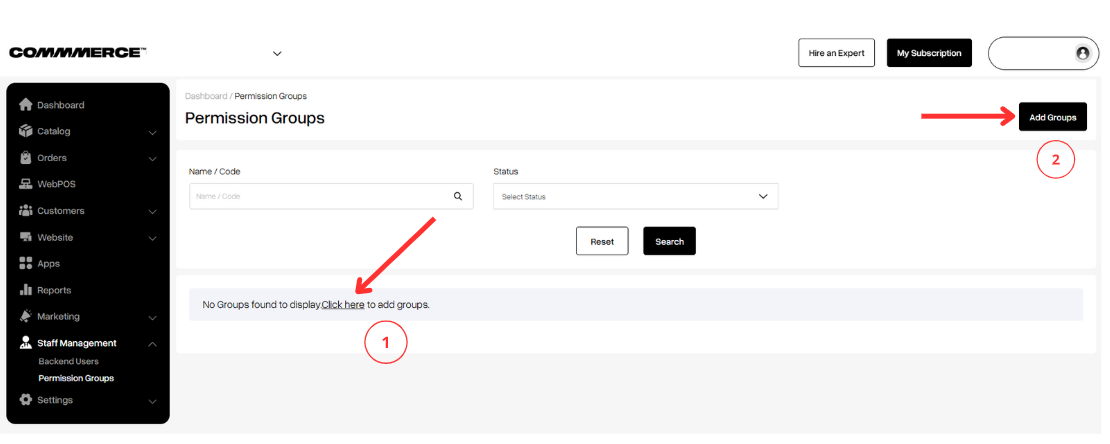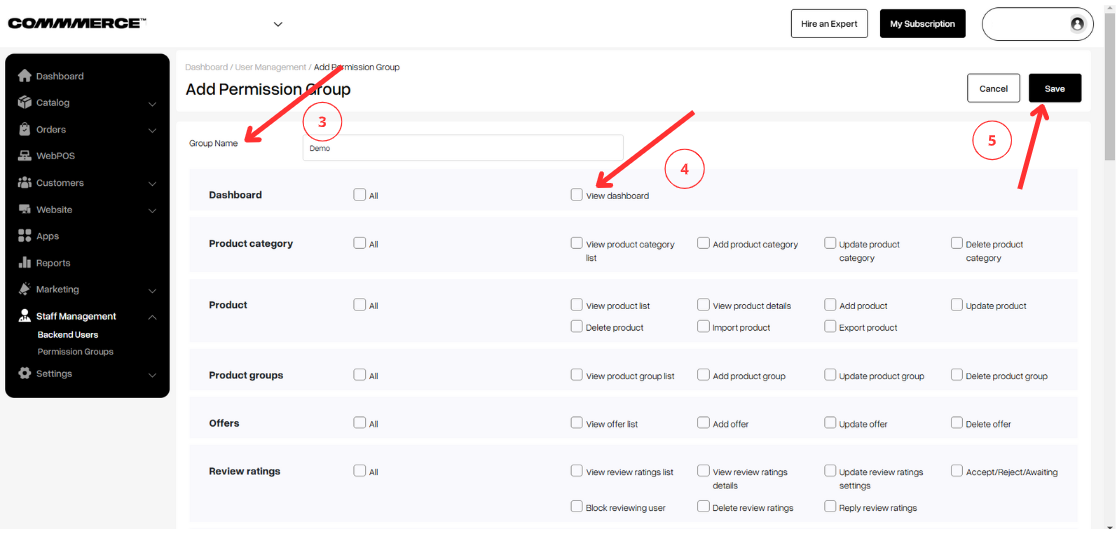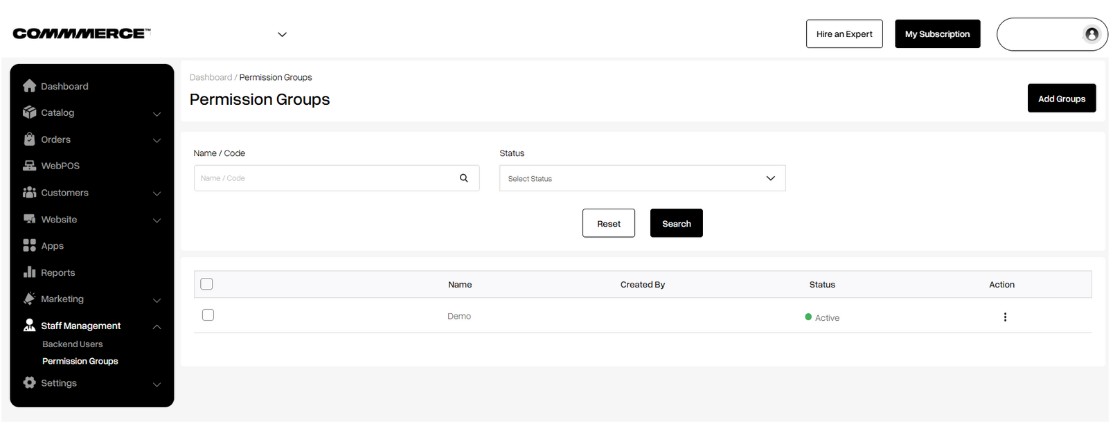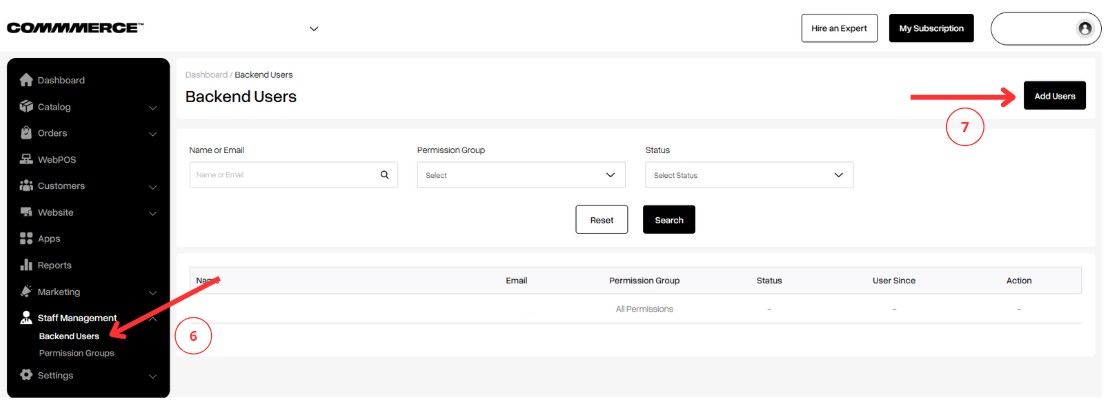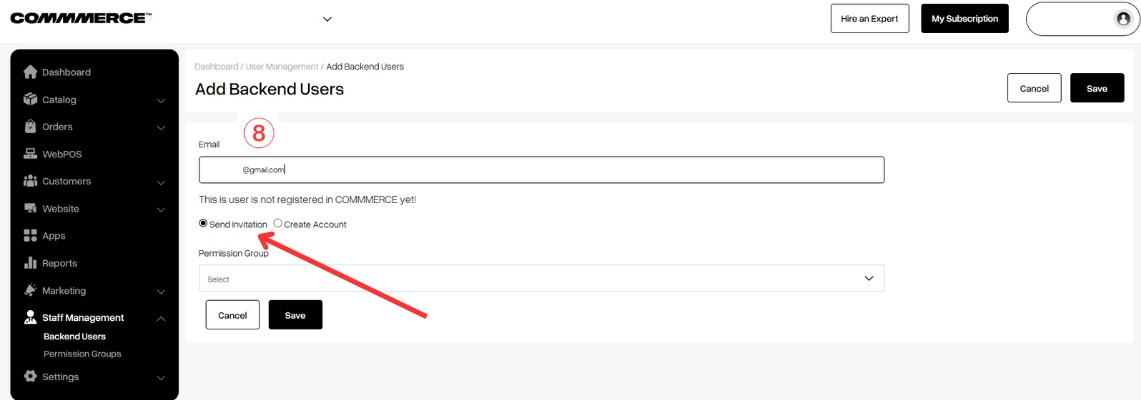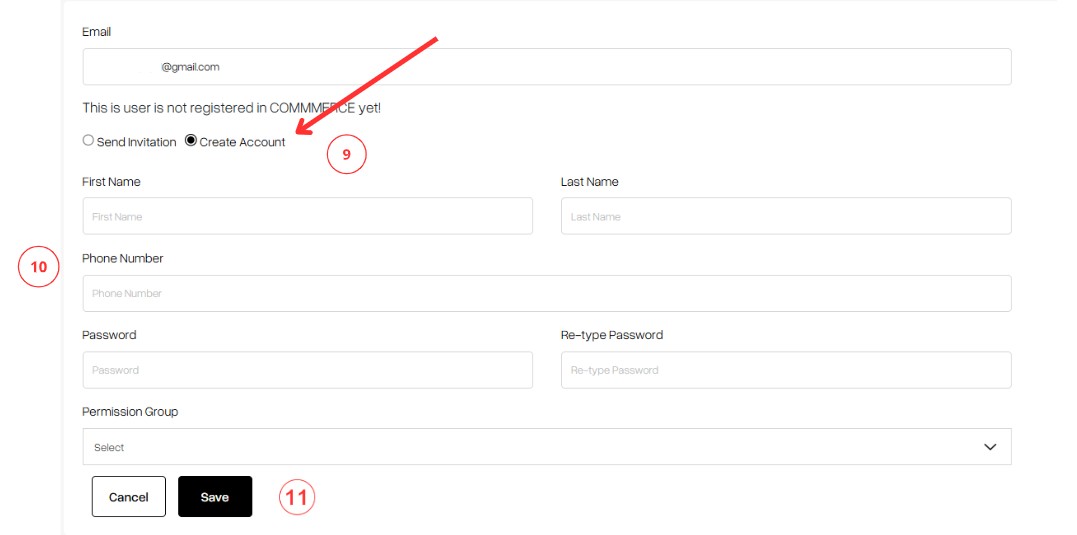27 Feb 2025 12.00 AM I 447 Views
How can I create permission groups for staff and backend users in my Commmerce store?
- This Article is for stores running on Solo plan or higher
Follow the below steps to create permission groups for staff and backend users:
Step 1. Log in to your Commmerce’s Admin Panel by entering the
Registered mail ID and
Password. To log in
click here
Step 2. Once you log in, you will be redirected to the Dashboard. Then, find the Staff Management option on the left side (as shown below).
Step 3. Once you click on Staff Management, select Permission Groups (as shown below).
Step 4. There are two options: click on the 'Click Here' option on the Permission Groups page under the search icon (as shown in “1”), or click on the 'Add Group' button in the top right corner (as shown in “2”) to create a permission group.
Step 5. On the Add Permission Group page, you can select the Group Name according to your requirements (as shown in “3”). Then, select the permission options you would like to grant to your staff (as shown in “4”) and click on the 'Save' button in the top right corner (as shown in “5”).
Step 6. Once you have saved the groups, you will be redirected to the list of Permission Groups
Step 7. Click on Staff Management, select Backend Users (as shown in “6”), and then click on 'Add User' to enter user details (as shown in “7”)
Step 8. Once you click on 'Add User,' you can enter the email address of the user you want to add (as shown in “8”).
Then, you will see two options to add the user.
Option 1. Select 'Send Invitation' and choose the permission group that has already been created. The user will receive an email, then accept the invitation and complete their registration.
Option 2. Select 'Create Account' to create an account directly on behalf of your staff (as shown in “9”), typically without requiring their acceptance of an invitation. Fill in the required user details (as shown in “10”), choose the permission group that has already been created, and Save the provided information (as shown in “11”).
Step 9. After clicking the Save button, an email will be sent to the provided staff’s email address. Your staff can log in using the details in that email.