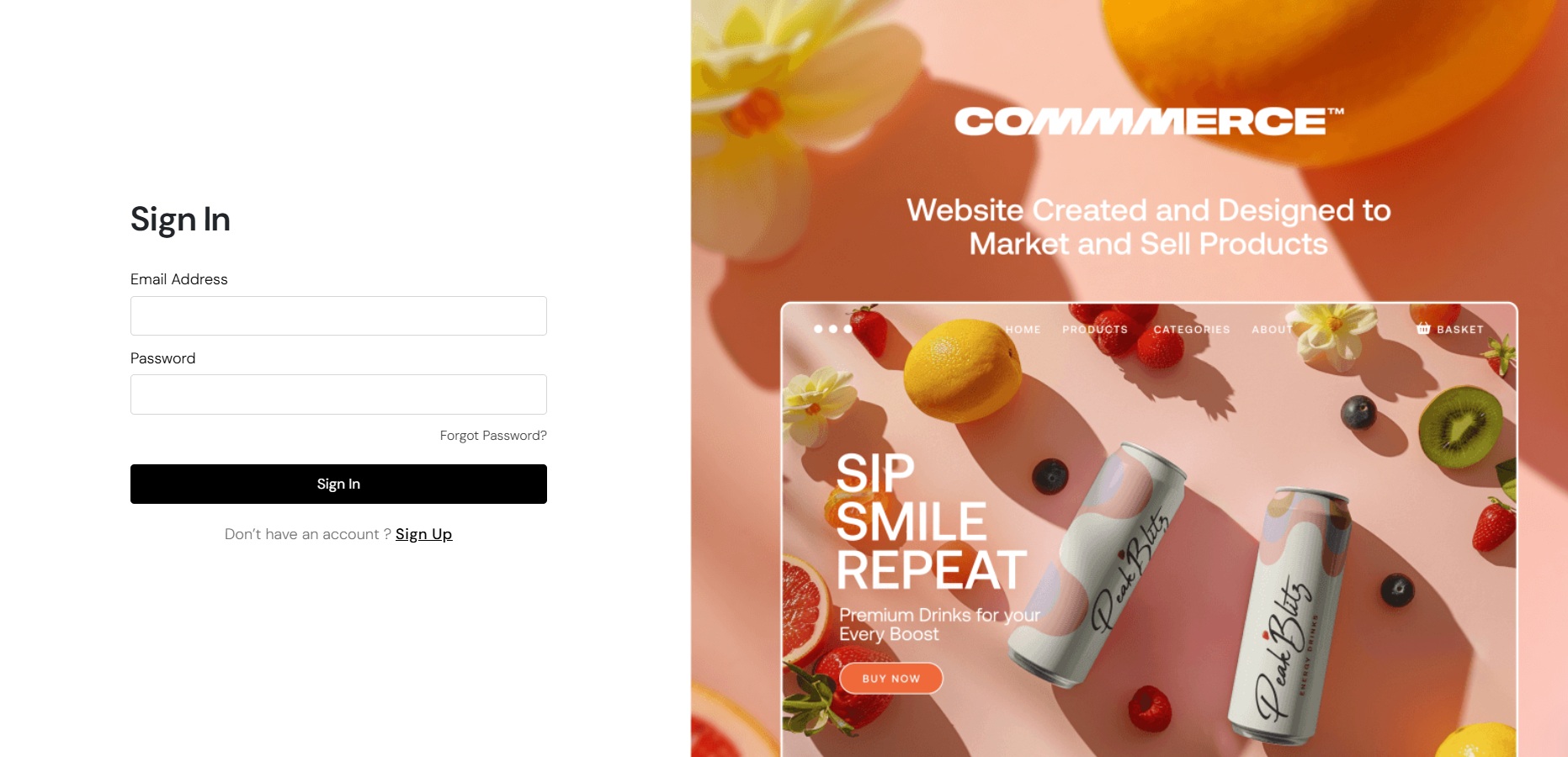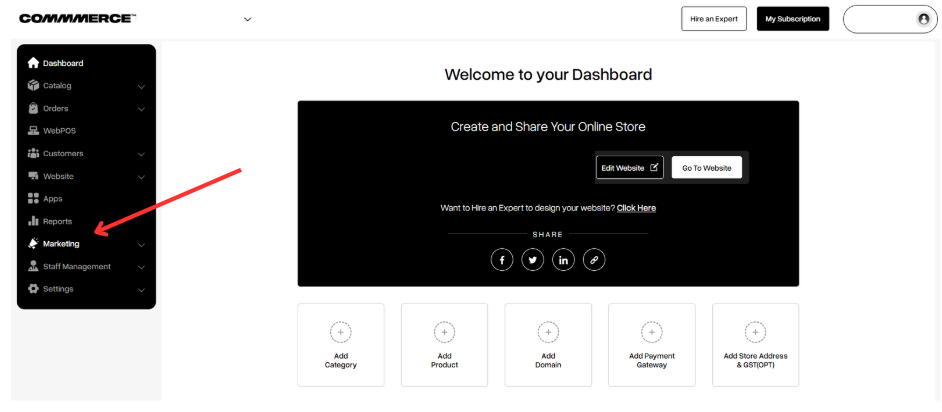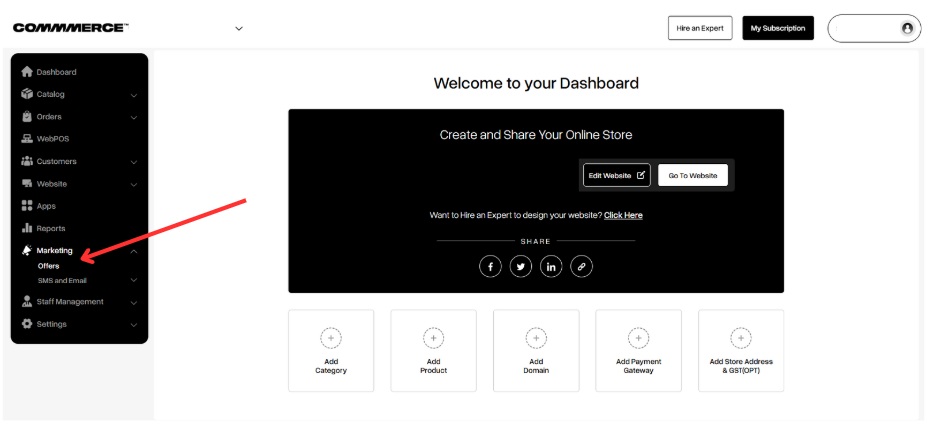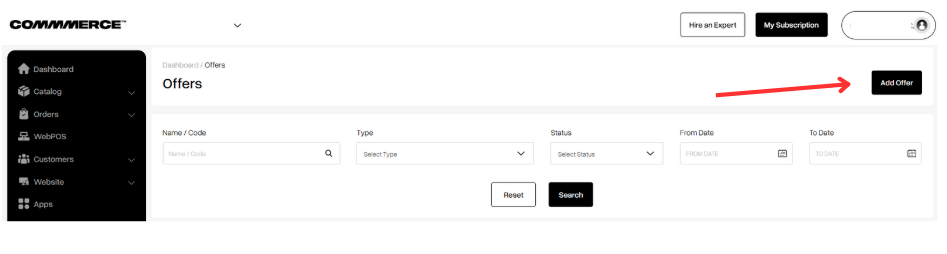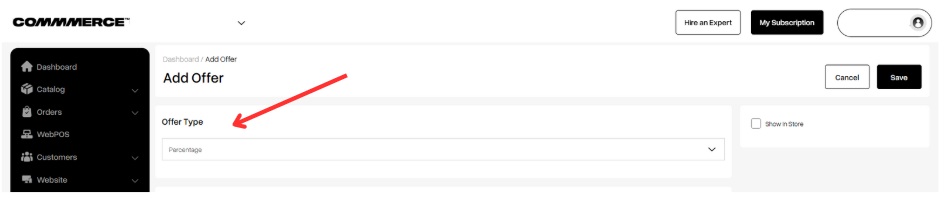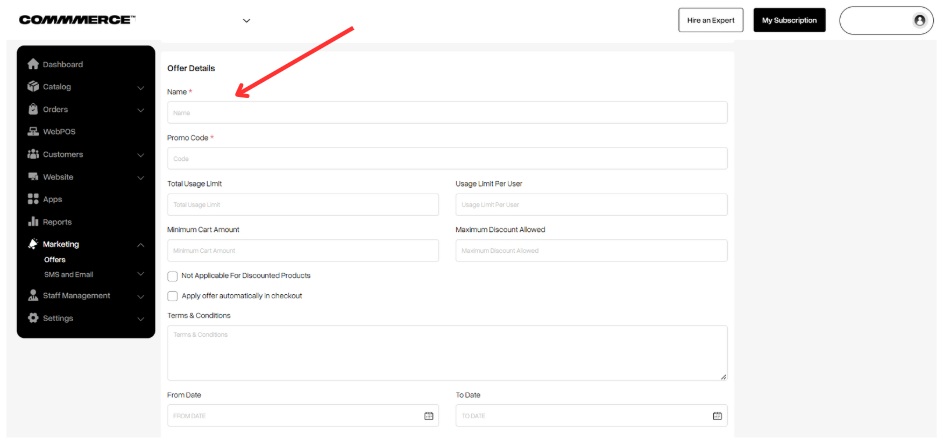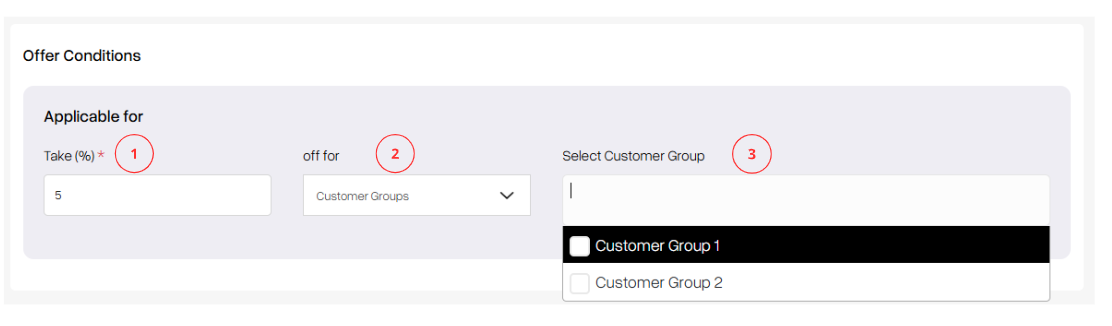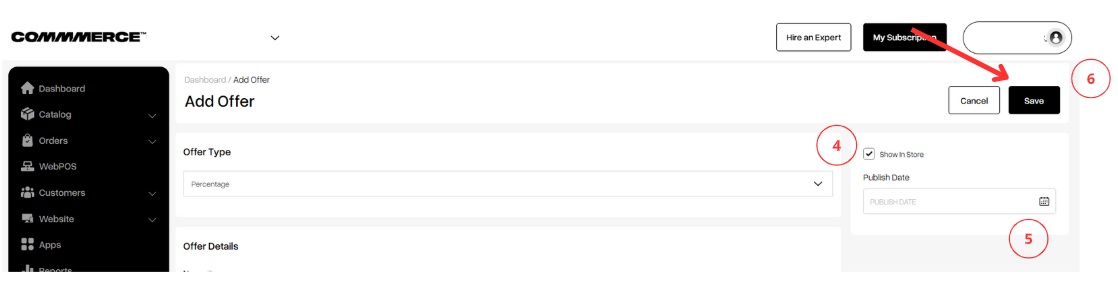07 Feb 2025 12.00 AM I 253 Views
How can I create special offers for specific customer groups?
- This Article is for stores running on Solo plan or higher
Follow the below steps to create special offers for specific customer groups:
Step 1. Login to your Commmerce’s Admin Panel by entering your
Registered mail ID and
Password. To log in
click here
Step 2. Click on the Marketing section on the left side of the dashboard (as shown below)
Step 3. Below the Marketing option, you will find the Offers section. Click on Offers (as shown below)
Step 4. Then click on the Add Offer button in the top right corner (as shown below)
Step 5. Select the Offer Type as Percentage from the drop-down (as shown below)
Step 6. Provide the Offer Details as per the requirement (as shown below)
- Name- A catchy or descriptive title for a promotional offer
- Promo code- A "promo code" (short for promotional code) is a series of letters, numbers, or both that customers can enter at checkout to receive a discount or special offer
- Total usage limit- It refers to the maximum number of times a promotional offer, such as a discount or promo code, can be redeemed by customers.
- Usage Unit per user- This refers to the specific quantity or amount of the offer that each customer is allowed to redeem. This can help define how many times a customer can take advantage of a particular promotion or discount.
- Maximum Cart amount- It refers to the highest total value of items that a customer can have in their shopping cart to qualify for a specific promotion or discount.
- Maximum Discount Allowed- This refers to the highest amount or percentage of discount that a customer can receive when using a specific promotion or offer.
- Not applicable for discounted products- This indicates that a particular promotion, discount, or offer cannot be used in conjunction with items that are already on sale or have been marked down.
- Apply offer automatically in checkout- This indicates that a promotional discount or offer will be automatically applied to a customer's order during the checkout process, without the need for the customer to manually enter a promo code or take any additional steps.
- Terms and Conditions- These refer to the specific rules and guidelines that govern the use of the promotion or offer. These terms are crucial for ensuring that customers understand their rights and obligations when participating in the promotion.
- From Date; To Date- It refers to the specific time frame during which a promotion or offer is valid.
Step 7. Once the details are updated, please go to the Offer conditions page and provide the percentage of discount you are offering in the ‘Take(%)’ option (as shown in “1”).
Select the ‘off for’ as a customer group (as shown in “2”).
Select the customer group eligible for this offer from the drop-down (as shown in “3”).
Step 8. If you want to display this offer code on your checkout page, enable the ‘Show in Store’ option (as shown in “4”). Then select the publish date and time (as shown in “5”), and finally click on the Save button (as shown in “6”)