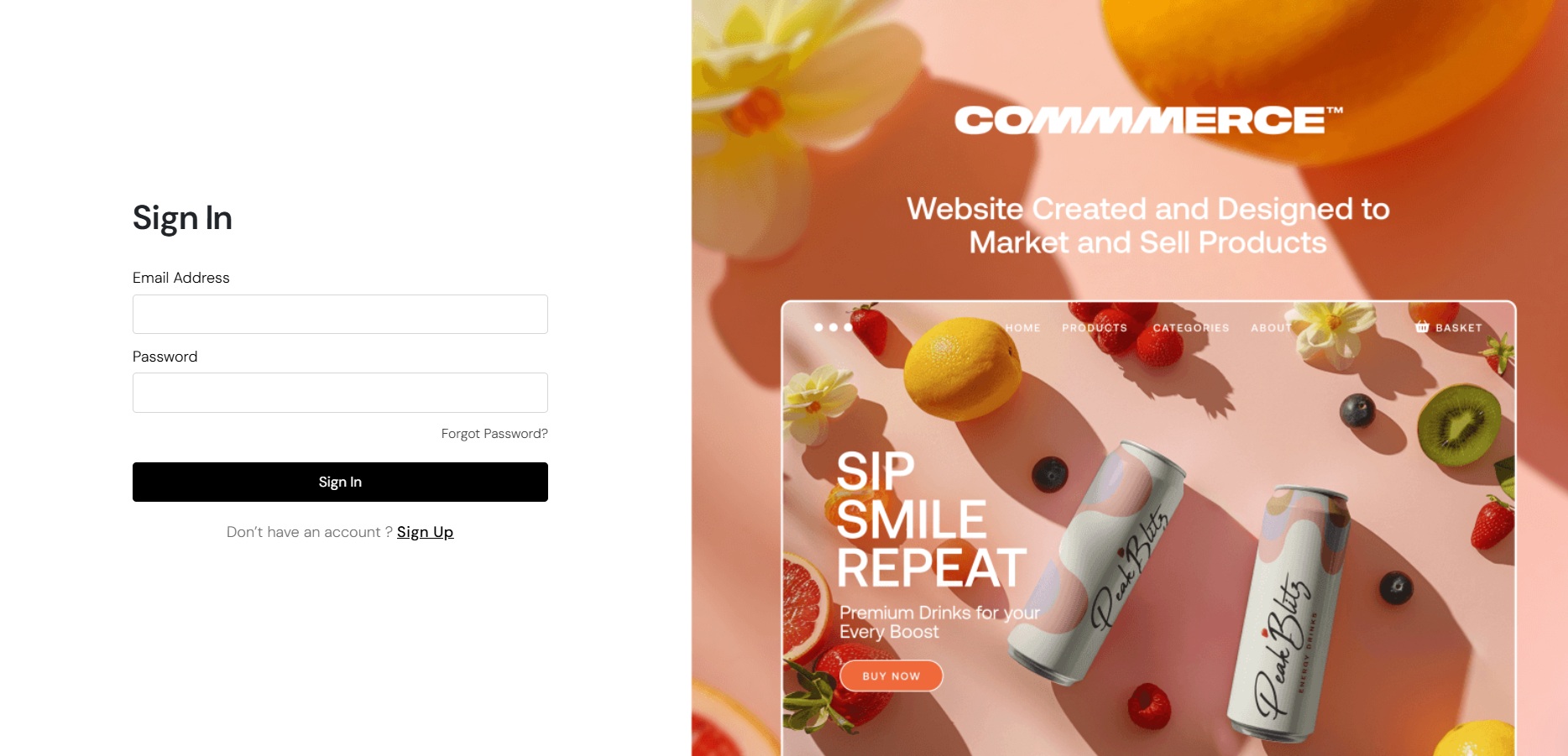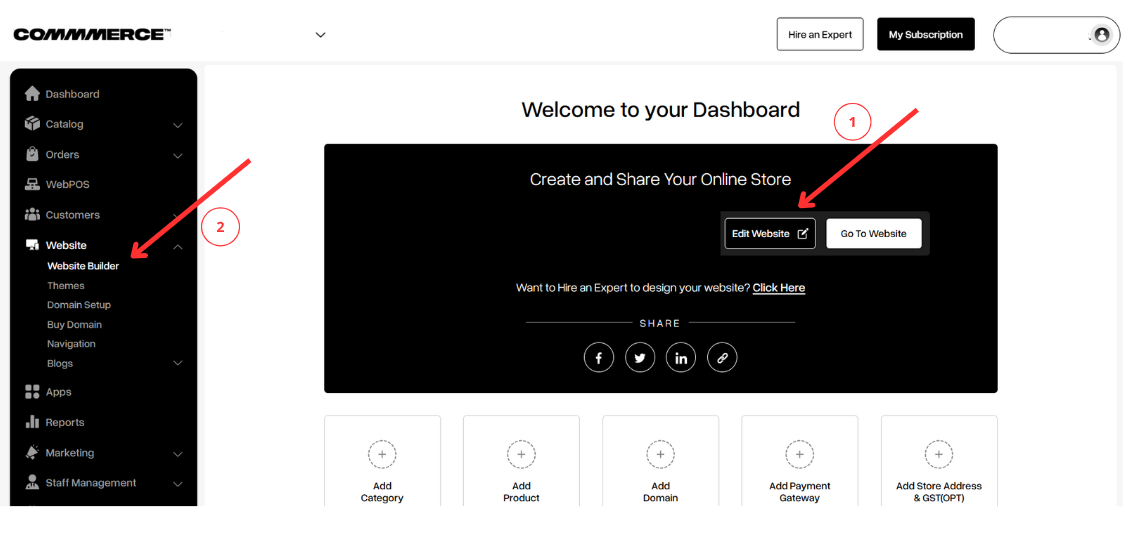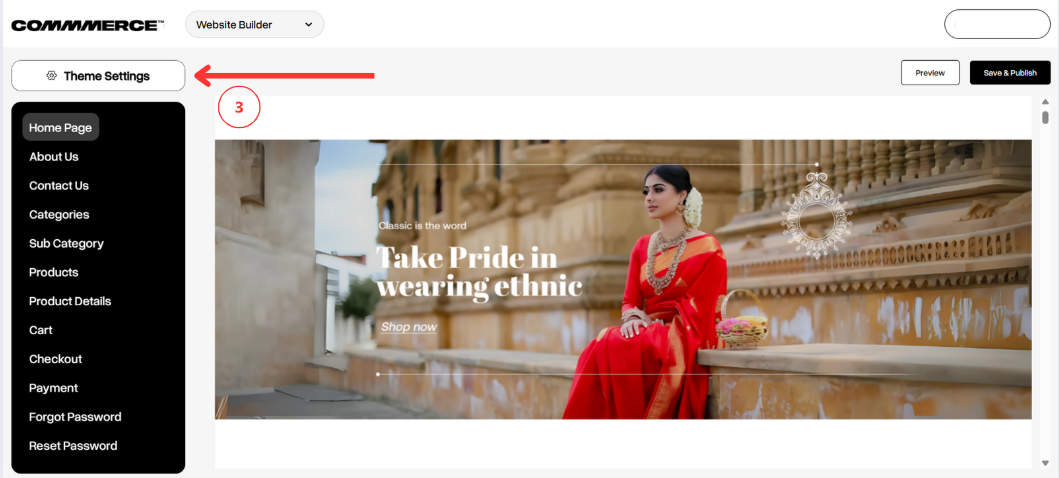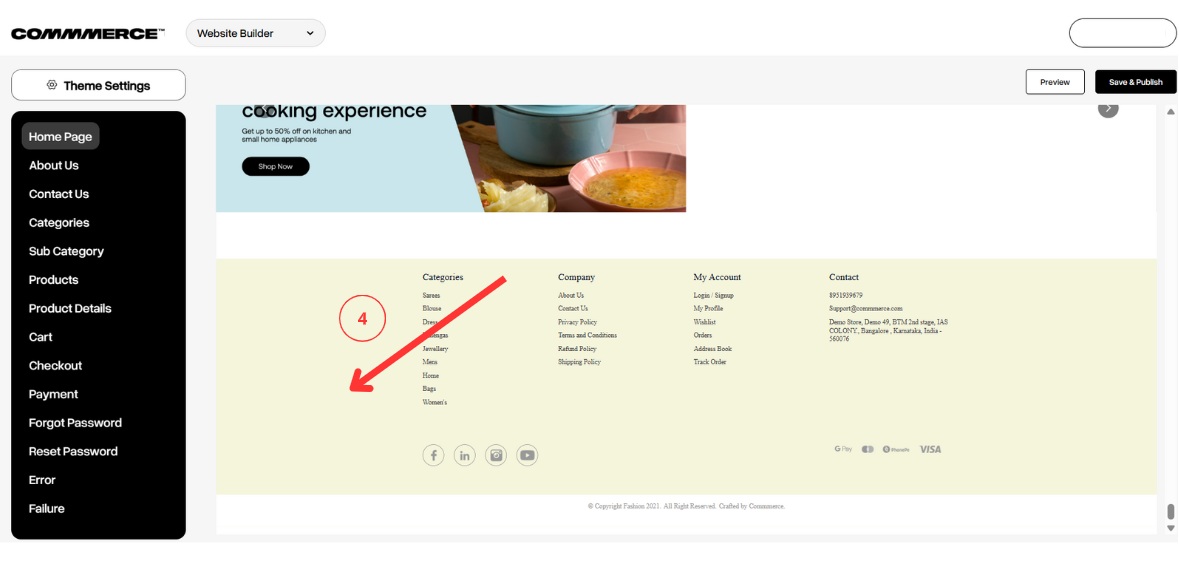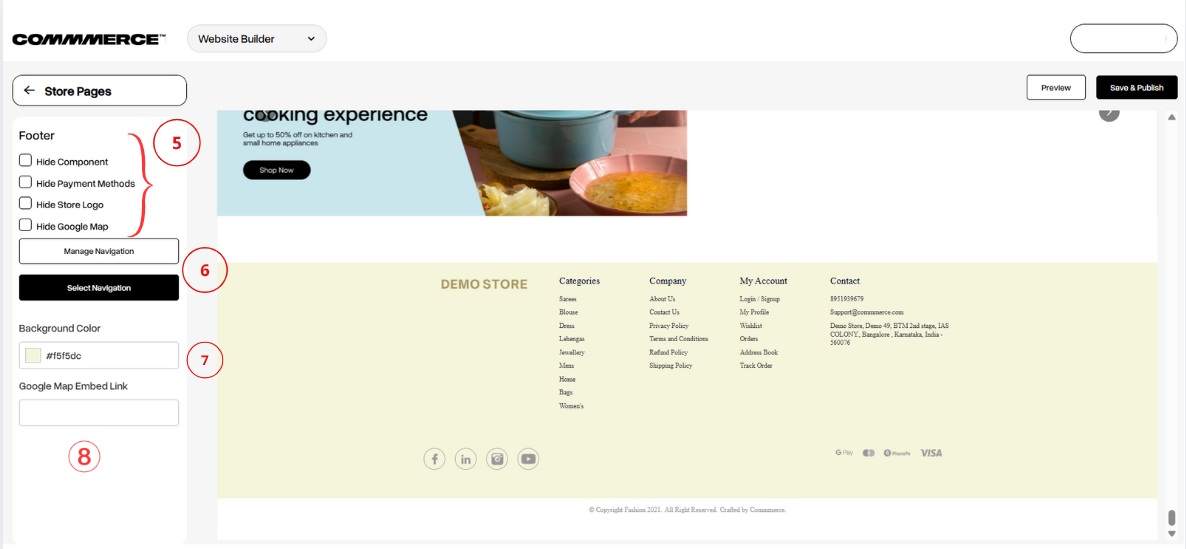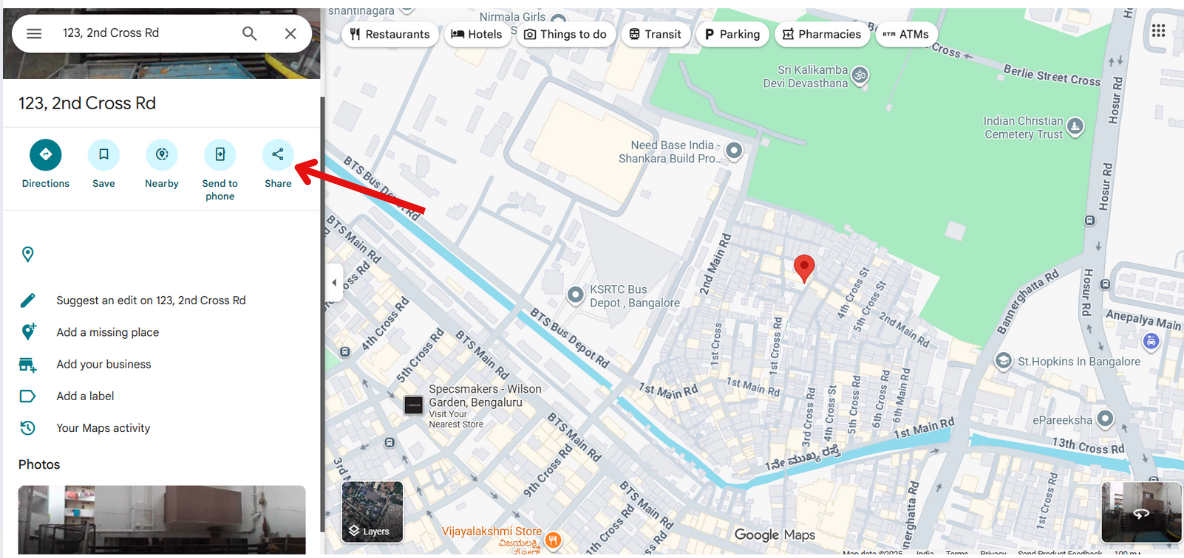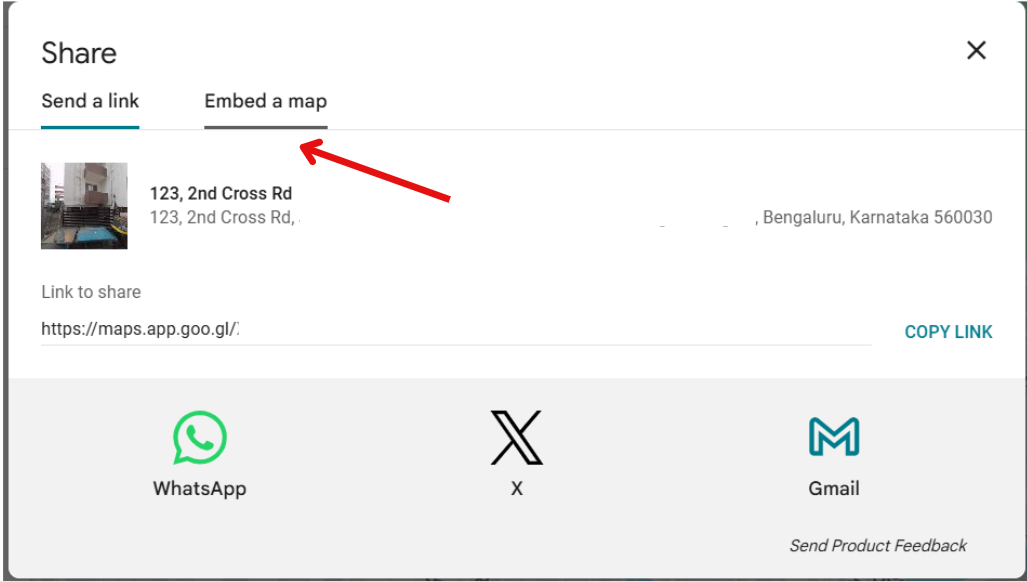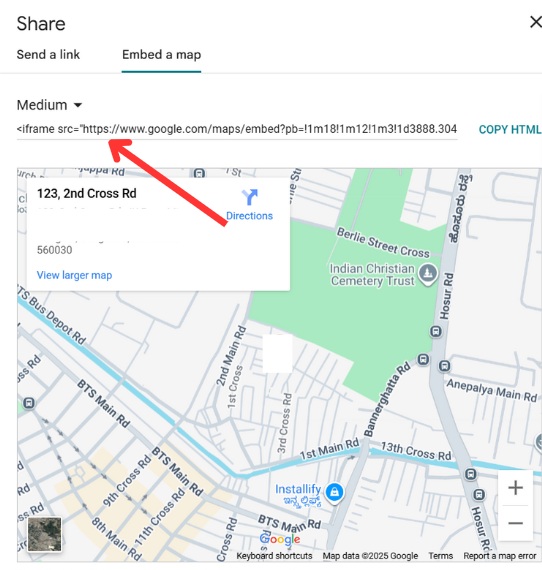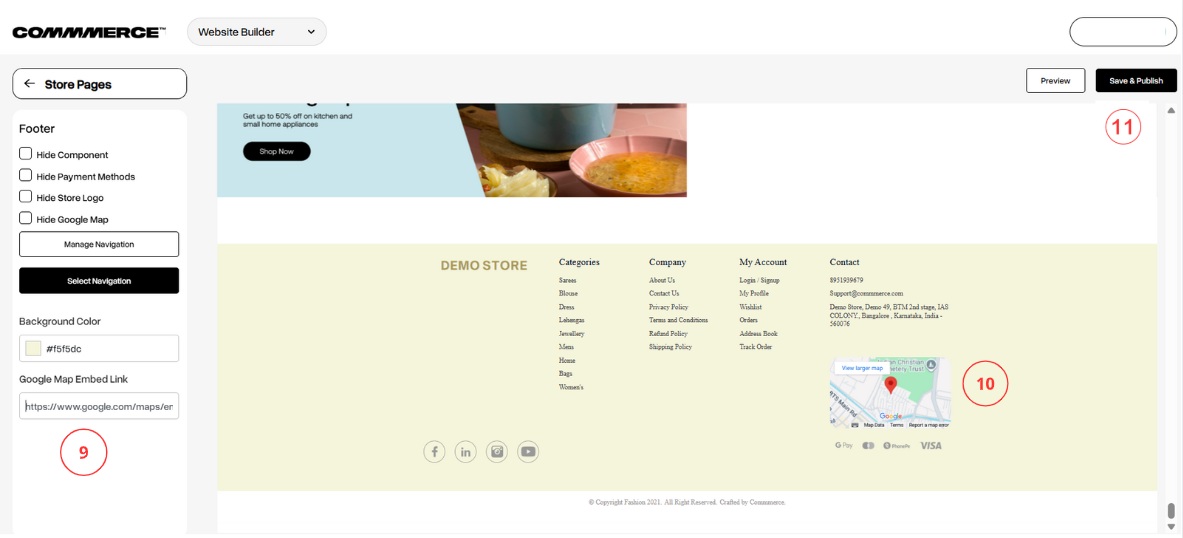22 Sep 2025 12.00 AM I 215 Views
How can I display the Logo and Google Map in the website's footer section?
- This Article is for stores running on Solo plan or higher
Follow the steps below to enable the Logo and Google map:
Step 1. Log in to your Commmerce’s Admin Panel by entering the
Registered mail ID and
Password. To log in,
click here
Step 2. There are two options to navigate the website builder page:
Option 1- Click on 'Edit Website' on the dashboard (as shown in ‘1’).
Option 2- Click on the Website option on the left side, then select Website Builder (as shown in ‘2’).
Step 3. Click on the ‘Theme Settings’ option in the top left corner (as shown in ‘3’).
Step 4. Scroll all the way down to the bottom until you reach the footer section. Click on the blank space on the footer (as shown in ‘4’).
Step 5. After clicking on the footer, the editor menu will appear. In this menu, you can select the desired option (as shown in “5”).
- Hide Component: Option to hide the entire footer section.
- Hide Payment Methods: Option to hide payment icons/info (if shown in the footer).
- Hide Store Logo: The store logo will appear in the footer (if the option is checked).
- Hide Google Map: The embedded Google Map (such as location info) link needs to be pasted here (if the option is checked).
- When you click the 'Manage Navigation' button, you will be redirected to the admin panel's navigation section, where you can add or remove header and footer details ( as shown in ‘6’).
- The text box lets you set the footer background (as shown in ‘7’).
- Field to paste a Google Map embed code for showing the map in the footer (as shown in ‘8’).
Step 6. To get the embedded Google Map link, open Google Maps in a new browser tab. In the search bar, type in the full address of the location you want to display on your site.
Once Google Maps pinpoints the correct location, look for the 'Share' button and click it.
Step 7. A new window will pop up. In this window, select the embed a map tab.
Step 8. Copy the link starting from https://
Step 9. Now, switch back to your website builder tab. In the left panel, find the 'Google Map Embed Link' field and paste the code you just copied (as shown in ‘9’).
You'll see the map instantly appear in the footer preview on the right (as shown in ‘10’).
To make these changes live, click the 'Save & Publish' button at the top right (as shown in ‘11’).