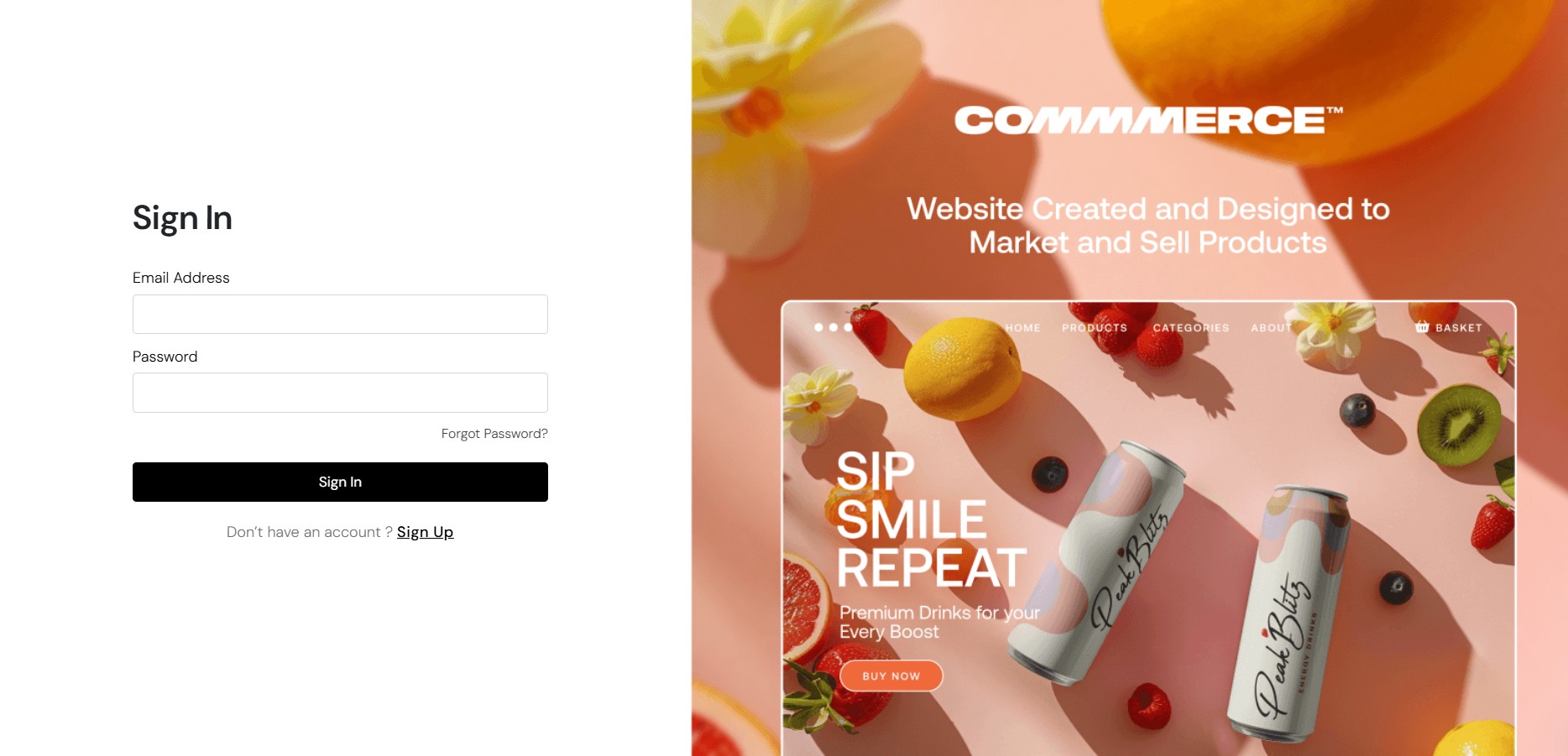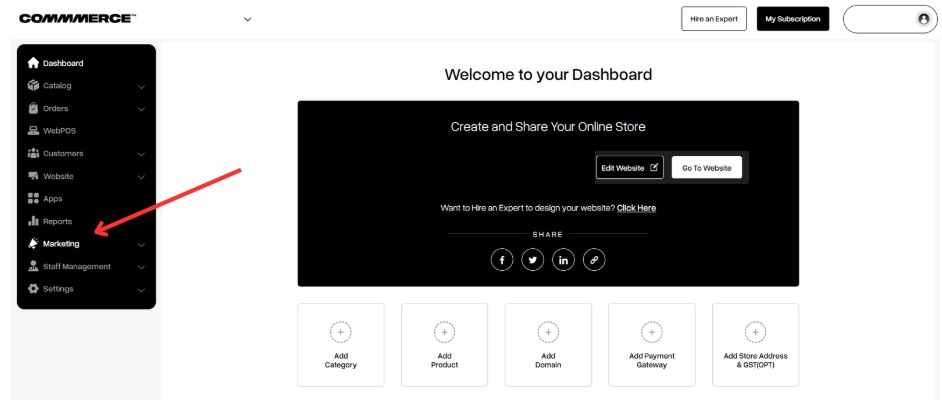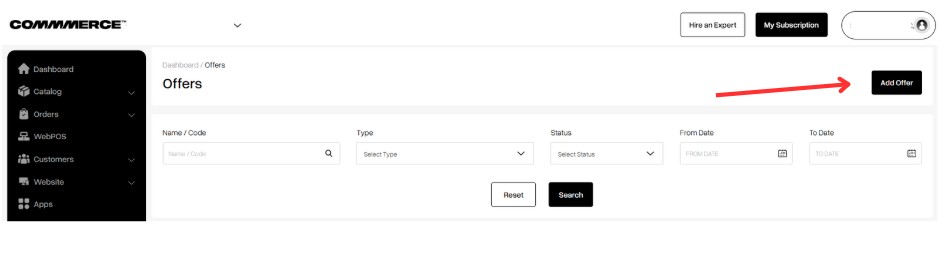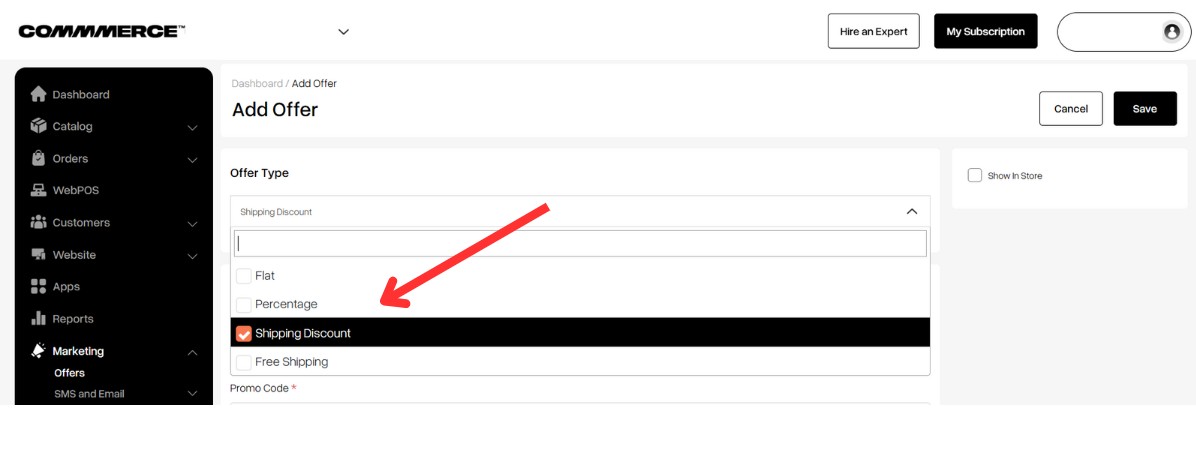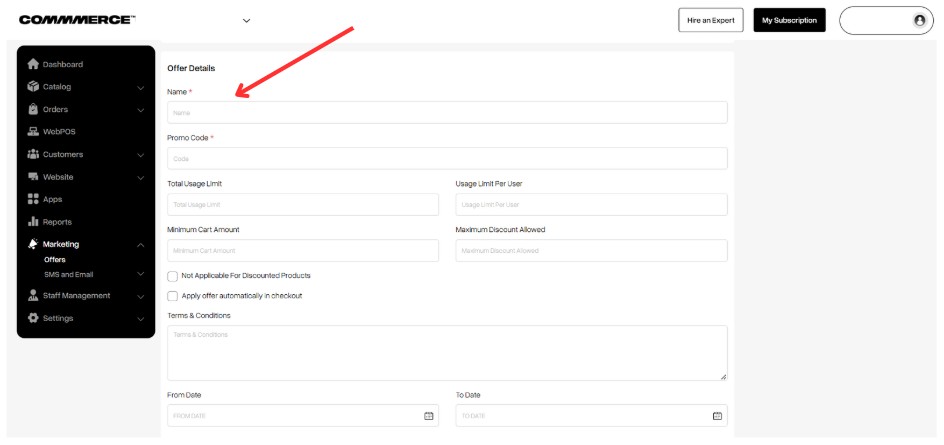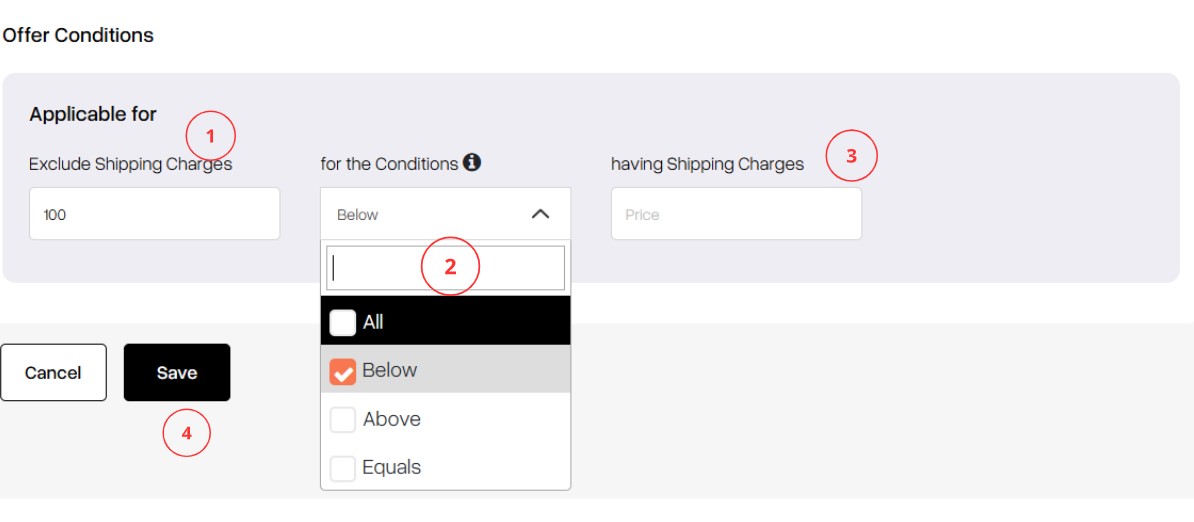27 Jun 2025 12.00 AM I 113 Views
How can I set up a shipping discount as part of a promotional offer on my Commmerce website?
- This Article is for stores running on Solo plan or higher
Follow the steps below to create a Shipping Discount as part of an offer on your Commmerce website:
Step 1. Log in to your Commmerce’s Admin Panel by entering the
Registered mail ID and
Password. To log in,
click here
Step 2. Click on the Marketing option on the left side of the Dashboard (as shown below).
Step 3. Below the Marketing option, you will find the Offers section. Click on Offers (as shown below).
Step 4. Then click on the Add Offer button in the top right corner (as shown below).
Step 5. Select "Shipping Discount" from the drop-down menu (as shown below).
Step 6. Provide the
Offer Details as per the requirement (as shown below).
- Name- A catchy or descriptive title for a promotional offer.
- Promo code- A "promo code" (short for promotional code) is a series of letters, numbers, or both that customers can enter at checkout to receive a discount or special offer.
- Total usage limit- It refers to the maximum number of times a promotional offer, such as a discount or promo code, can be redeemed by customers.
- Usage Unit per user- This refers to the specific quantity or amount of the offer that each customer is allowed to redeem. This can help define how many times a customer can take advantage of a particular promotion or discount.
- Maximum Cart amount- It refers to the highest total value of items that a customer can have in their shopping cart to qualify for a specific promotion or discount.
- Maximum Discount Allowed- It refers to the highest amount or percentage of discount that a customer can receive when using a specific promotion or offer.
- Not applicable for discounted products- This indicates that a particular promotion, discount, or offer cannot be used in conjunction with items that are already on sale or have been marked down.
- Apply offer automatically in checkout- This indicates that a promotional discount or offer will be automatically applied to a customer's order during the checkout process, without the need for the customer to enter a promo code or take any additional steps manually.
- Terms and Conditions- These refer to the specific rules and guidelines that govern the use of the promotion or offer. These terms are crucial for ensuring that customers understand their rights and obligations when participating in the promotion.
- From Date; To Date- It refers to the specific time frame during which a promotion or offer is valid.
Step 7. Once the details are updated, navigate to the
Offer Conditions page to configure the shipping discount settings.
Exclude Shipping Charges:
This option ensures that the offer will
not apply to orders where the shipping charge is ₹100 (as shown in “1”).
Select the Condition Type (as shown in “2”):
- Equals – The offer applies only if the shipping charge exactly matches the entered value.
- Below – The offer applies if the shipping charge is less than the specified amount.
- Above – The offer applies if the shipping charge exceeds the entered amount.
- All – The offer applies regardless of the shipping charge.
Having Shipping Charges:
Use this field if you want the offer to apply only when the shipping charge is ₹150 (as shown in “3”).
After entering all required details, click the
Save button to apply the offer (as shown in “4”).