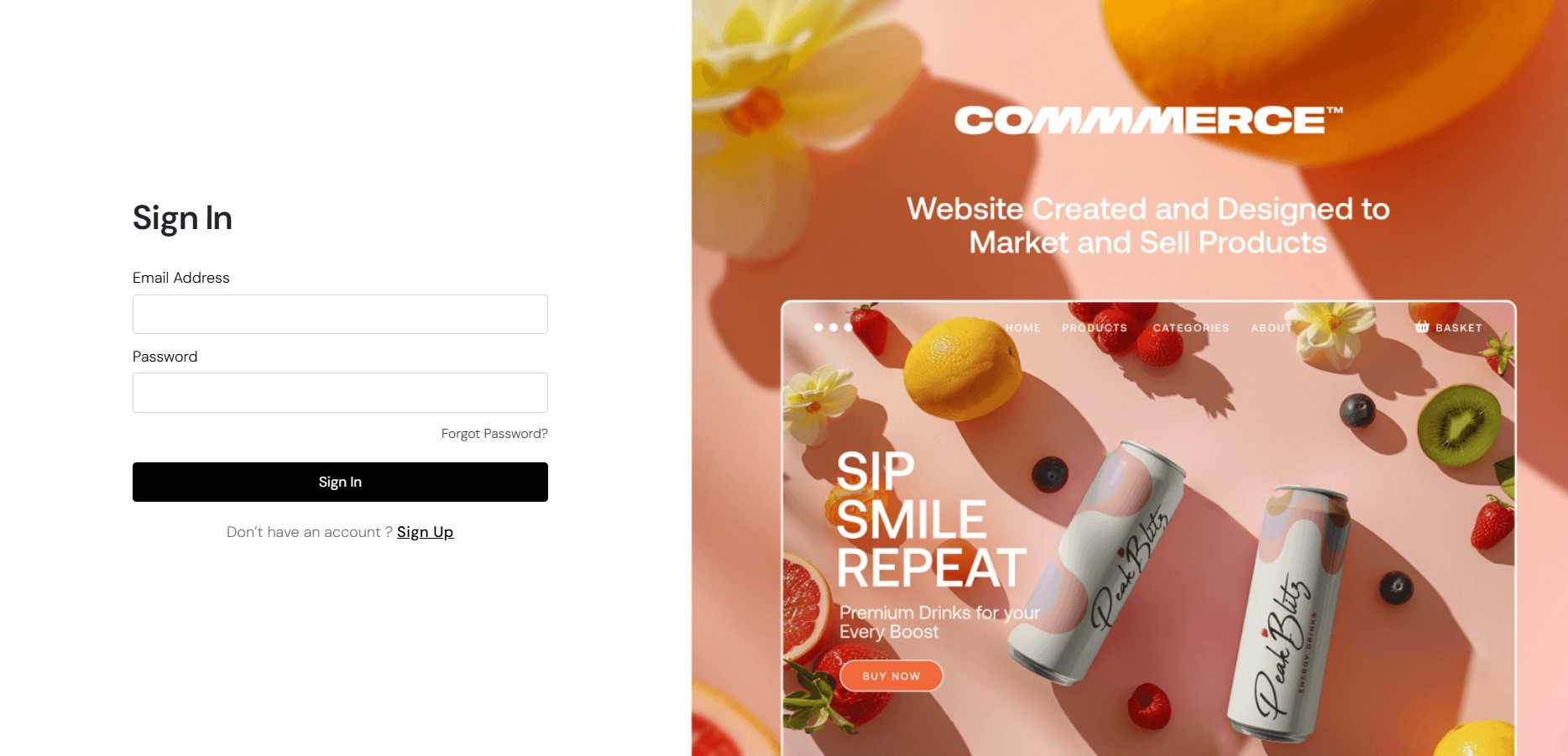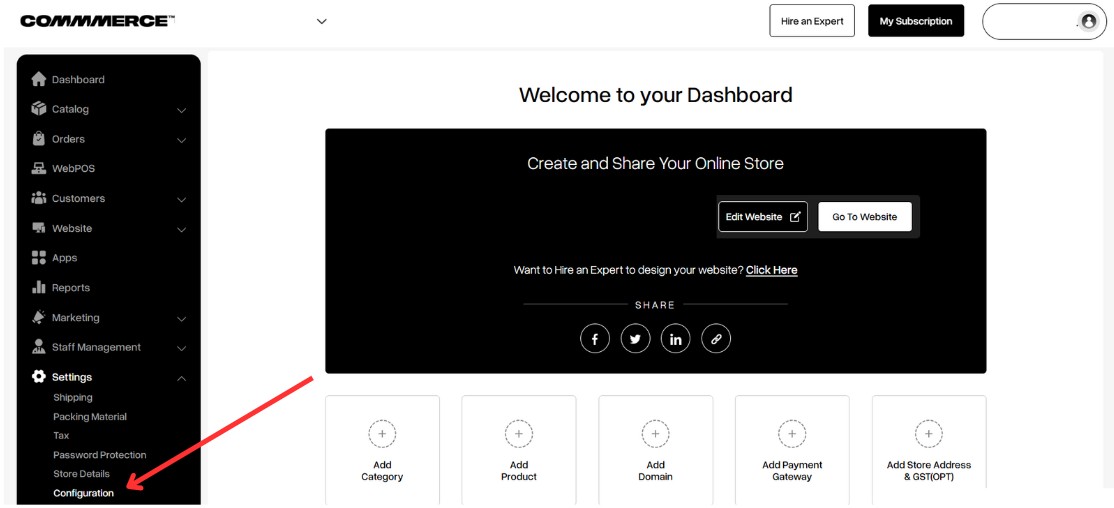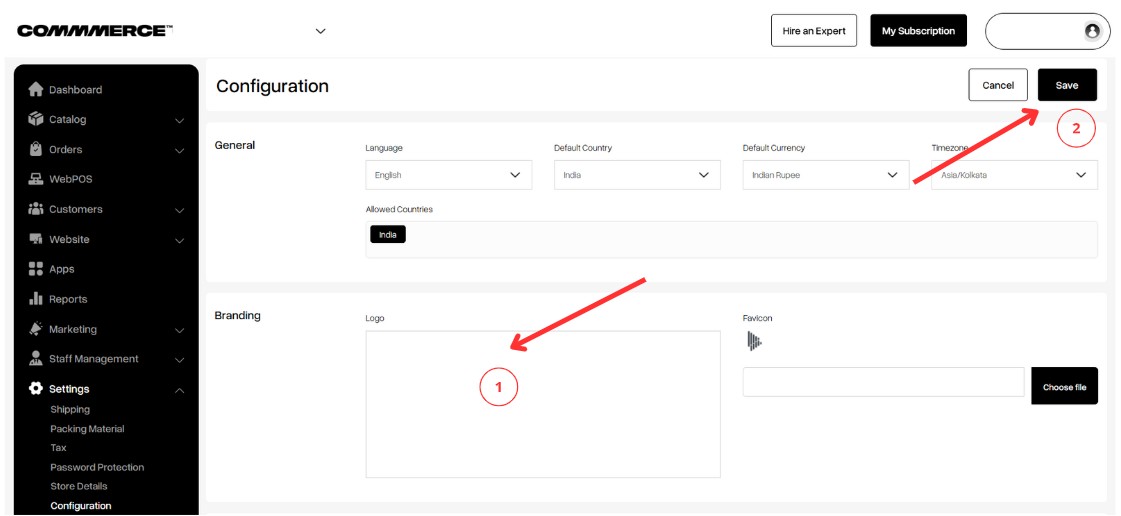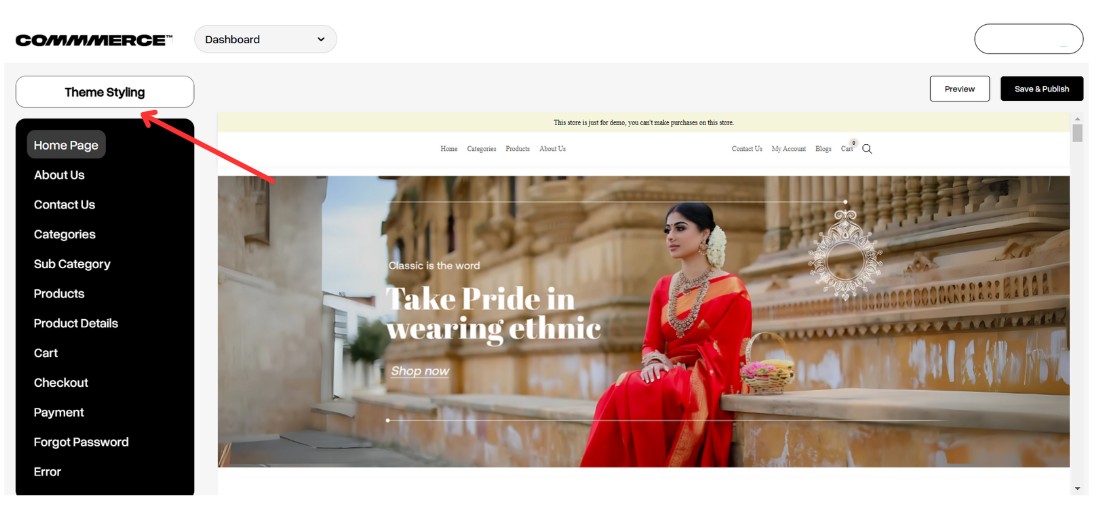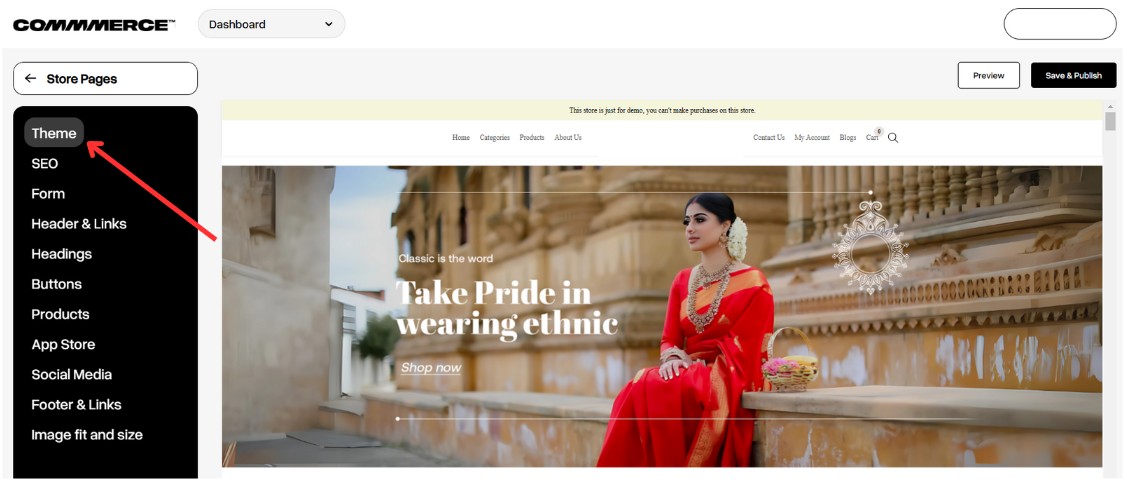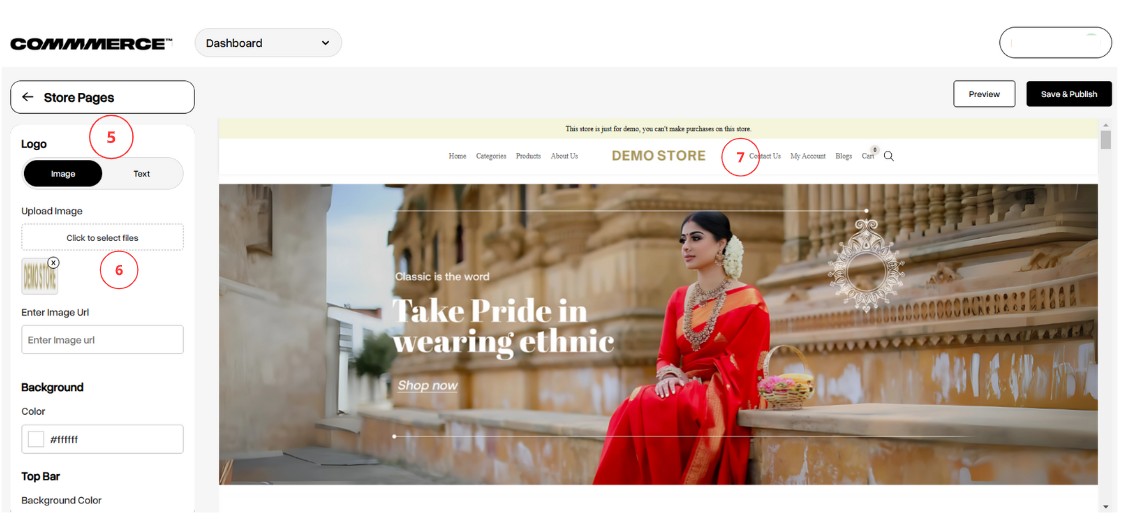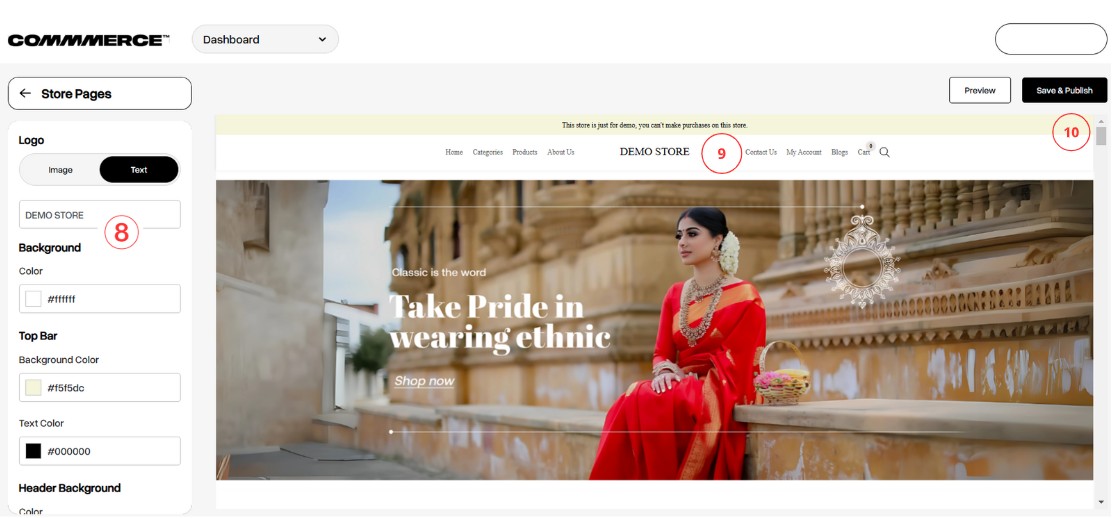13 Mar 2025 12.00 AM I 232 Views
How can I upload a logo for my Commmerce website?
- This Article is for stores running on Solo plan or higher
Step 1. Log in to your Commmerce’s Admin Panel by entering the
Registered mail ID and
Password. To log in
click here
Logo can be uploaded in 2 ways
First option:
Step 1. Click on the Settings option in the Commmerce Dashboard on the left side.
Step 2. Once you click on Settings, you will find the Configuration option. Click the Configuration option.
Step 3. Click on the Logo option under the Branding section. This will open the image folder on your system. From there, select the logo image you wish to upload (as shown in “1”).
Then, click the Save button in the top right corner to update the logo (as shown in “2”).
Second option:
Step 1. You can either click on the Edit Website option in the dashboard (as shown in “3”) or you can click on the Website option on the left side, and then select Website Builder (as shown in “4”).
Step 2. It will redirect you to the Website Builder page. In that page, click on the Theme Styling option in the top left corner (as shown below).
Step 3. In the Theme Styling page, click on the Theme option on the left side (as shown below).
Step 4. You’ll have two choices: Image or Text (as shown in “5”).
4.1. If you select the Image option, click to choose the file (as shown in “6”). This will redirect you to the image folder on your system, from where you can select and upload the logo. Once you upload the logo, it will be displayed in the right-side image (as shown in “7”).
4.2. If you select the Text option, please enter the brand name (as shown in "8"). Once you add the text, it will be displayed in the right-side image (as shown in "9"). Then, click on the Save & Publish button in the top right corner (as shown in "10").