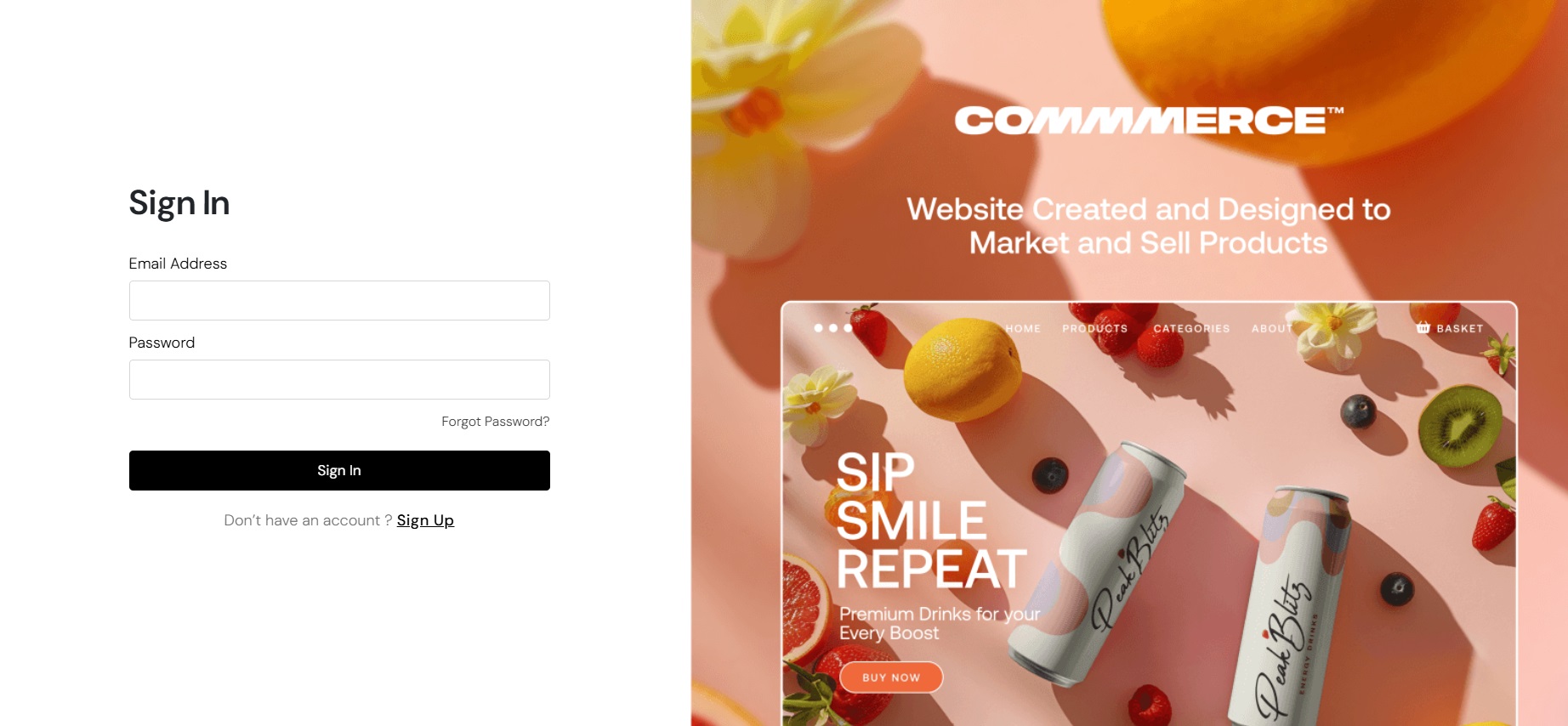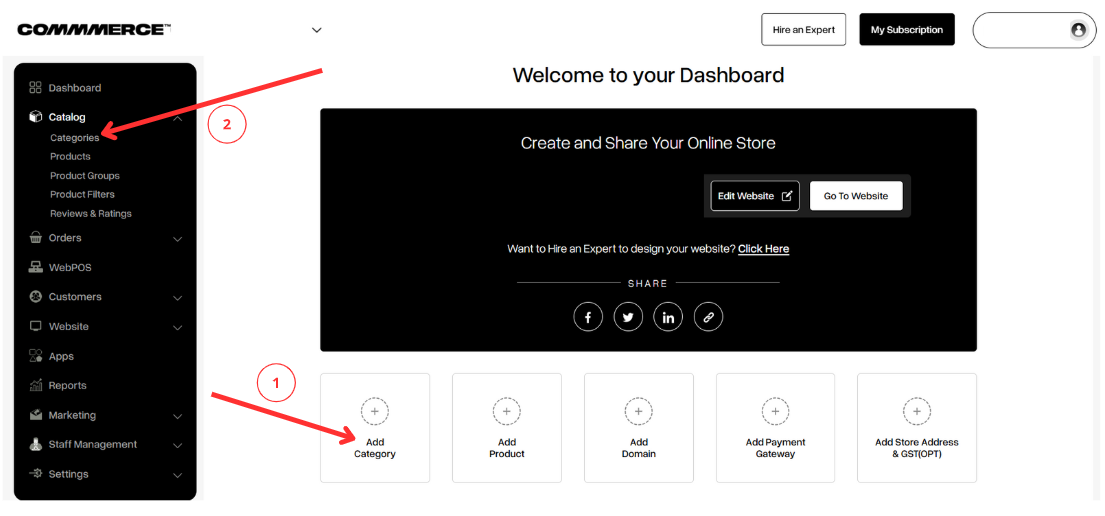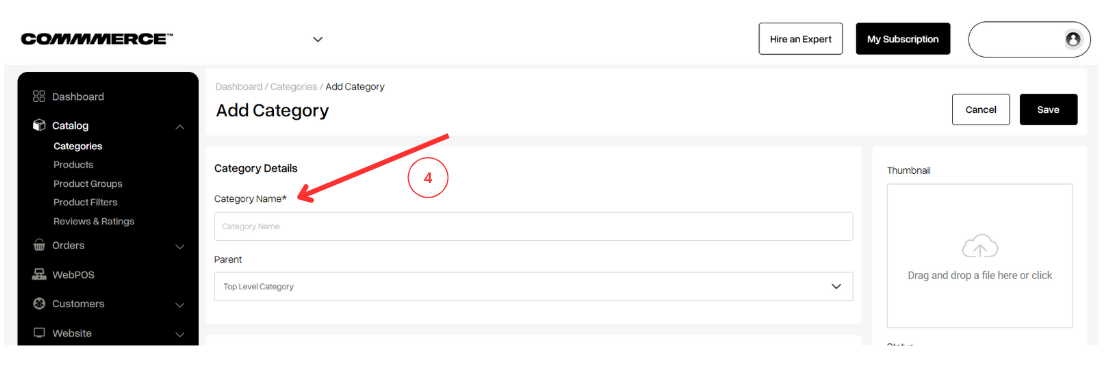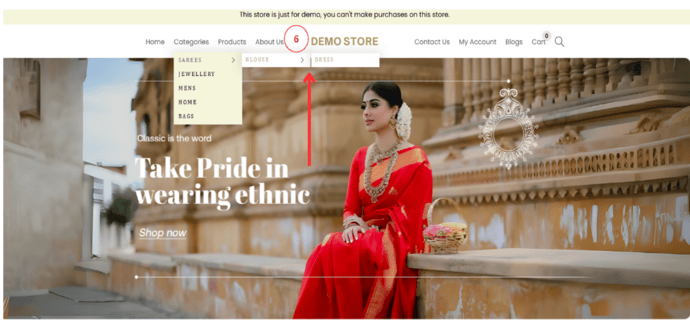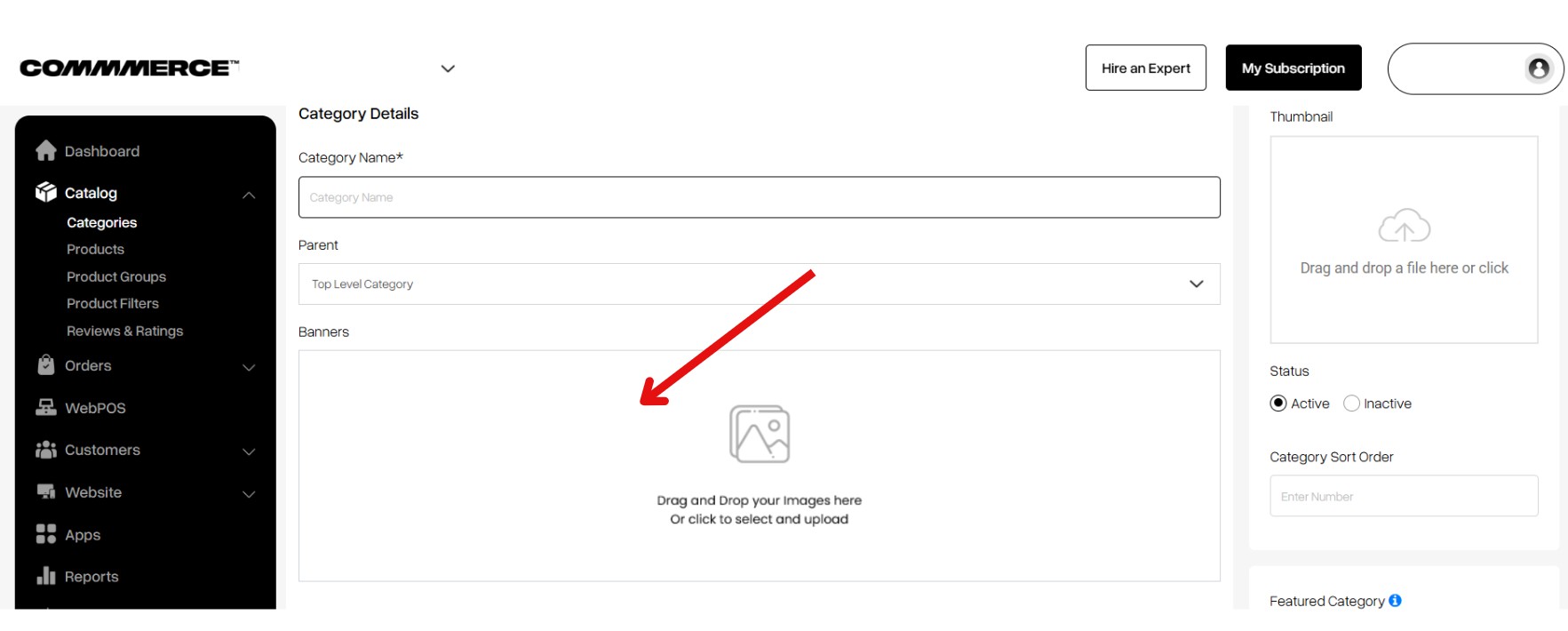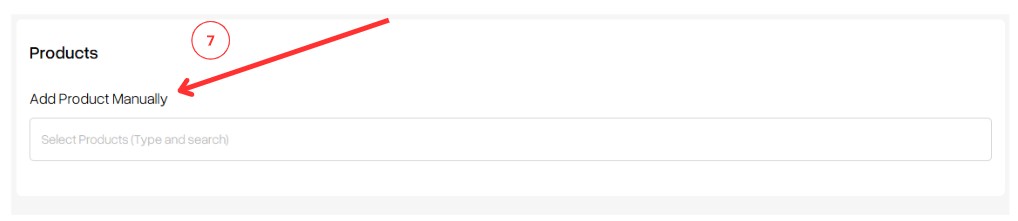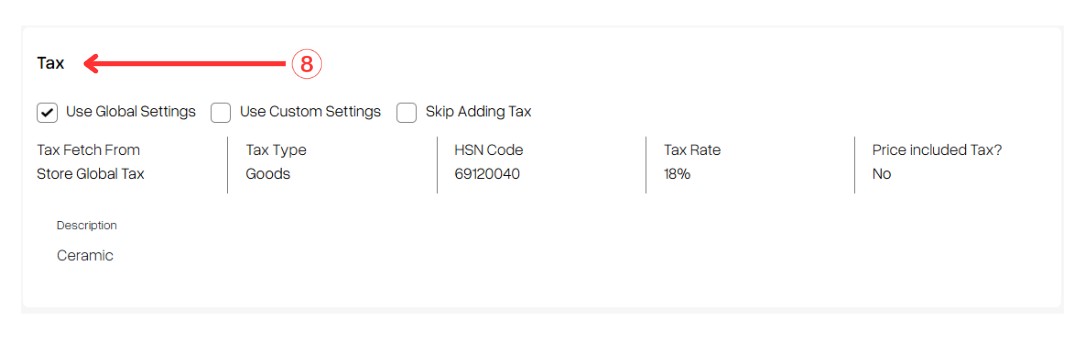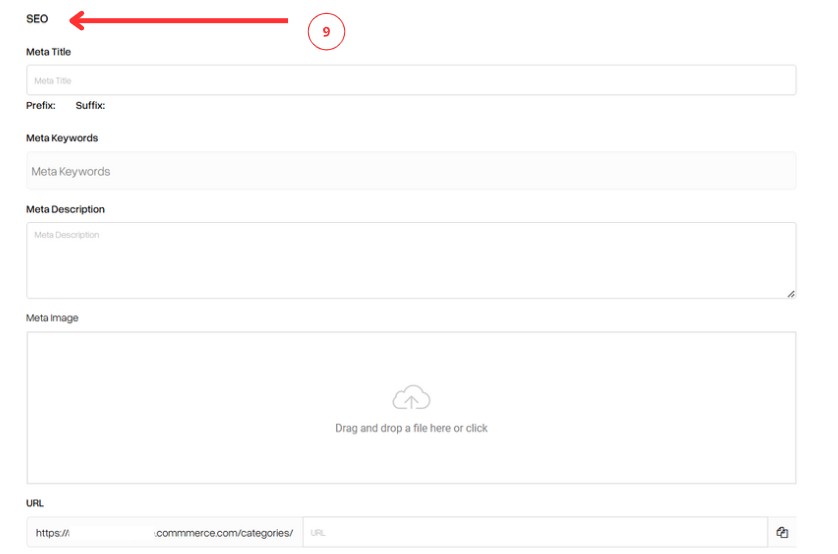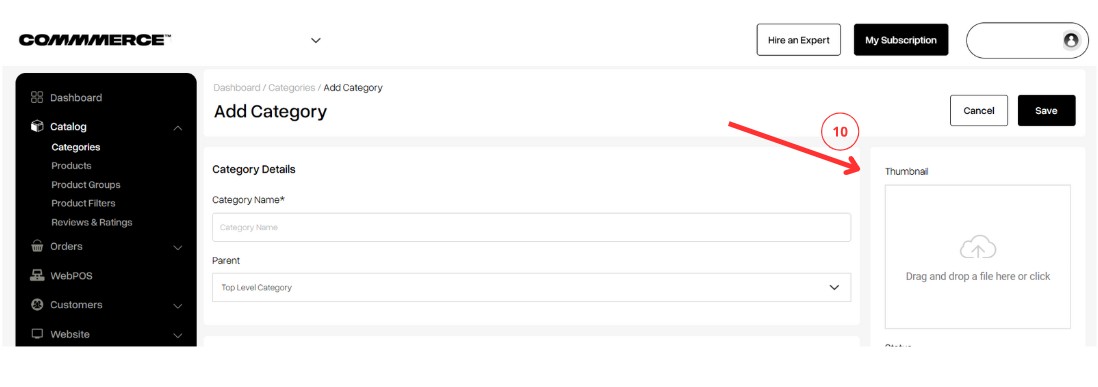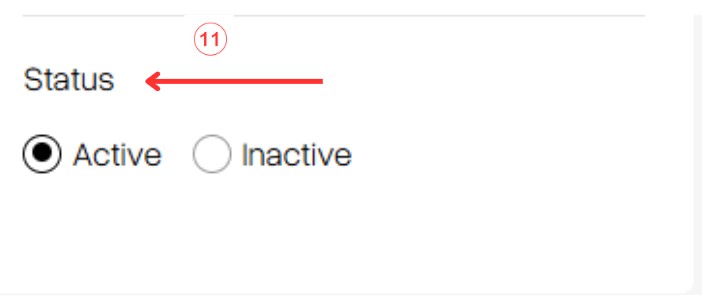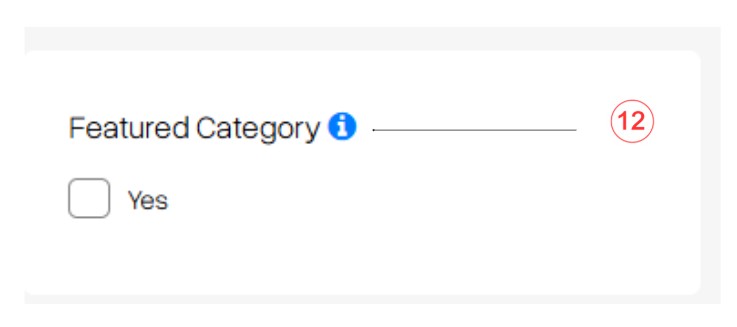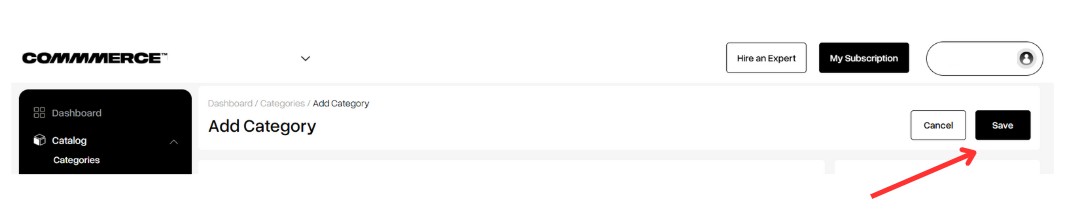28 Jan 2025 12.00 AM I 3404 Views
How do I create a new category on my Commmerce admin dashboard?
- This Article is for stores running on Solo plan or higher
Follow the below steps to create a “New Category” on your Commmerce website:
Step 1: Log in to your Commmerce’s Admin Panel by entering the
Registered mail ID and
Password. To log in
click here
Step 2: You can either click on Dashboard on the left side of the admin panel and then click on Add category (as shown in “1”) or you can click on Catalog on the left side of the admin panel and then click on Categories (as shown in “2”).
Step 3: Click the "Add category" button on the right side (as shown in “3”). A new category will be created.
Step 4: Fill the Category Details
- Category name- This refers to a label or title used to classify or group items (as shown in “4”)
- Parent- A parent category is a higher-level classification that encompasses one or more child categories or subcategories within a hierarchical structure (as shown in “5”)
Although on your Commmerce website’s homepage, you will be able to see a maximum of two child categories (as shown in “6”)
Step 5: You can add a banner image to each of your category pages. To upload, click on the image section, which will open the image folder on your system. From there, you can select and upload a banner image. Please ensure the image size is less than 2MB.
Step 6: Add the name of the product or products that should be nested under this particular category manually (as shown in “7”).
Step 7: If you have added your GSTN details then you can use global settings, custom settings or skip adding tax (as shown in “8”).
Step 8: Update
SEO details
(as shown in “9”)
- Meta title- A meta title is a brief, descriptive text that summarizes a webpage's content. It appears in search engine results and browser tabs, influencing click-through rates.
The ideal length for the meta title is 50–60 characters. Google starts to cut off the title tag after 50-60 characters. Hence it is a good practice to keep your title tag around this length.
- Meta Keywords- Meta keywords are a set of specific words or phrases that describe the content of a webpage. They are used to help search engines understand the page's topic.
There is no specific limit to the number of meta keywords/tags you can include, but it's generally recommended to keep them relevant and concise.
- Meta description- A meta description is a summary of a webpage's content, typically 150-160 characters long. It appears in search engine results beneath the page title and aims to attract clicks by providing a concise overview.
- Meta image- A meta image (often referred to as an Open Graph image or social media image) is an image specified in the metadata of a webpage that appears when the page is shared on social media platforms.
- URL- URL or meta URL refers to the web address specified in the metadata of a webpage, often used to indicate the canonical URL or the primary link for the content.
Step 9: You can update the Thumbnail of the category (as shown in “10”) which is a small, representative image used to visually identify and summarize a specific category on a website or platform.
Step 10: You can update the status of the category (as shown in “11”)
You can keep the status as Active to show it in the front end of your Commmerce website or you can keep the status as Inactive if you do not want to show the category.
Step 11: Featured Category- This can be used to show the group of featured categories on the homepage(as shown in “12”).
Keep it unchecked if you do not want to show the particular category in the featured categories list.
Step 12: After filling in the required details, you can click on the Save button on the right-hand top corner to save the category.
Now, a new category has been created.