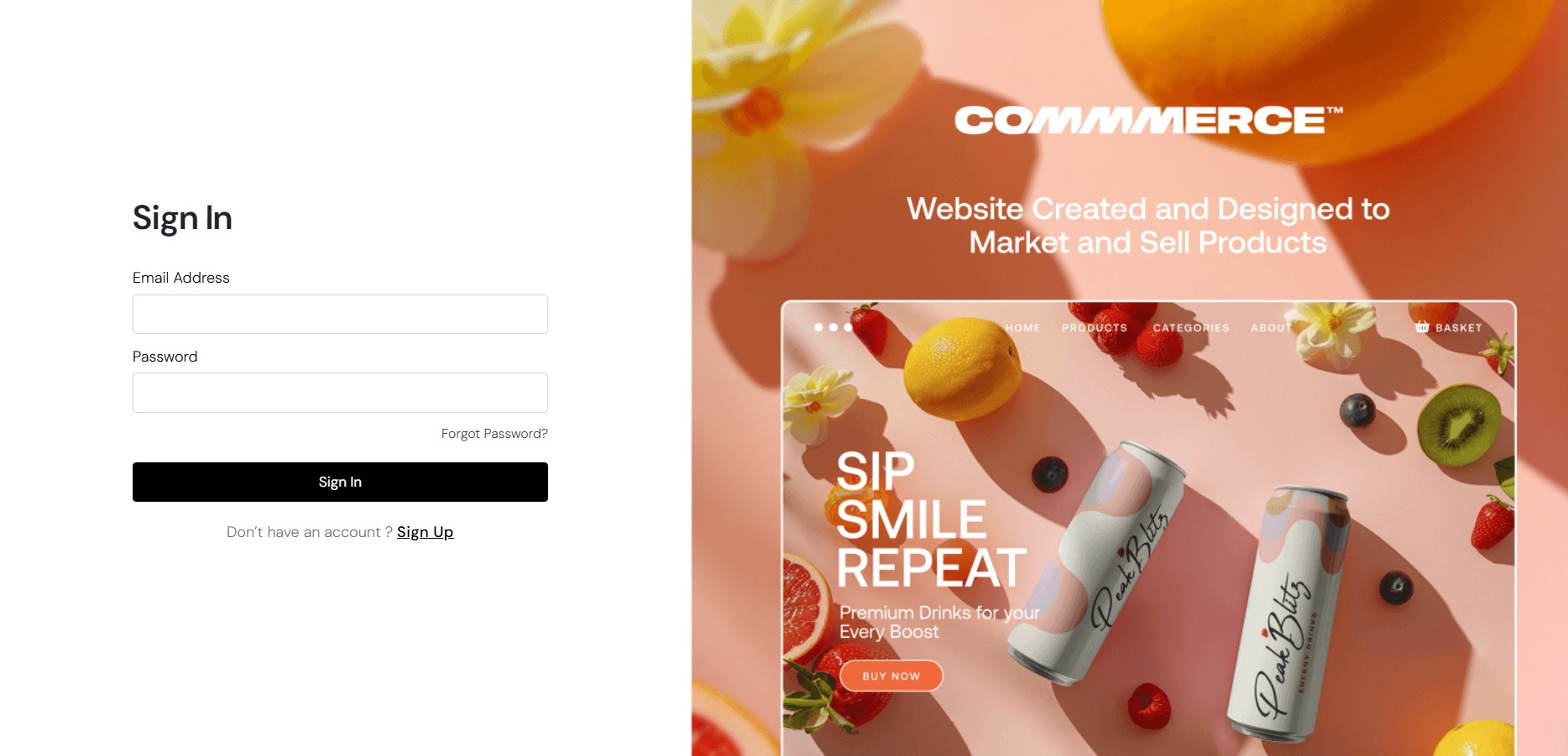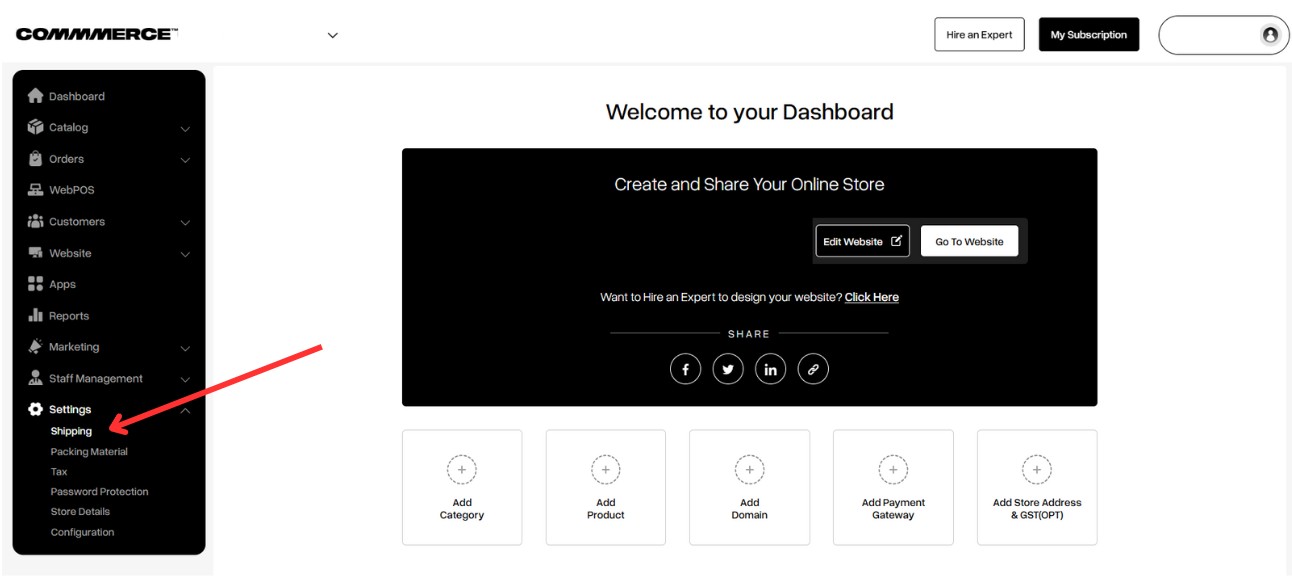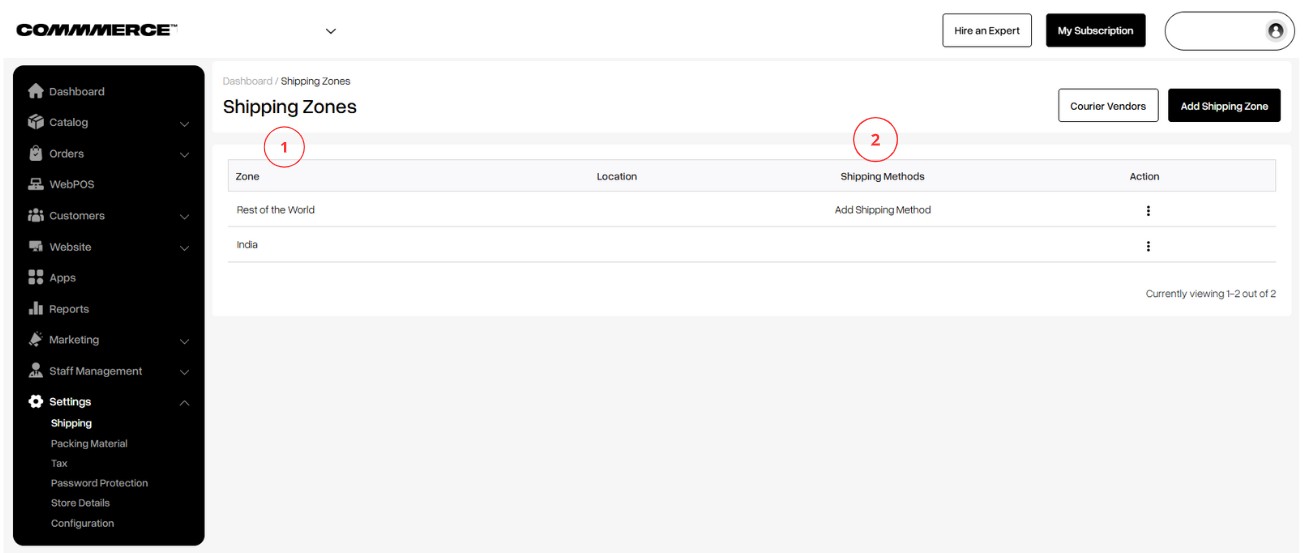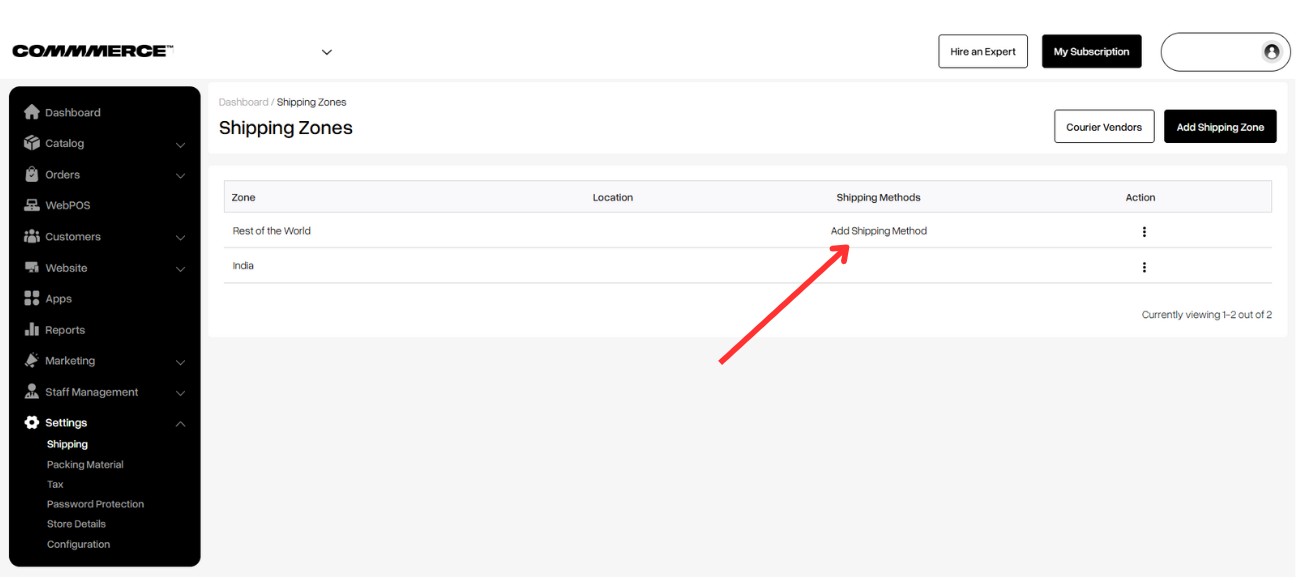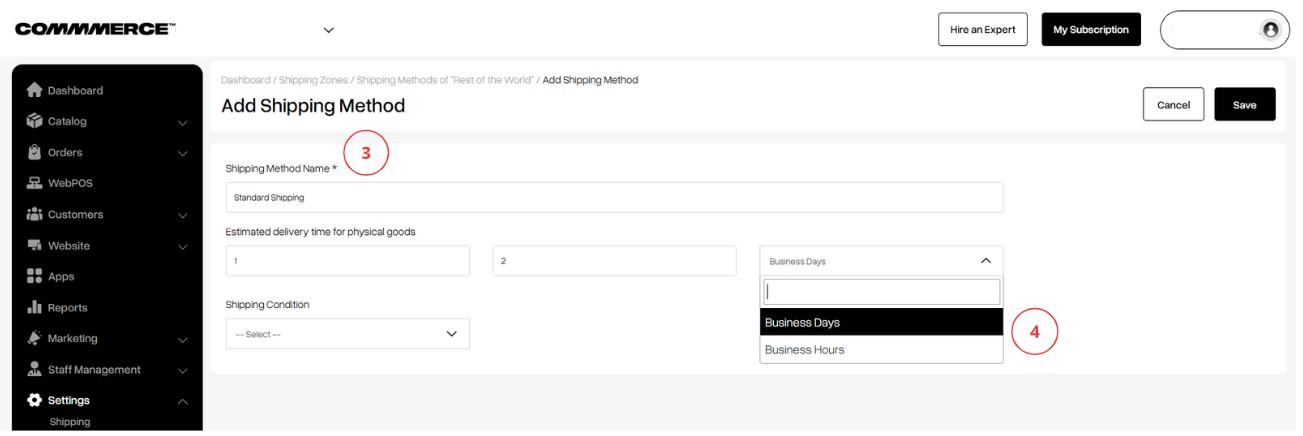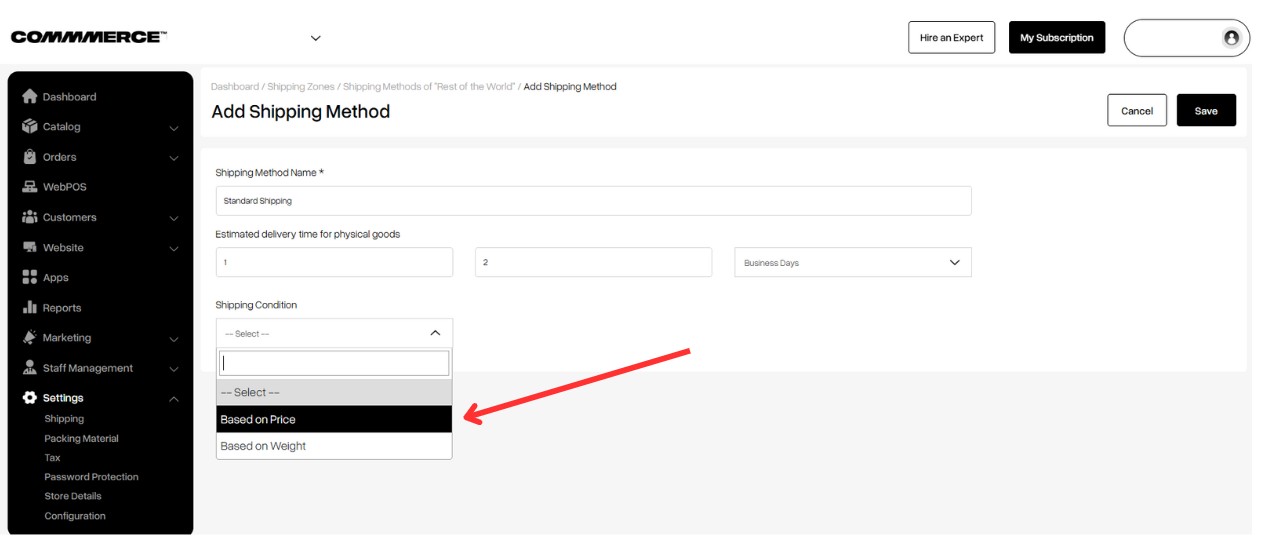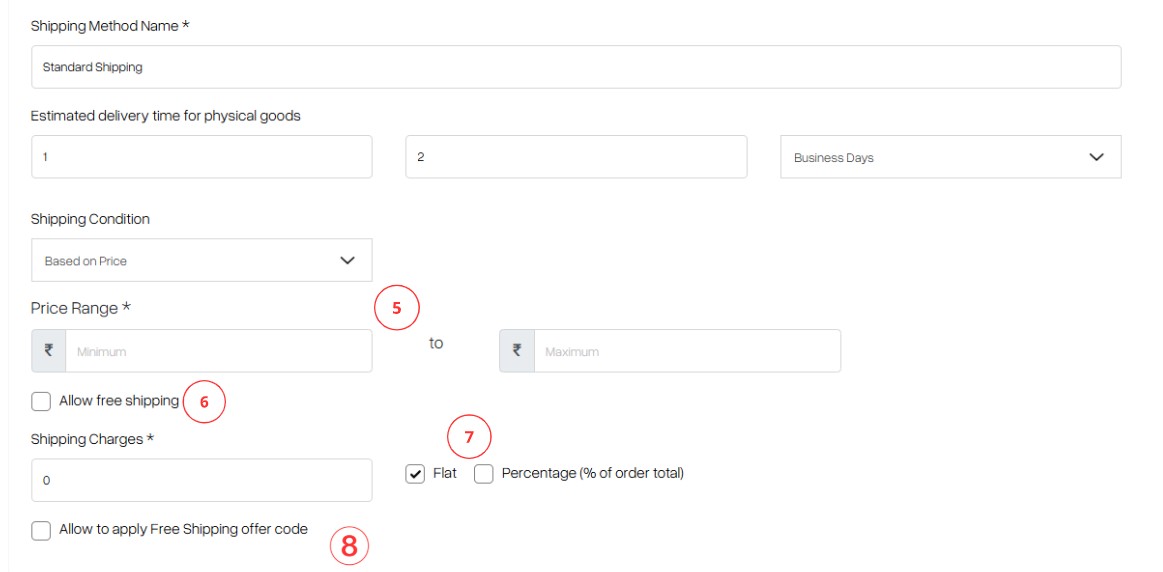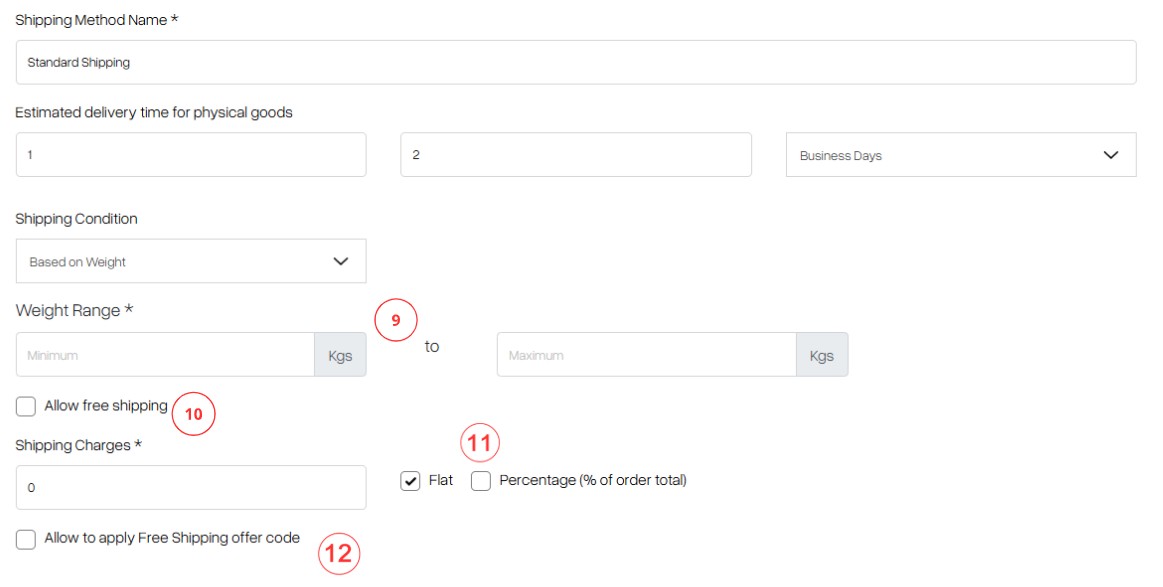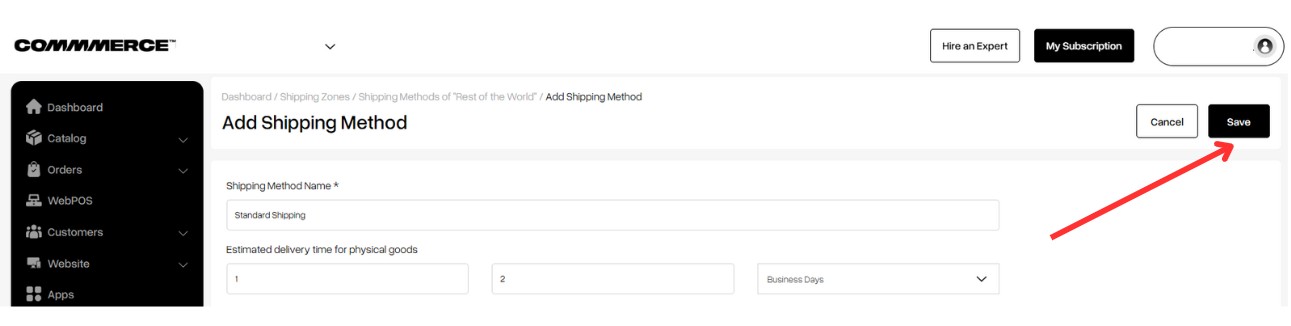28 Feb 2025 12.00 AM I 339 Views
How do I set up shipping methods on my Commmerce store?
- This Article is for stores running on Solo plan or higher
Follow the steps below to set up shipping methods on your Commmerce store:
Step 1. Log in to your Commmerce’s Admin Panel by entering the
Registered mail ID and
Password. To log in
click here
Step 2. Once you log in, you will be redirected to the Dashboard. Then navigate to the Shipping option below the Settings option (as shown below).
Step 3. Once you click on the Shipping option, you will be redirected to the existing shipping zones page in the backend (as shown in “1”). You can see “Rest of the World” and “India” as default options. You will be able to view Shipping Methods too (as shown in "2").
Step 4. Click on the 'Add Shipping Method' option for the shipping zone where you want to apply the method.
Step 5. After reaching the Add Shipping Method page, please mention the Shipping Method Name (as shown in “3”).
Then, you can set the estimated delivery time for physical goods, selecting either business days or business hours (as shown in “4”).
Step 6. You can choose between two Shipping conditions:
- Based on Price
- Based on Weight
6.1. After selecting the shipping condition "Based on Price," you can set a price range from 0 to your desired maximum amount (as shown in “5”).
To offer free shipping, simply enable the "Allow Free Shipping" option (as shown in “6”).
When you enable the Free Shipping option, all customers will receive free shipping based on the price range you have set.
If you prefer to charge for shipping, disable the Free Shipping option. This will allow you to set a flat fee or a percentage of the order total (as shown in “7”).
After configuring shipping charges, you can offer free shipping via a coupon code by enabling the "Allow to Apply Free Shipping Offer Code" option (as shown in “8”).
6.2. After selecting the shipping condition - Based on Weight, you can set a weight range from 0 to your desired maximum limit (as shown in “'9”).
To offer free shipping within this range, enable the "Allow Free Shipping" option (as shown in “10”). This will allow all customers to receive free shipping based on the specified weight range.
If you want to apply shipping charges, you can set either a flat fee or a percentage of the order total (as shown in “11”).
After configuring shipping charges, you can offer free shipping via a coupon code by enabling the "Allow to Apply Free Shipping Offer Code" option (as shown in “12”).
Step 7. Once you have updated all the details, click the Save button in the top right corner to apply the changes.
Step 8. Once the details are saved, you can add multiple shipping methods for the same shipping zone by clicking the Add Shipping Method button and entering the required details.