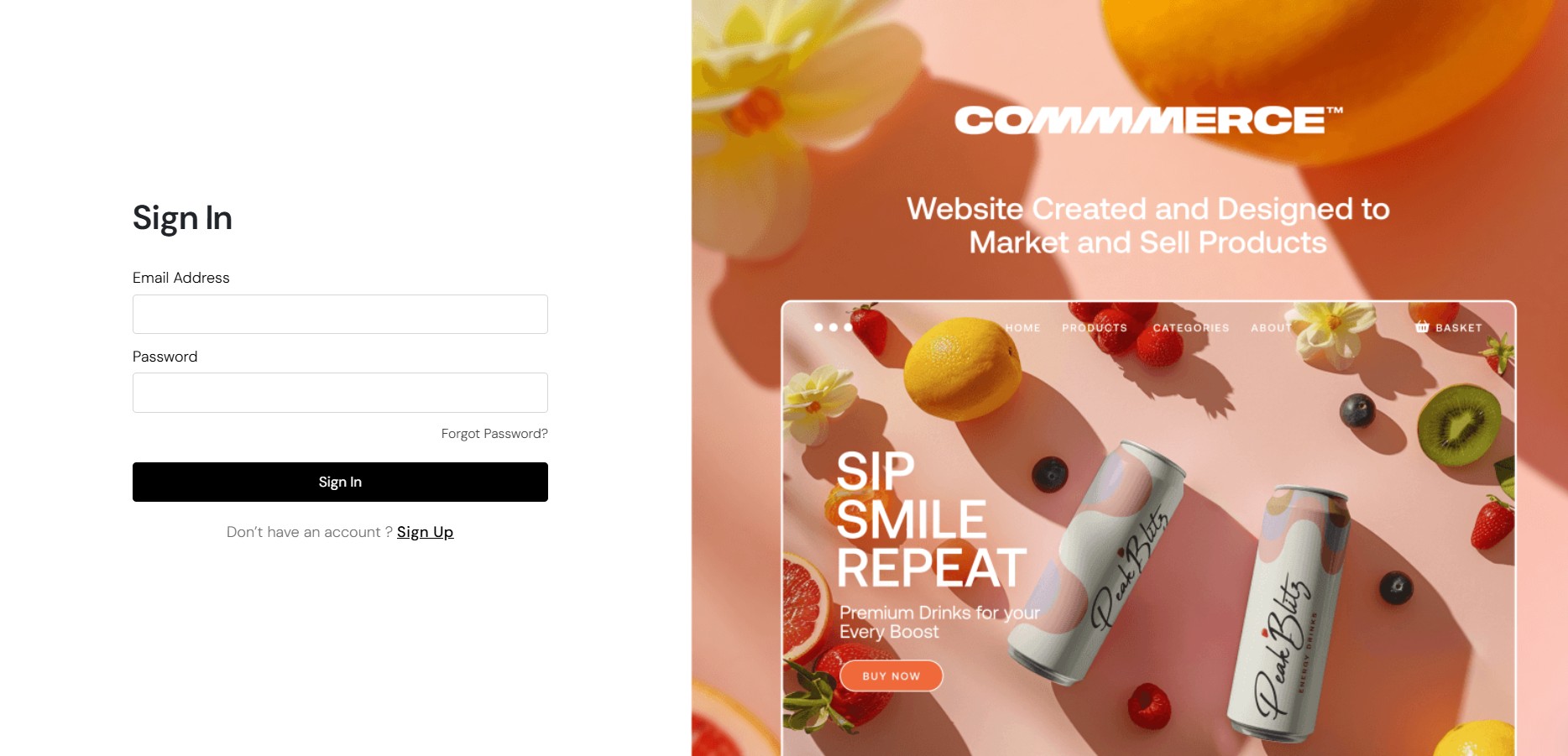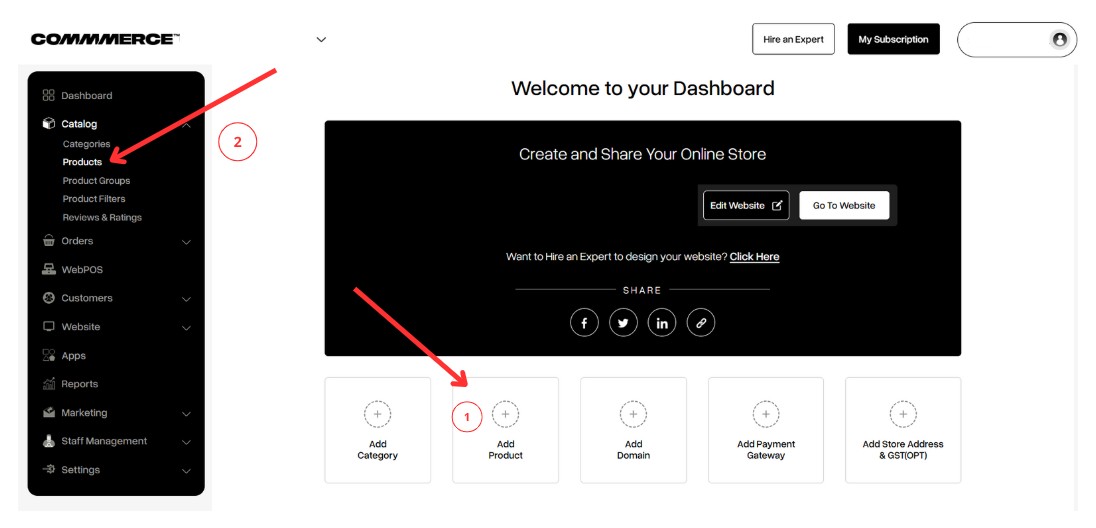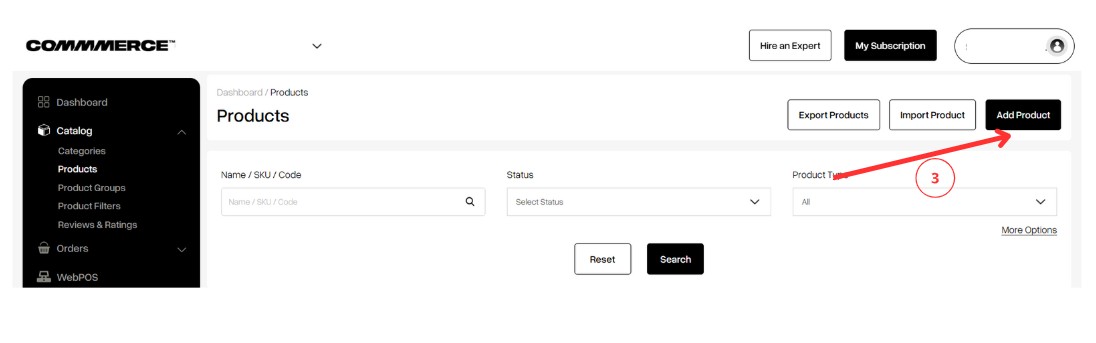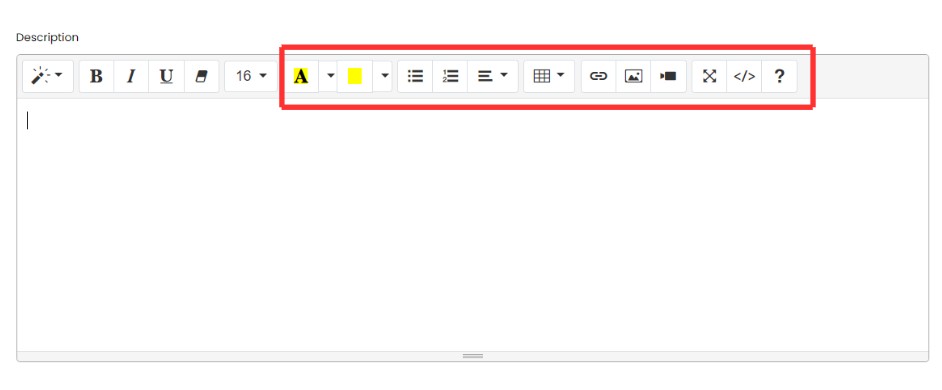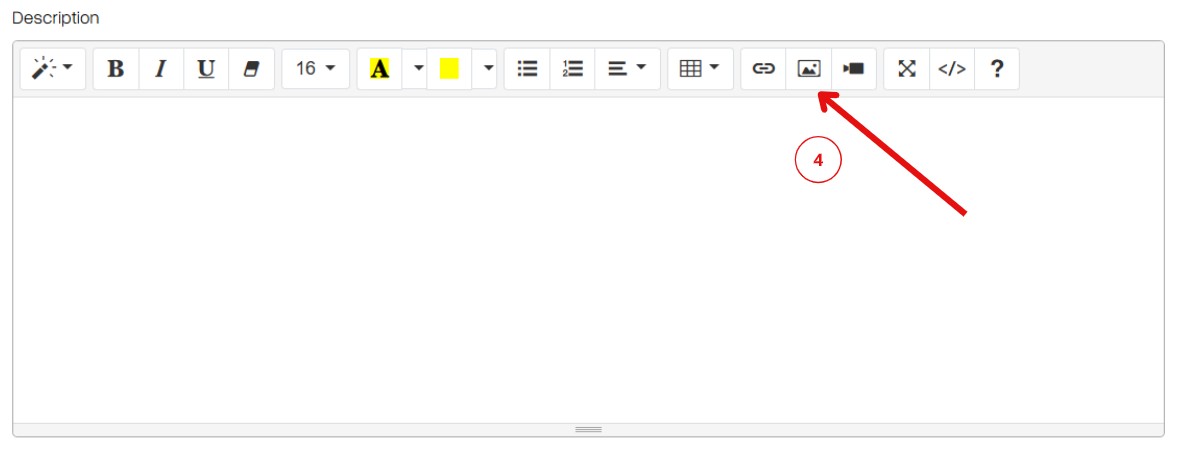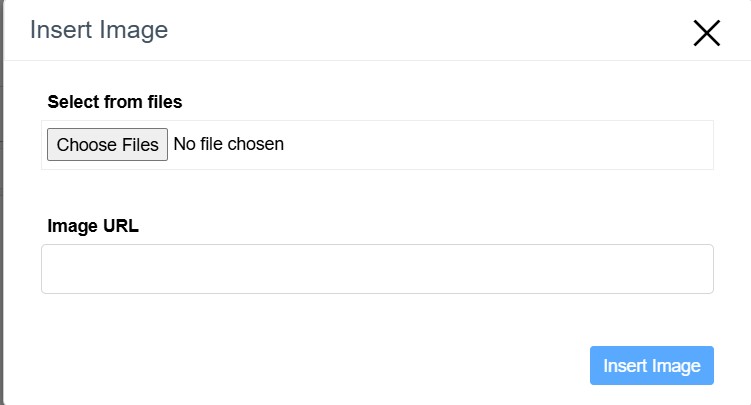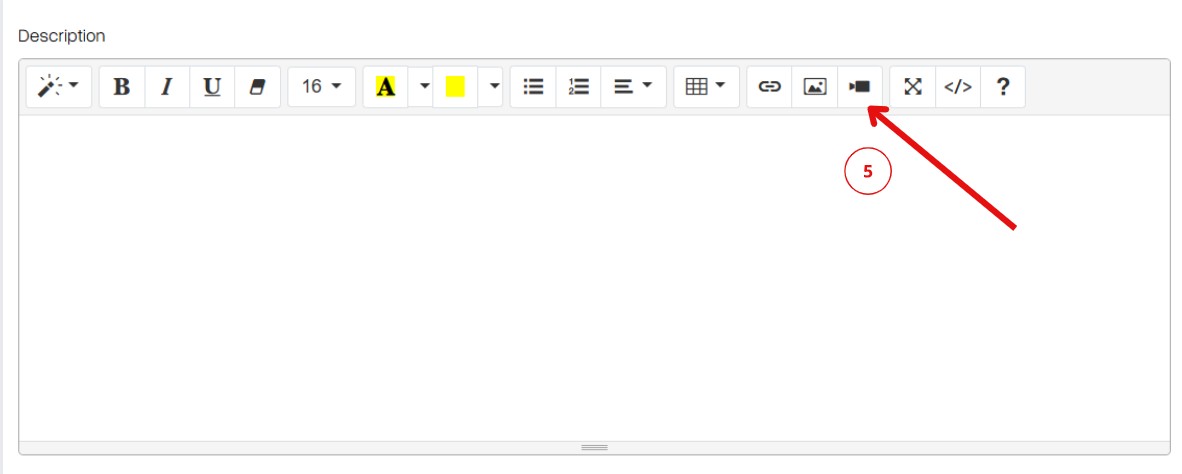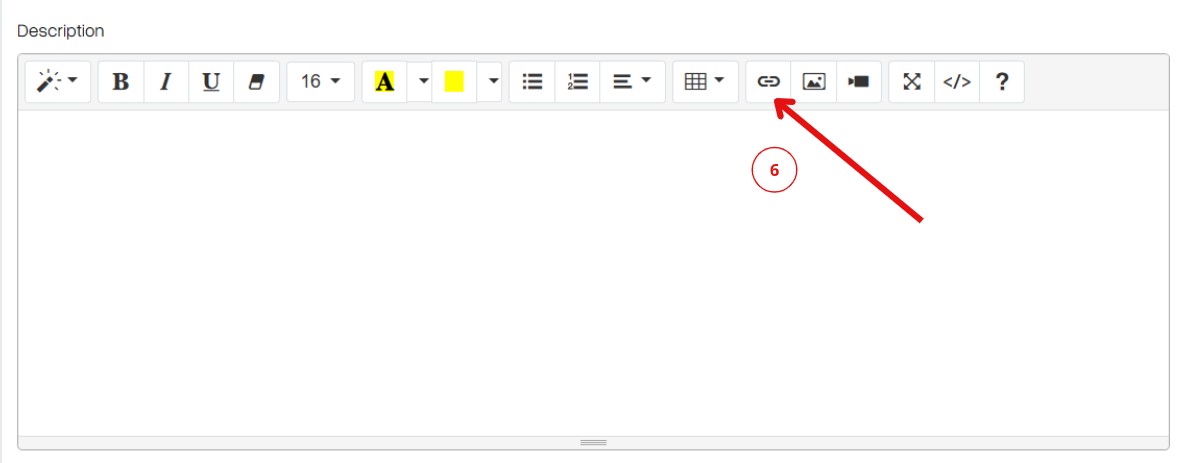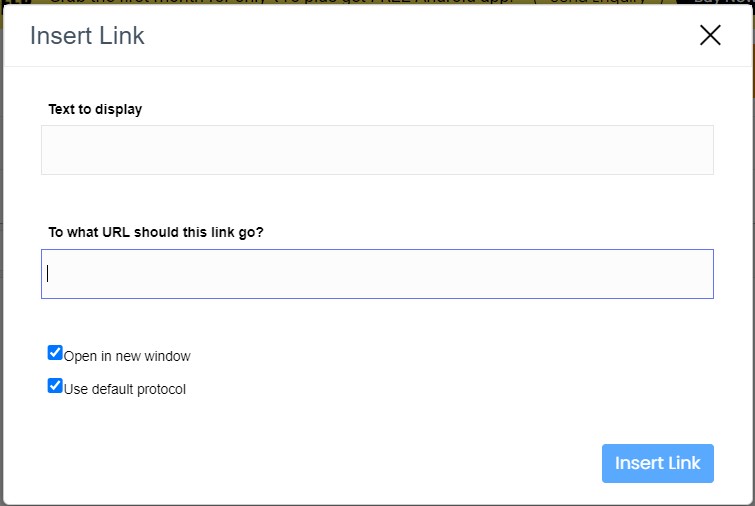29 Aug 2024 12.00 AM I 176 Views
What additional elements can be included in A+ content?
- This Article is for stores running on Solo plan or higher
Step 1. Log in to your Commmerce’s Admin Panel by entering the
Registered mail ID and Password. To log in
click here
Step 2. After creating a category, you can click the “Add Product” button in the Dashboard section (as shown in “1”).
Alternatively, you can go to the “Products” section under the “Catalog” menu in the dashboard (as shown in “2”).
Step 3. Click the "Add Product" button on the right side (as shown in “3”).
Step 4. On the product page, navigate to the Product Description section where you can add the details listed below.
Step 5. High-quality images should include multiple high-resolution shots that highlight different angles, key features, and practical uses of the product on the product page (as shown in “4”).
Step 6. Embed product demonstration videos or tutorials to create a more engaging and informative experience for your customers (as shown in “5”).
Step 7. Incorporate interactive elements like clickable hotspots or dynamic graphics to enhance customer engagement and deliver detailed product information.