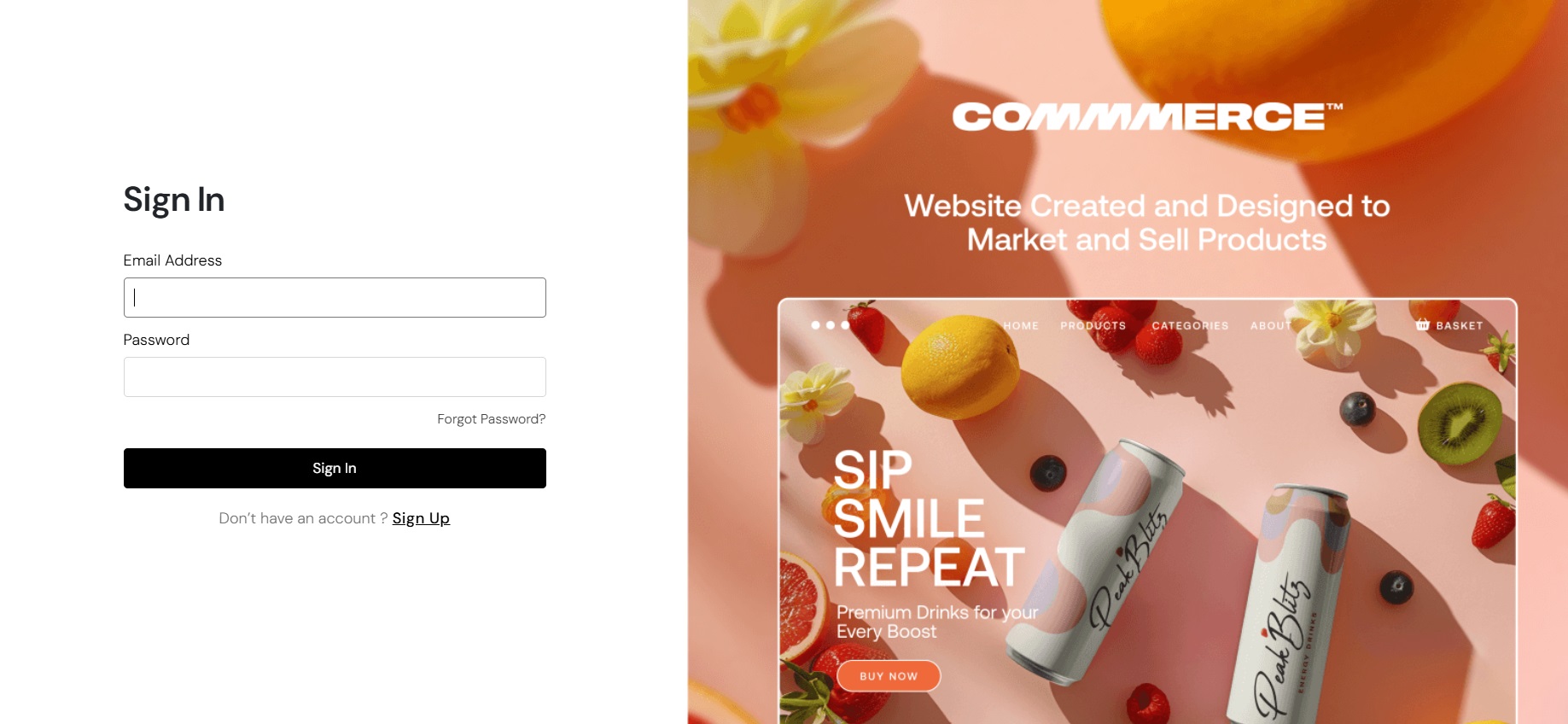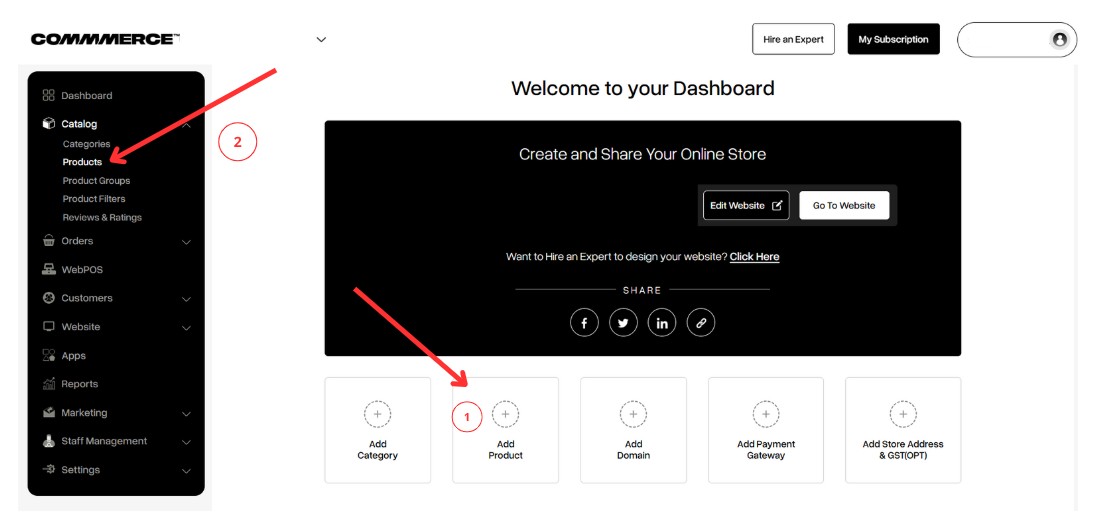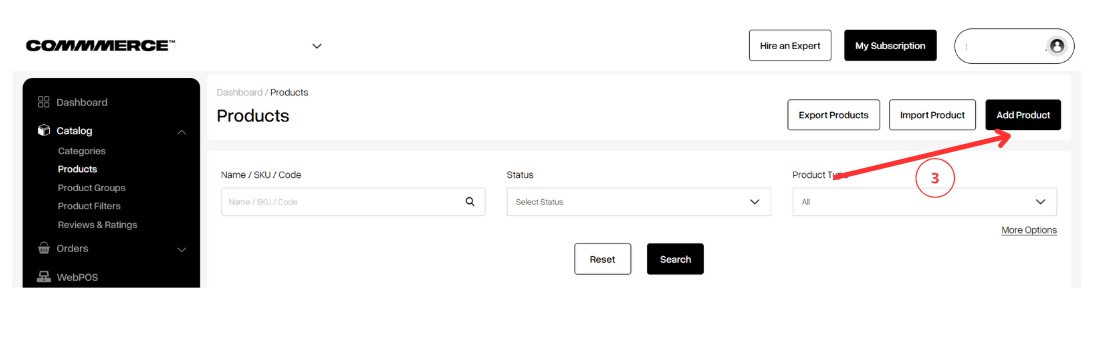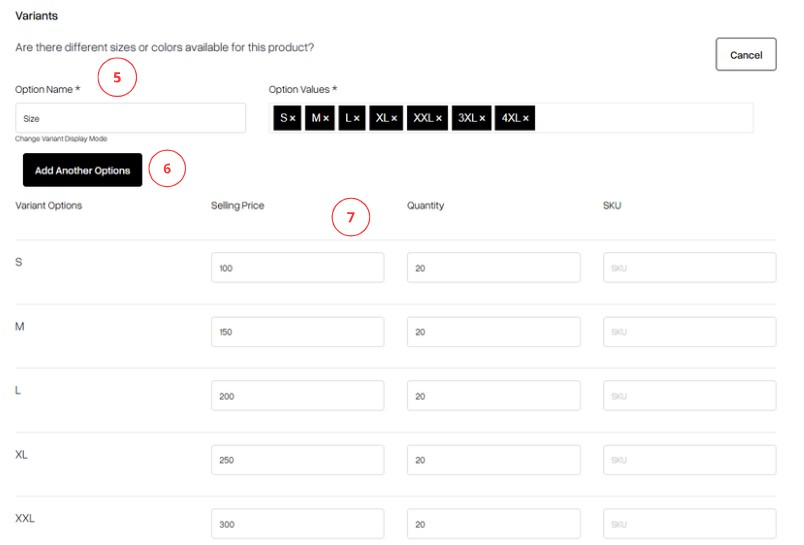19 Dec 2024 12.00 AM I 399 Views
What are product variants in Commmerce, and how can I add them to my product listings?
- This Article is for stores running on Solo plan or higher
What are product variants in ecommerce, and how can I add them?
Product variants are different versions or options of a single product, distinguished by attributes like
size, color, material, flavor, or other unique characteristics. For example,
| Variant Name |
Variant 1 |
Variant 1 Value |
Variant 2 |
Variant 2 Value |
Variant 3 |
Variant 3 Value |
| Footwear |
Size |
8IN, 9IN, 10IN |
Color |
White, Black, Brown |
Optional |
Optional |
| Clothing |
Size |
Small, Medium, Large |
Color |
Red, Blue, Black, Green |
Optional |
Optional |
| Food and beverages |
Flavors |
Vanilla, Chocolate, Strawberry |
Size |
Small, Medium, Large |
Optional |
Optional |
Product Variants (if applicable): If your product is available in multiple variations such as sizes, colors, or materials, list these variants along with their individual prices and stock quantities. You can define up to three variant option names (e.g., Size, Color) and assign unlimited option values. You can also set different prices and manage inventory levels for each variant individually.
Follow these steps to add a variant:
Step 1. Log in to your Commmerce’s Admin Panel by entering the
Registered mail ID and Password. To log in
click here
Step 2. After creating a category, you can click the “Add Product” button in the Dashboard section (as shown in “1”).
Alternatively, you can go to the “Products” section under the “Catalog” menu in the dashboard (as shown in “2”).
Step 3. Click the "Add Product" button on the right side (as shown in “3”).
Step 4. When adding a product, make sure to select the “Add Variants” option (as shown in “4”).
Here, you can define up to three variant option names and assign an unlimited number of values to each. You’ll also have the flexibility to set individual prices and manage inventory for each variant combination.
Step 5. After clicking the “Add Variants” button, enter the variant name along with its corresponding values (as shown in “5”).
To add another variant option, click on “Add Another Option” (as shown in “6”).
The system will automatically generate all possible combinations of variant values. You can then manually adjust the selling price, quantity, and SKU for each variant as needed (as shown in “7”).
Step 6. After filling in the required details, you can click on the Save button on the top right-hand corner to save the variants (as shown in “8”).