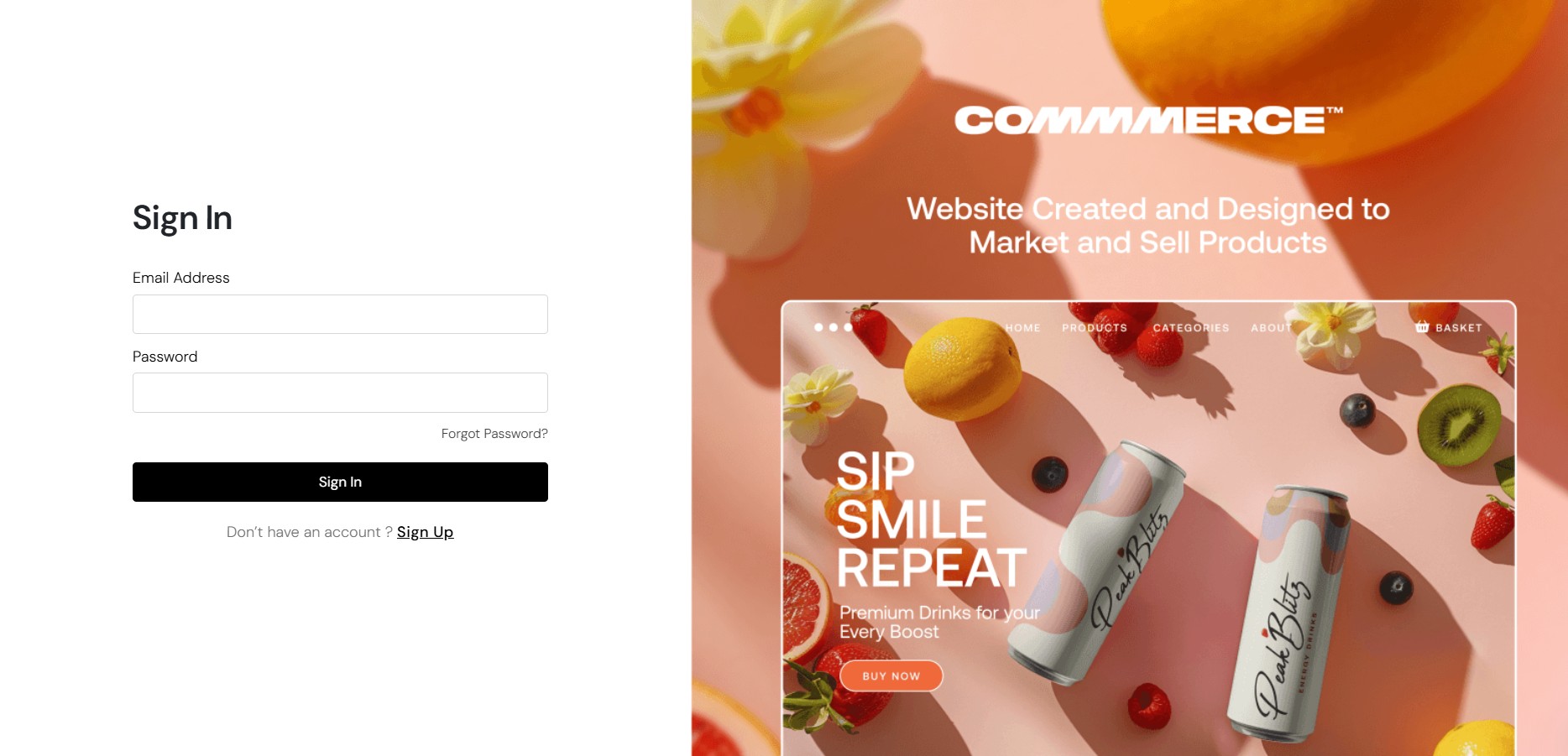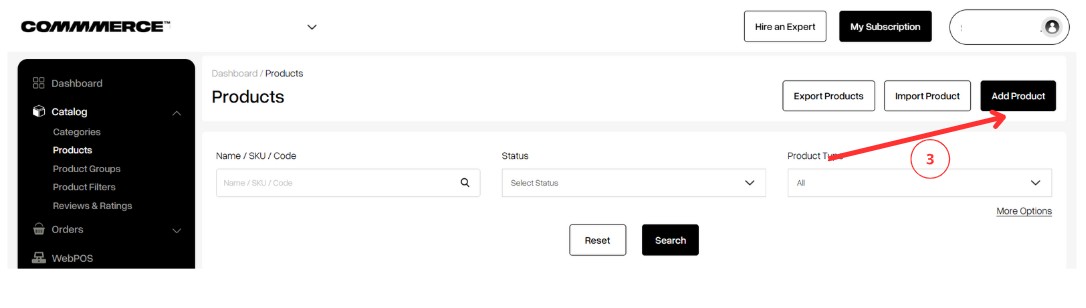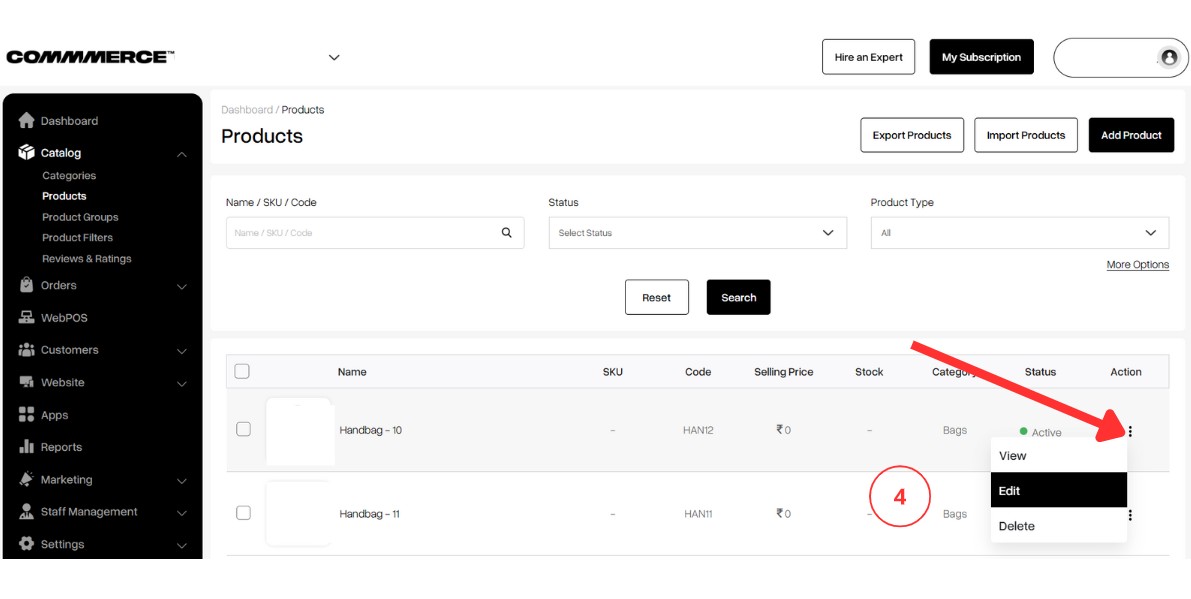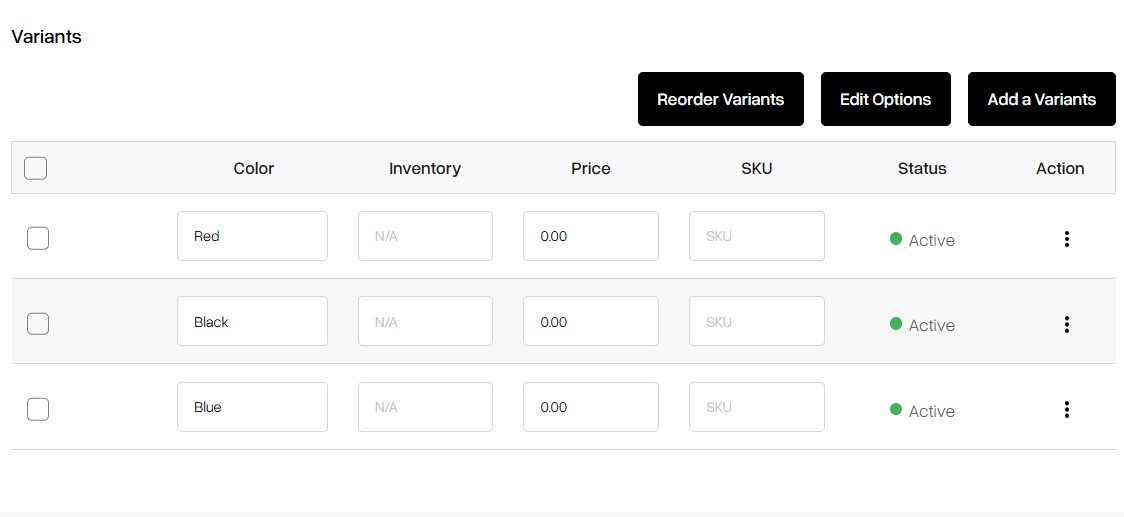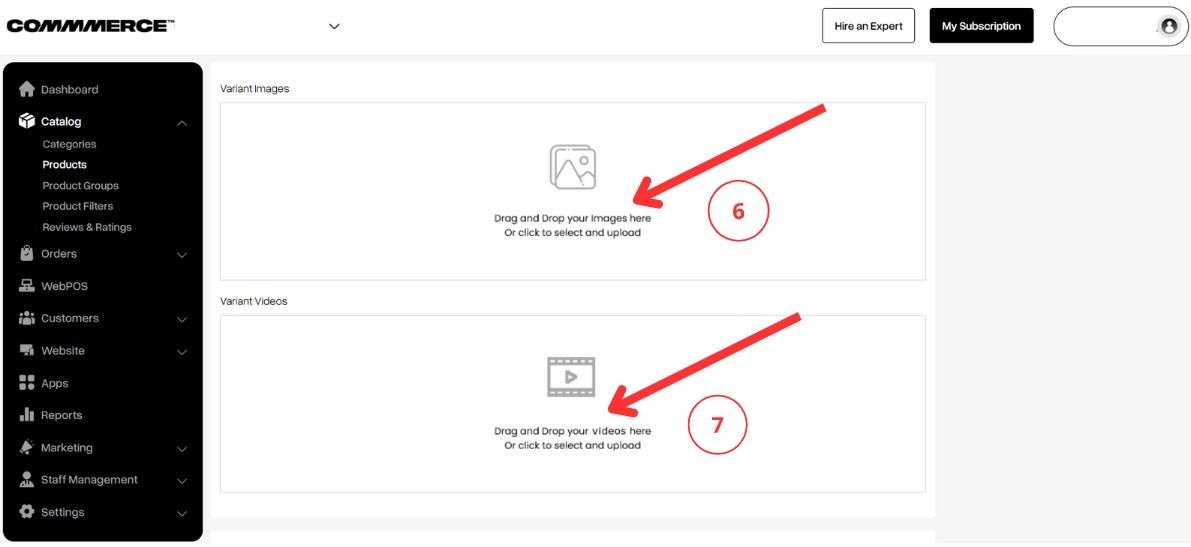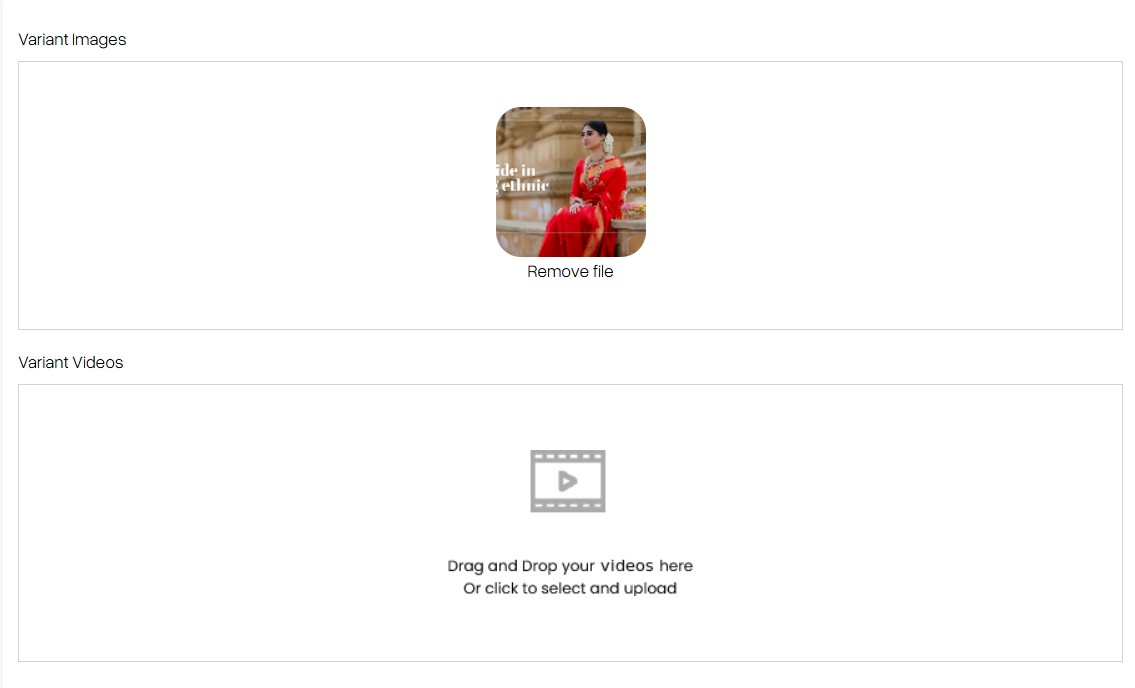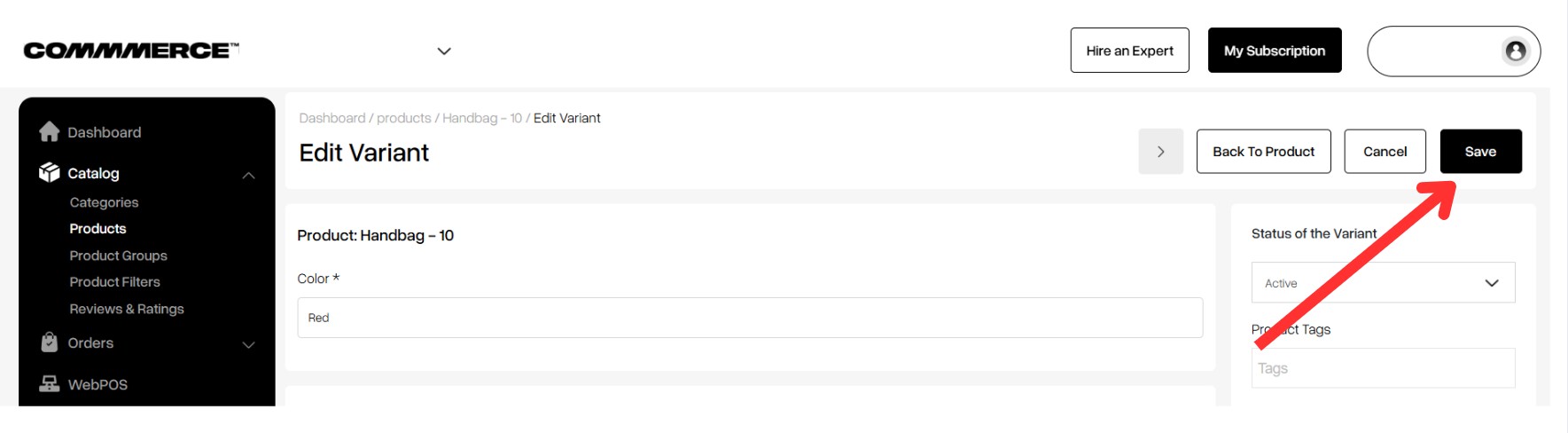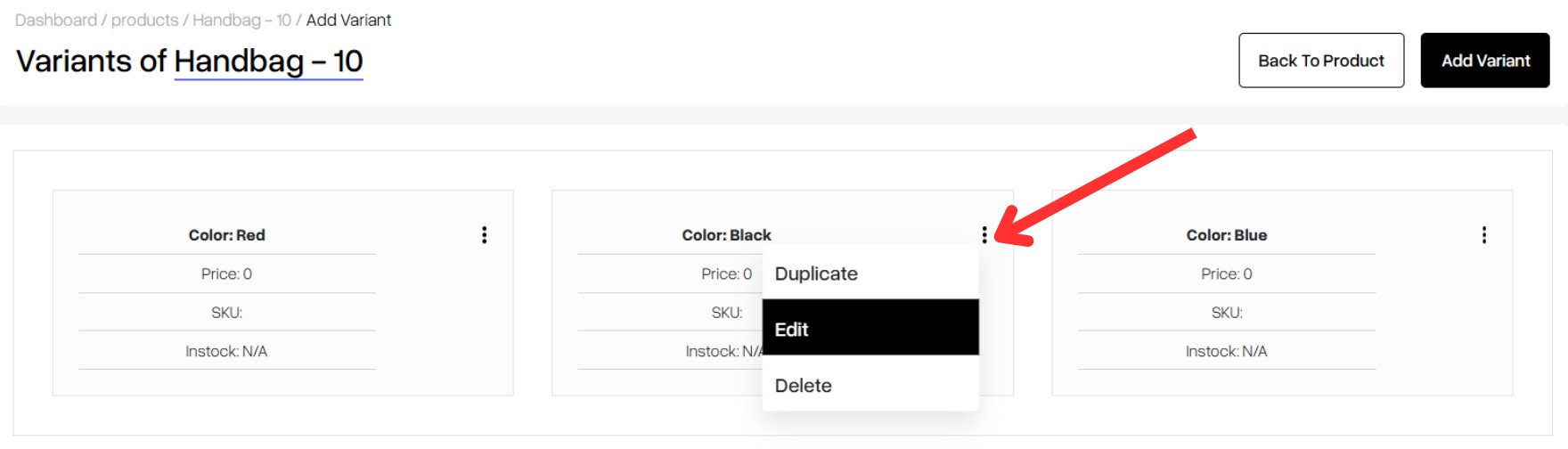26 Jun 2025 12.00 AM I 86 Views
How to add images for variants?
- This Article is for stores running on Solo plan or higher
Step 1. Log in to your Commmerce’s Admin Panel by entering the
Registered mail ID and Password. To log in
click here
Step 2. After successfully
creating the category, you can either click on Dashboard on the left side of the admin panel and then click on the
Add Product option
(as shown in “1”) or navigate to the
'Products' section located under 'Catalog' in the dashboard (as shown in “2”).
Step 3. Click the "Add Product" button on the right side (as shown in “3”).
Step 4. After clicking "
Add Product", update all necessary product details (
Click here to know how to add a new product) and then click Save.
Next, navigate to the
Catalog section and click on
Products (as shown in Step “2”). Locate the product for which you want to add variant images, then click on the
three vertical dots next to it (as shown in Step “4”) and select
Edit.
Step 5. Once you click on Edit, navigate to the Variants section that was created when you added the product.
Step 6. Click on the three vertical dots under the Action column, then select "Edit" to add images for the variants (as shown in “5”).
Step 7. Once you click on the Edit option, you’ll be directed to the specific variant details page. From there, navigate to the Variant Image section (as shown in “6”). You also have the option to upload a variant-specific video (as shown in “7”).
Step 8. Click on the Image or Video section, and it will open a folder from your system. From there, you can select the appropriate variant image or video.
Step 9. Once you’ve selected the variant image, click the Save button at the top right corner to apply the changes.
Step 10. Once you click Save, the details will be saved, and you’ll have the option to add images or update details for other variants. To do so, click on the three vertical dots and select Edit.
Step 11. Once all the details are updated, the image displayed on the product page will change based on the variant selected by the customer and the image you’ve assigned to that variant.